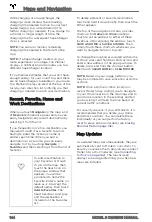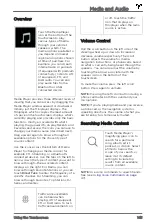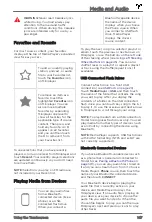Once you have formatted the USB flash drive
and created the
TeslaCam
folder, insert it into
one of the front USB ports in Model S. Do not
use the rear USB ports—they are for charging
only. It may take Model S up to 15 seconds to
recognize the flash drive. When recognized,
icons for Dashcam and Sentry Mode appear
at the top of your touchscreen (note that you
may need to enable Sentry Mode by touching
Controls
>
Safety & Security
>
Sentry Mode
).
Model S is ready to record video.
Retrieving Footage
To retrieve video footage from the USB flash
drive, remove the flash drive from the front
USB port and use a personal computer or
other device to access the files. Navigate to
the
TeslaCam
folder.
Within the
TeslaCam
folder, there are three
sub-folders:
• Recent Clips - The footage in Recent Clips
continuously loops in 60-minute cycles
whenever the cameras are activated.
Therefore, footage is constantly
overwritten every hour unless you save it.
When an event is recorded, one video is
recorded for each of the front, rear
(available on vehicles manufactured after
approximately February 2018), left, and
right cameras.
• Saved Clips - Contains all recordings that
you have manually saved using Dashcam.
• Sentry Clips - Contains all footage from
Sentry Mode events which have been
automatically saved when an Alert or
Alarm state is triggered. The last 10
minutes of an event's footage is saved
and labeled with a unique timestamp.
NOTE:
As the USB flash drive runs out of
available space, the oldest footage in
Sentry Clips is deleted to make room for
new footage. Once deleted, you will be
unable to retrieve them. When the flash
drive is full, Sentry Mode and Dashcam
can no longer save video footage. To
prevent the flash drive from getting full,
you must regularly move saved videos to
another device, and delete them from the
flash drive.
You can also review Dashcam and Sentry
Mode video recordings on your vehicle's
touchscreen by touching the Dashcam icon
and selecting "Launch Viewer". Each video,
organized by timestamp, provides footage of
a saved event from each camera. Touch the
thumbnail of any camera to enlarge the video.
Pause, rewind, fast forward, and delete video
footage as needed. Your vehicle must be in
Park to view Dashcam and Sentry Mode
footage on the touchscreen.
NOTE:
Dashcam recording is paused while
the viewer is open.
NOTE:
You are responsible for complying with
all local laws, regulations, and property
restrictions regarding video recordings.
NOTE:
The cameras do not record audio.
Save Clips on Honk
Once a properly formatted USB flash drive is
inserted in one of the vehicle's front USB
ports, you can choose to save Dashcam clips
while driving when you honk the horn on your
steering wheel. Navigate to
Controls
>
Safety
and Security
>
Save Clips on Honk
>
ON
to
enable. The most recent ten minutes of
footage is saved. You can also save Dashcam
footage by touching the Dashcam icon at the
top of the touchscreen.
Security Settings
158
MODEL S OWNER'S MANUAL