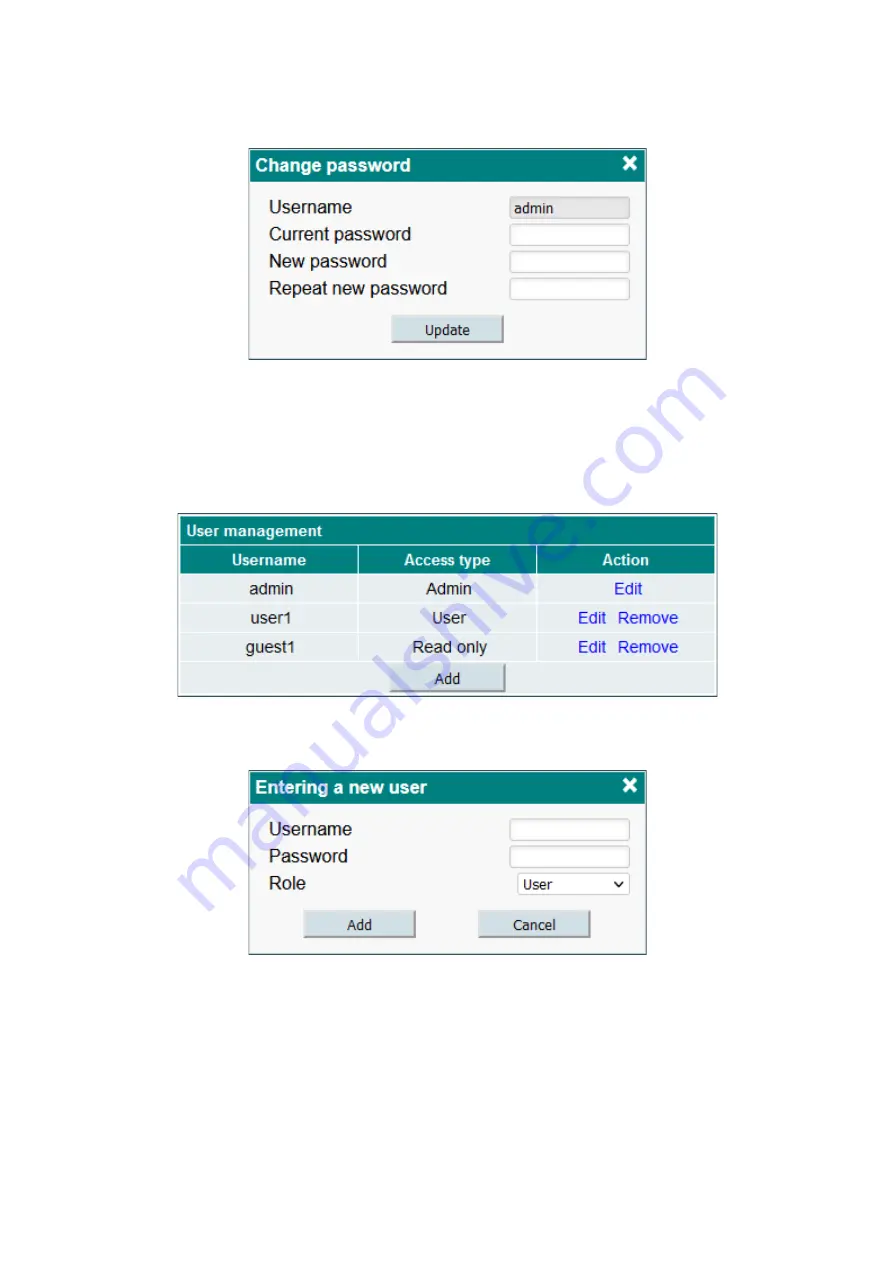
13
The user who wants to change the password must select the “Change password” submenu. The “Change
password” pop-up window will appear as shown in Figure 24.
Figure 24. Change user password.
The special username “admin” cannot be changed. All other usernames can be changed in the “Username”
field. Before setting a new password, the user must enter the current password in the “Current Password” field.
Clicking the “Update” will apply the changes.
5.8.3 Users management
A user with “Administrator” privilege can see this menu and add / remove users who can log in to the system.
Figure 25 shows the users control window.
Figure 25. Users management.
Click “Add” to create a new user. A new pop-up window as shown in Figure 26 will appear. The Role
parameter is a type of user access rights. You can select “Administrator”, “User” or “Guest”.
Figure 26. Entering a new user.
“Admin” user has no restrictions. “User” is almost the same as “Admin”, but user management is disabled.
“Guest” has read-only access which means no device settings can be changed.
A user with administrator access rights can edit another user’s password or change the role. Click “Edit” and
change the parameters. Click “Remove” to remove the user. A confirmation prompt will appear asking if you
really want to remove the user.
5.8.4 Export parameters
Settings of device can be imported and exported from one device to another. You can also create a backup of
your current settings and save to the file. Click the submenu item “Export settings” and select the file path where



































