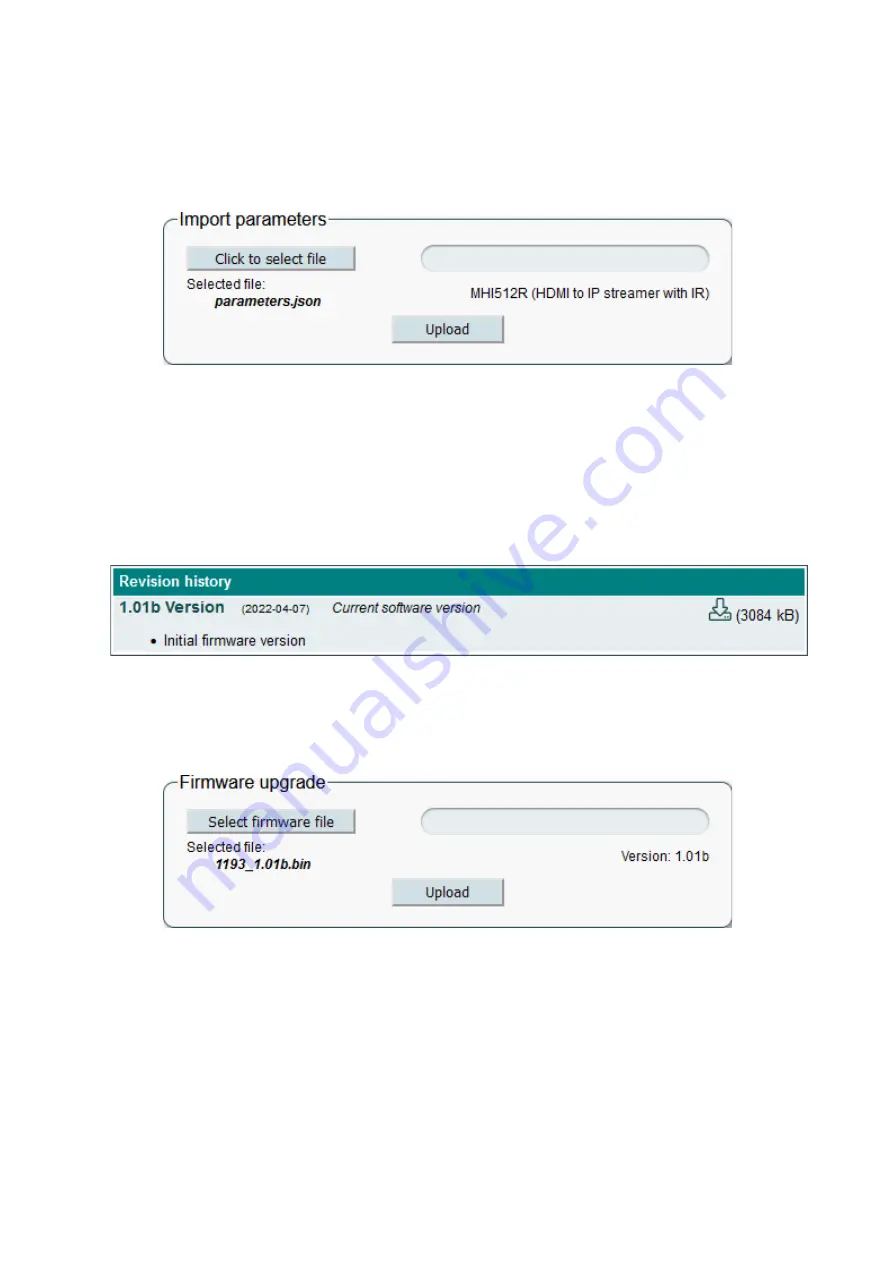
14
the settings should be saved. If you have multiple devices, it is recommended to rename the exported file and
give a clear description to file name.
5.8.5 Import parameters
Exported settings can be imported from one device to another or to the same device. Device type must
match. Click the “Click to select file” button (see Figure 27), select the file you want to import and click “Upload”.
Figure 27. Import parameters.
The WEB interface will check the contents of the file as soon as you select the file and prevent the import of
invalid content. If the content of the file are correct, the screen will display the type of device and its description
from which the file was exported. It is also allowed to import settings from one software release to another. Just
keep in mind that a new version of the software may miss some of the previously available settings or have new
additional parameters. In this case, a warning will appear stating that some parameters have not been imported.
5.8.6 Firmware upgrade
When you click the “Firmware Upgrade” submenu, your web browser will automatically check for the latest
software version. The table (see example Figure 28) with a list of the latest firmware releases will appear on the
screen.
Figure 28. Firmware releases history.
To download the firmware from the server to your computer, click on the “download” icon (indicated by an
arrow in the picture). Note “Current software version” will be shown if the device already has this firmware
version. Various notes will be provided here for each firmware release. Notes will be written in English only,
regardless of language choice. After downloading the firmware file, click the “Select firmware file” button in the
Firmware upgrade table (see Figure 29).
Figure 29. Firmware upgrade.
If valid firmware files have been selected, the firmware version number will be displayed as shown in Figure
29. Click the “Upload” button to upload the file to your device. A confirmation message will appears on the screen
asking you to reboot the device. Do not disconnect the power supply from the device during programming. The
login window will appear on the screen as soon as the firmware update is completed. No need to refresh the
browser. All device settings will remain unchanged.
5.8.7 Restart device
The device can be restarted by selecting the “Restart the device” submenu. A confirmation message, shown
in Figure 30, will appear on the screen asking if you really want to do this.


































