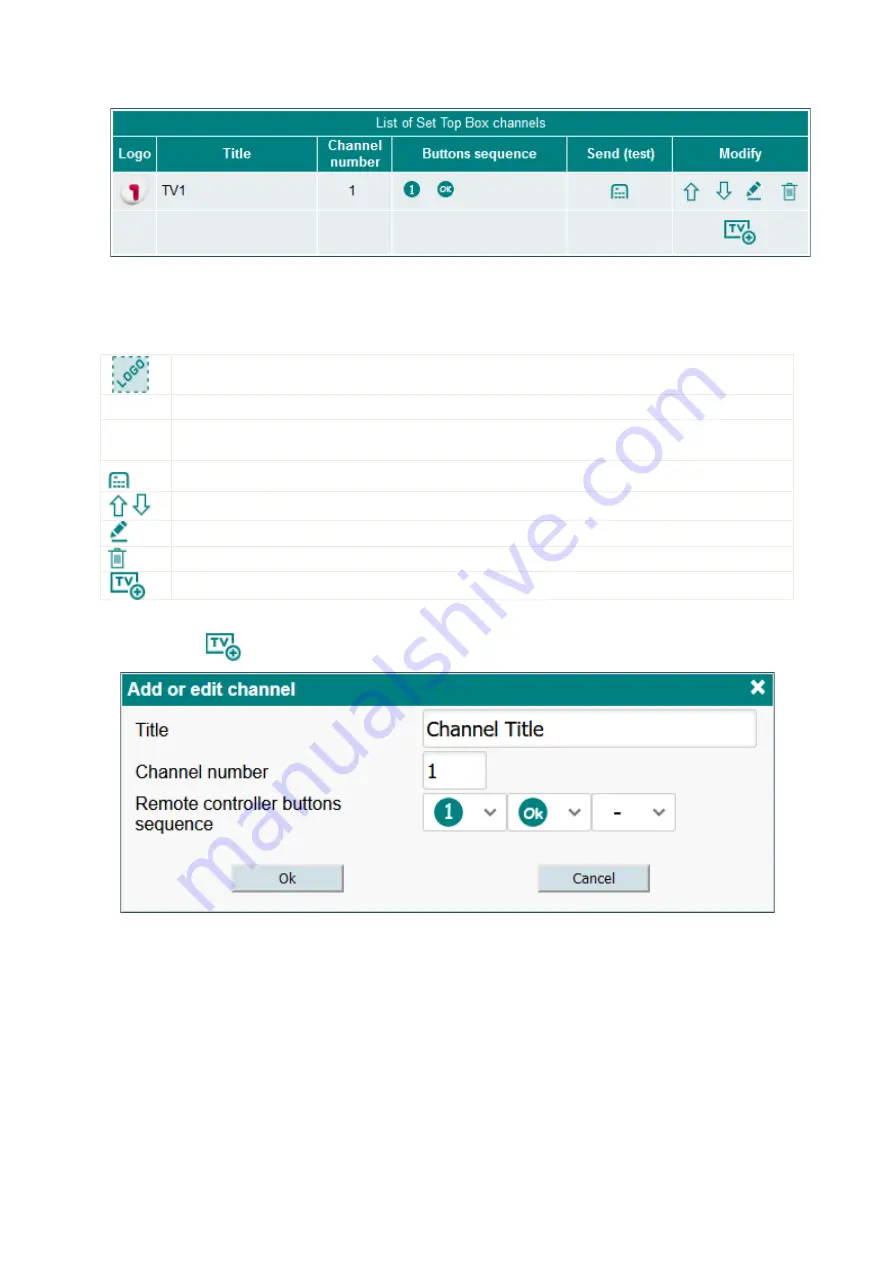
7
Figure 9. List of STB channels.
The full list of STB channels is displayed in this table (see Figure 9). You must fill this list with channels that
you are watching on the STB in order to use automatic STB channel select function in “Terra TV” app or third-
party video player. Below is a detailed description of presets table columns.
User assigned channel logo. See section 5.4.2 for detailed explanation for adding/removing channel
logo picture.
Title
Channel title.
Channel
number
Channel preset number.
Send a remote controller buttons sequence to the STB. Click this icon to test if channel change
function work properly by watching video stream and clicking on this icon simultaneously.
Move up or down selected preset. This also adjusts the preset position in the playlist file.
Edit selected channel preset.
Remove selected channel preset.
Add new channel preset.
5.4.3 Adding new preset
Click on the
icon and “Add or edit channel” configuration window will appear (see figure 10).
Figure 10. New channel preset configuration window.
Type in the channel “Title”, “Channel number” and select remote controller buttons sequence from the dropdown
list. Virtual remote controller buttons must be programmed before assigning a buttons sequence to the preset.
Click “OK” to confirm the changes.
5.4.2 Add channel logo
There are two available options which allow you to assign the logo to the selected channel.
1. Click the left mouse button on the channel logo. The pop-up menu shown in Figure 11 will appear. You
may then choose the file from your computer (GIF, PNG, JPG formats are supported) or may enter a WEB link
where the picture exists. HTTP or HTTPS protocols are supported for downloading the picture from WEB links.
Make sure the device can connect to the Internet.



































