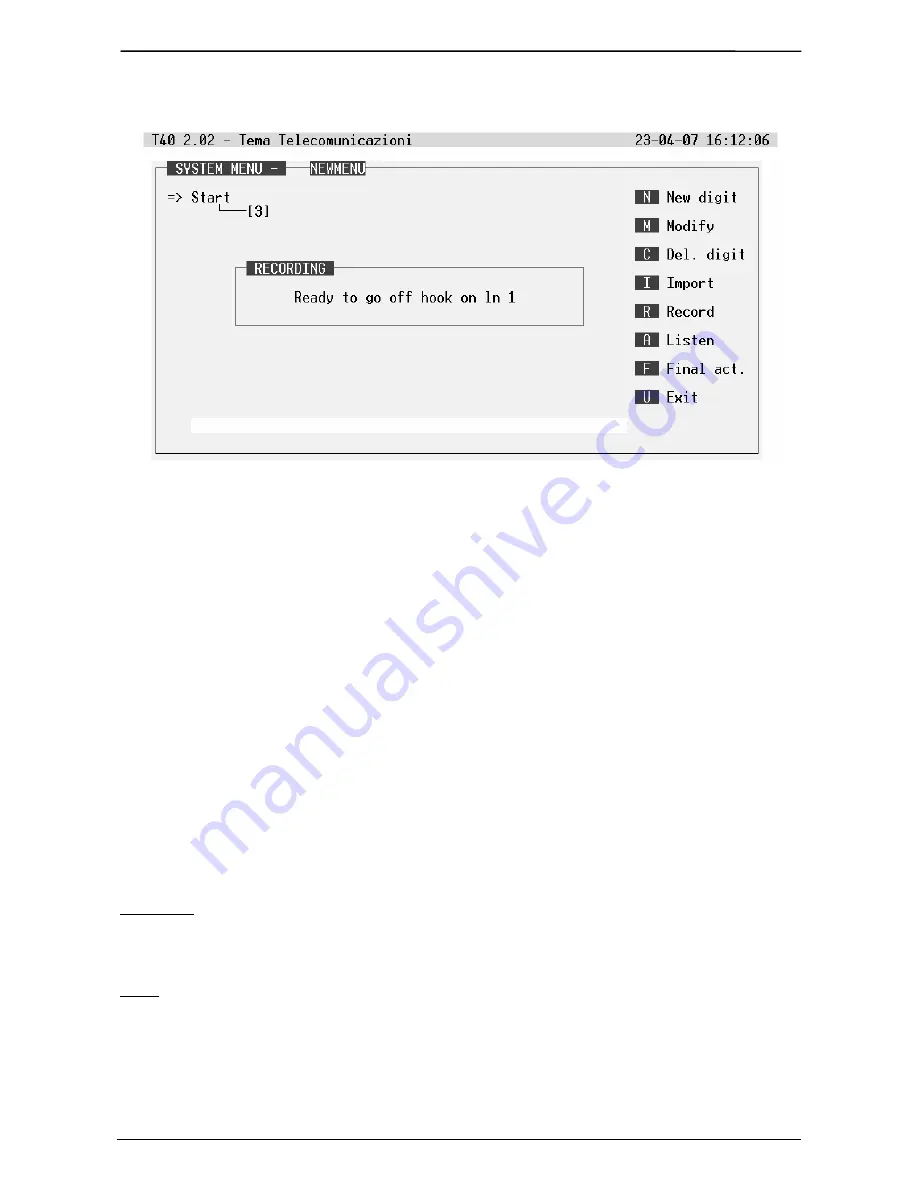
TEMA TELECOMUNICAZIONI SRL
Voice Mail - Automatic Attendant T40
MAS-T40-REV00EN
Page 20 of 43
4. To record a message into a menu row press “R”.
The system records the message from line one. From any extension, dial the line connected to line one of
T40; when you hear the line ringing tone press <enter>. T40 gets the line and waits to enter in record mode.
Press <enter> to starts the recording (a short tone is played).
The system starts recording the message marked by the arrow in the tree scheme. As showed in the
preceding picture, the system starts recording the “start” message
“Good morning, you are connected with XYZ Company, if you know the extension number desired, please
dial it now or press 3 for the company extension’s list. Please wait for the operator, thanks…”
Stop the recording by pressing <esc>. To playback and check the message press “A” and follow indications.
To select the following menu, simply move the marker with the arrow keys of the keyboard.
In the example by selecting the row “3” under “start” and selecting “R” the system starts recording the
relative message:
“Extension’s list, dial the extension number when you want. Mr Smith 110, Miss. Power
112, ….”
In this manner T40 will gives to the caller the possibility to dial the desired extension by following indications
in the message you have recorded.
As last operation, you must save the menu: press “U” for exit and press “Y” to confirm the saving. The menu
is then added to the menu’s list and is now available to be choose later (in the lines configuration).
Other functions are: “F” (final action), “I” (import), “C” (delete digit), “M” (modify) options:
Final Action:
when the caller listen to the menu and does not press any digit, T40 itself must take an action.
As default, it is programmed to diverts the call to the operator, but you can select other actions like call a
predefined extension, activate a voice mail box (useful in “night” mode), hang up or simulate a digit pressing
to force caller in tree menu navigation.
Import:
as alternative to direct message recording, it is possible to import in each menu a studio arranged
message file. The message file can also be previously stored in T40, in this case simply indicate the
complete file path. Normally you use the import function to import a high quality message file prepared in the
audio studio of Tema. To do this, from the PC used as terminal, press “I”, and start the transmission with
Zmodem protocol as now explained. Suppose to have the personalized message supplied by Tema, on a
USB pen drive. To import this message, put the marker over the menu row has to receive the message,
press “I” for import and ignore file name request, select in the Hyperterminal the “transfer file” (Zmodem) and
“send file” command. Browse for the file in the USB drive, select the file and use “open” command. File
transfer will start.






























