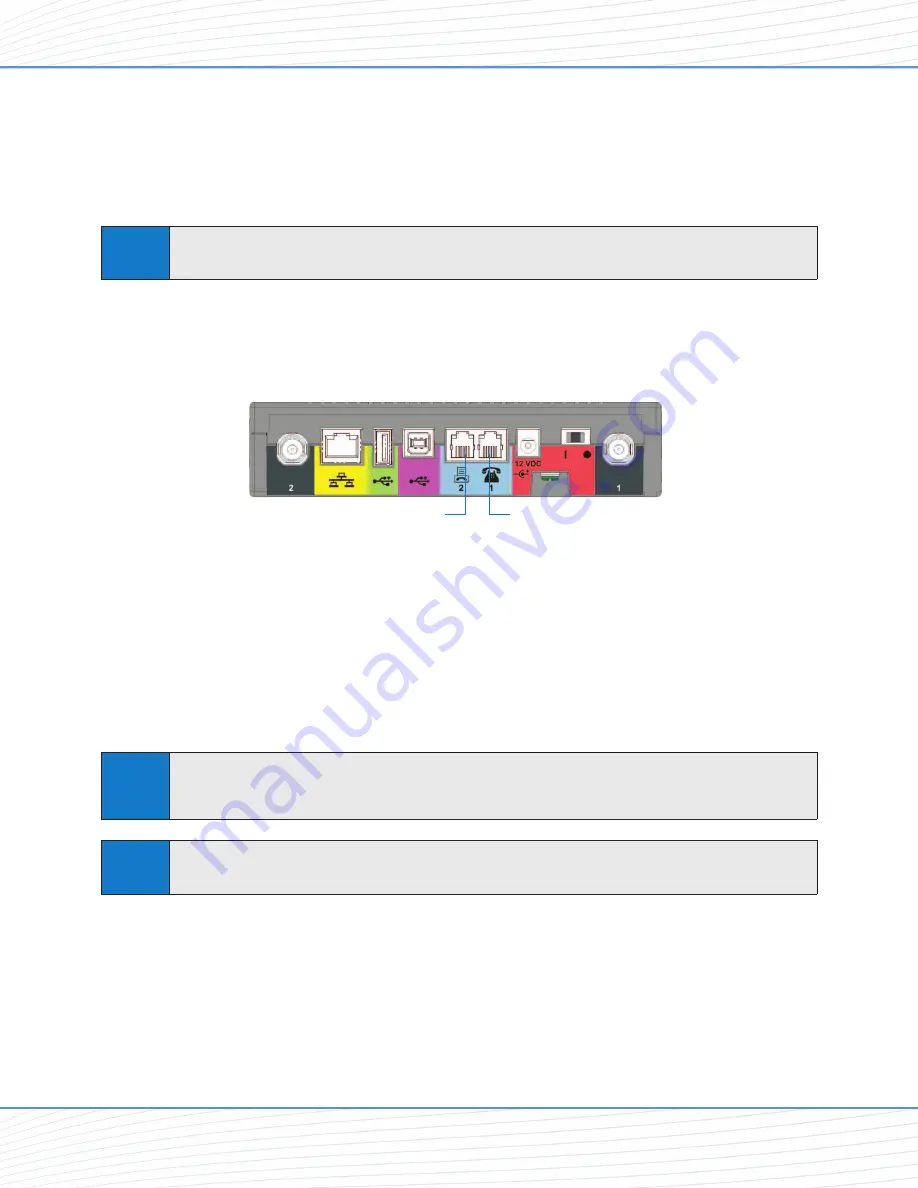
Using the Voice and Fax Options
(SX7T Only)
The Wi PATH SX7T Voice/Fax/Data terminal lets you use your wireless service provider for
voice calling and faxing (similar to standard PSTN telephone operation) in addition to using the
Wireless WAN data features.
Using the Voice Calling Features on Your SX7T
1.
To use the SX7T’s voice calling feature, plug an RJ-11 phone cable into the
Phone
or
Phone/Fax
input on the back panel.
2.
Connect the other end of the phone cable into your phone’s RJ-11 input jack.
3.
Lift the phone handset off the receiver (or press the
TALK
or
ON
button on a cordless
phone) and listen for a dial tone.
4.
If you hear a dial tone, make a call to confirm your service is active.
Your voice service and calling options should be the same as those on your wireless phone.
For additional programming and setup options, please see
“Voice/Fax Programming”
on
page 19.
Tip
If you experience a buzzing in your phone’s earpiece, try moving your phone farther away from
the SX7T, and make sure the RJ-11 phone cable is routed away from the antennas.
Note
Your SX7T should be configured to accept voice signals on both the phone and the phone/fax
inputs by default. For questions about your voice service, please contact your wireless service
provider.
Phone (J1)
Phone/Fax (J2)
Note
Before proceeding, please confirm with your wireless service provider that your account has
been provisioned for voice services.
Voice and Fax Options (SX7T Only)
Wi PATH
TM
SX7
16
User Guide
Содержание Wi PATH SX7M
Страница 1: ...07 13 07 Part Number 56038501 Wi PATHTM SX7T Terminal and SX7M Modem User Guide GSM HSDPA...
Страница 37: ...Status LAN USB Status Wireless WAN Status Advanced Data Connection Options Wi PATHTM SX7 35 User Guide...
Страница 39: ...PSTN POTS Setup Advanced Data Connection Options Wi PATHTM SX7 37 User Guide...
















































