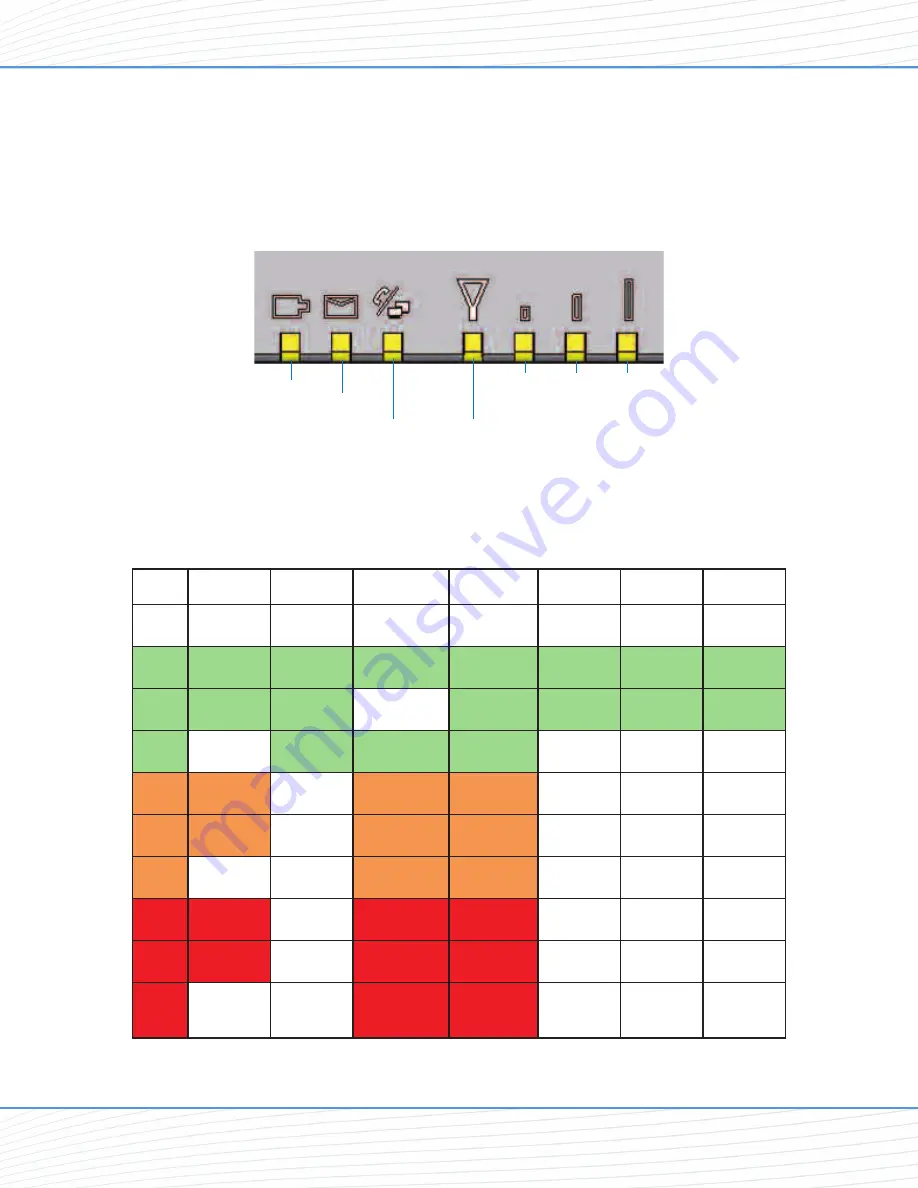
Status LEDs
In addition to checking your status through the Telular Device Manager on your computer, you
can also use the LED indicators on the unit for a quick check of valuable connection and
coverage information.
The following table explains how the LED colors and blink rates indicate your device’s coverage
and connection status.
LED Reference Table
Power
Messaging
Phone /
Fax
Service /
SIM
Signal
Strength 1
Signal
Strength 2
Signal
Strength 3
Off
No Messages
On Hook /
No WAN
No GPS
Solid
AC / Batt
Normal
Voicemail
On-Hook / WAN
Service / 2G
1 Bar + GPS
2 Bars
3 Bars
Slow
Batt Only
SMS
Service / 2.5 G
1 Bar
1 Bar
2 Bars
Fast
Both
On-Hook /
WAN Tx
Service / 3G
Solid
AC / Batt
Charging
Off-Hook / WAN
Roam / 2G
Slow
Low Batt
Off-Hook /
No WAN
Roam / 2.5G
Fast
Off-Hook /
WAN Tx
Roam / 3G
Solid
Batt fault
Off-Hook / WAN
No Service
Slow
Batt crit
Off-Hook /
No WAN
PIN Locked
Fast
Off-Hook /
WAN Tx
SIM Error /
No SIM /
Net Reject
WiPATH SX7T LED Indicators
Power
Messaging
Phone/Fax/Data
Service/SIM
Signal
Strength
1
Signal
Strength
2
Signal
Strength
3
Status Indicators
Wi PATH
TM
SX7
11
User Guide
Содержание Wi PATH SX7M
Страница 1: ...07 13 07 Part Number 56038501 Wi PATHTM SX7T Terminal and SX7M Modem User Guide GSM HSDPA...
Страница 37: ...Status LAN USB Status Wireless WAN Status Advanced Data Connection Options Wi PATHTM SX7 35 User Guide...
Страница 39: ...PSTN POTS Setup Advanced Data Connection Options Wi PATHTM SX7 37 User Guide...














































