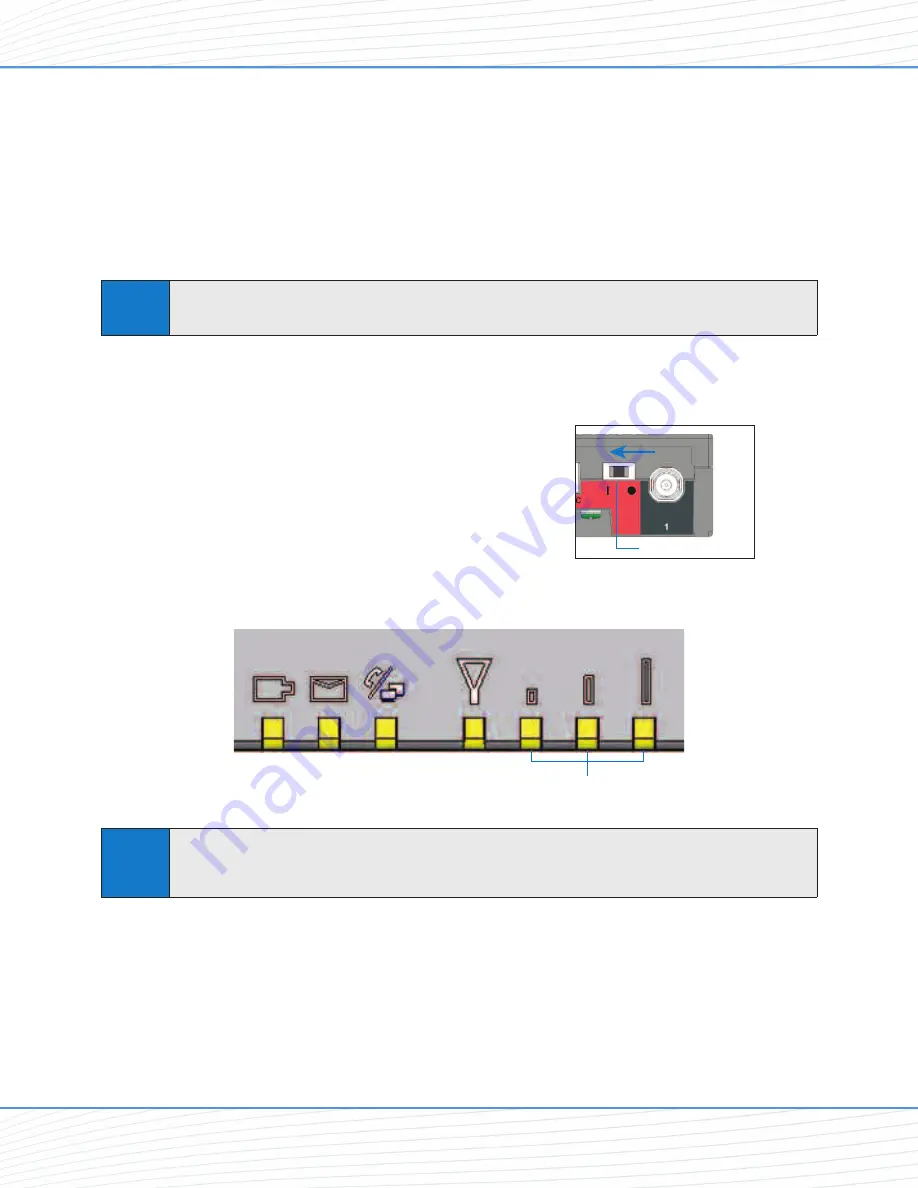
Connect the SX7 to Your Computer
Before you connect your computer, ensure you do not have an existing landline data
connection and that you have either Internet Explorer or FireFox Web browser installed on
your computer.
Connect the Ethernet (RJ-45) cable from the SX7 to an available Ethernet port on your
computer.
Power Up the SX7
1.
With the Ethernet cable connected to both
your computer and the SX7, ensure that your
SX7 is off, and power up your computer.
2.
Slide the Power Switch from right to left to
power up your SX7.
3.
Wait a few minutes for the SX7 to initialize.
Once the signal strength LEDs are illuminated,
you are ready to proceed.
Note
If your computer is configured with a preset IP address, you may need to adjust your network
settings to automatically retrieve an IP adddress from the SX7. See
“ConfiguringTCP/IP
Settings”
on page 38.
Signal Strength LEDs
Power Switch
Note
It is recommended that you use the Ethernet connection for your primary Wireless WAN data
connection; however, you may also use Dial-Up Networking (DUN) using the supplied USB cable.
Wi PATH
TM
SX7
5
User Guide
Getting Started
Содержание Wi PATH SX7M
Страница 1: ...07 13 07 Part Number 56038501 Wi PATHTM SX7T Terminal and SX7M Modem User Guide GSM HSDPA...
Страница 37: ...Status LAN USB Status Wireless WAN Status Advanced Data Connection Options Wi PATHTM SX7 35 User Guide...
Страница 39: ...PSTN POTS Setup Advanced Data Connection Options Wi PATHTM SX7 37 User Guide...








































