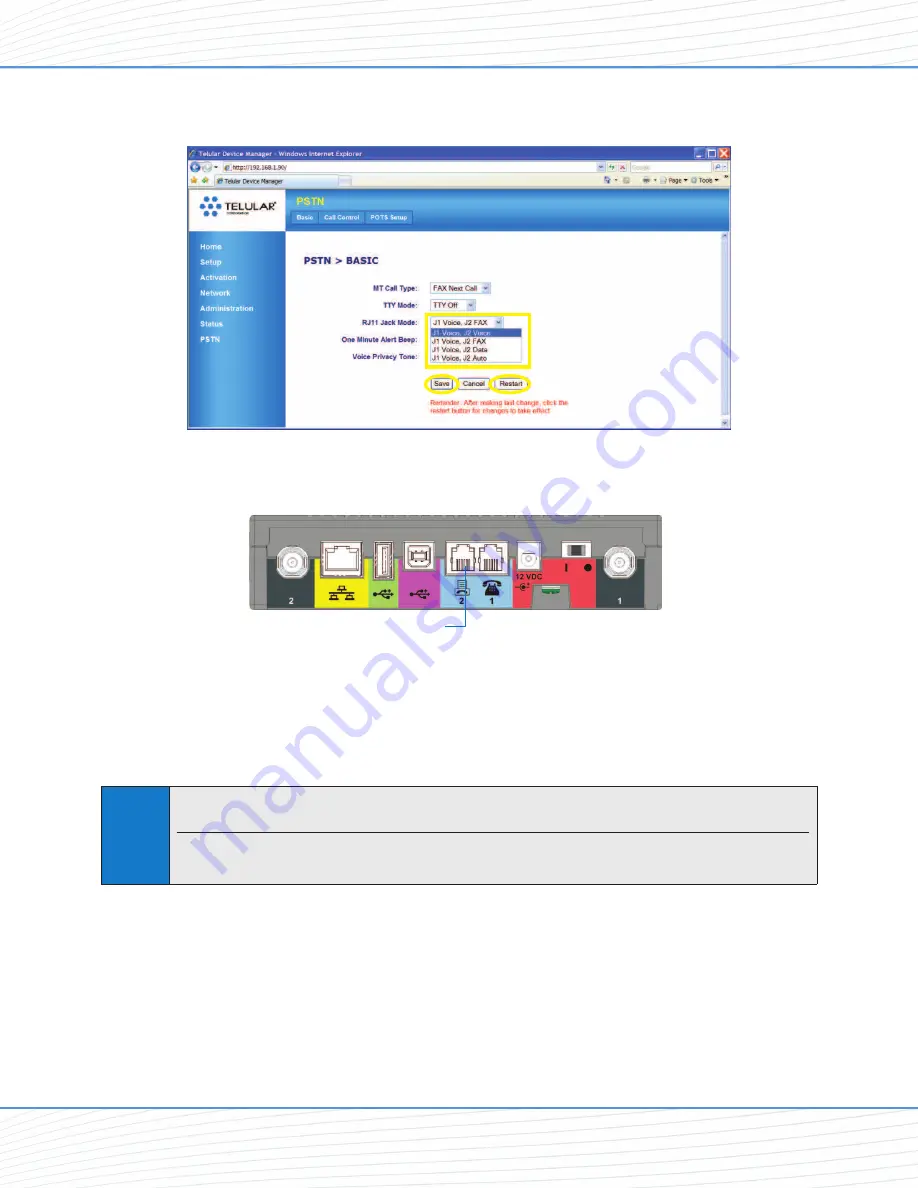
For
RJ-11 Jack Mode
(4)
select
J1 Voice, J2 FAX
or
J1 Voice, J2 Auto
.
Click
Save
(5)
, and then click
Restart
(6)
to save your settings and restart the SX7T.
2.
Plug an RJ-11 cable into the
Phone/Fax
input on the back panel.
3.
Connect the other end of the RJ-11 cable into your fax machine’s RJ-11 input jack.
4.
If the fax machine has a handset, lift if off the receiver and listen for a dial tone.
(Depending on your fax machine, you may also press
TALK
,
ON
,
Hook
, or
Speaker
.)
5.
If you hear a dial tone, send a test fax to confirm your service is active.
Note
The SX7T is only compatible with Group 3 (G3) fax machines transmitting at 7200 or
9600 bps/baud.
Please confirm your SX7T and fax maching settings before calling your service provider or
Telular Tech Support.
Phone/Fax
44
55
66
Voice and Fax Options (SX7T Only)
Wi PATH
TM
SX7
18
User Guide
Содержание Wi PATH SX7M
Страница 1: ...07 13 07 Part Number 56038501 Wi PATHTM SX7T Terminal and SX7M Modem User Guide GSM HSDPA...
Страница 37: ...Status LAN USB Status Wireless WAN Status Advanced Data Connection Options Wi PATHTM SX7 35 User Guide...
Страница 39: ...PSTN POTS Setup Advanced Data Connection Options Wi PATHTM SX7 37 User Guide...
















































