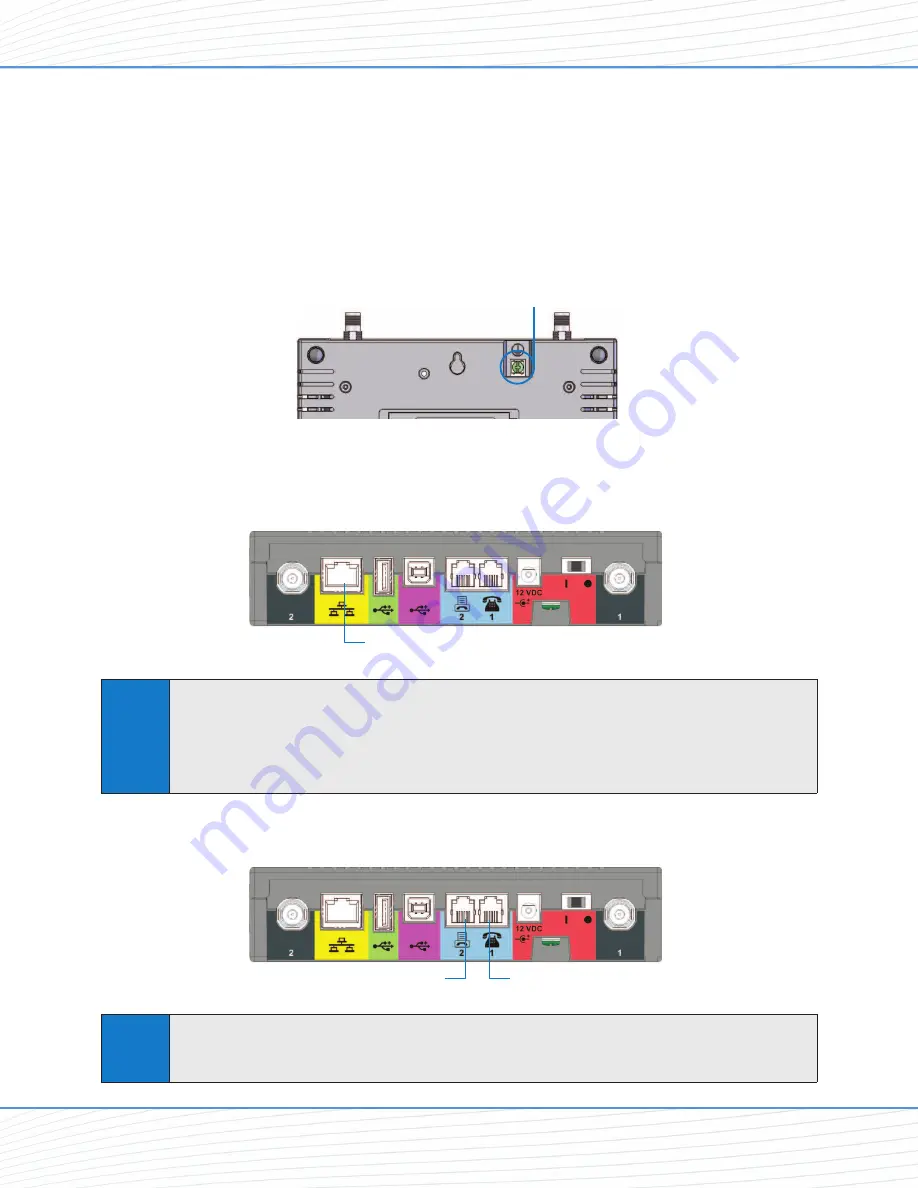
5.
(Optional)
For optimal performance and protection, you may elect to connect a copper wire
(not included) to the protective earth
Ground Connector Screw
to ground the device.
In a building environment, connecting to an earth ground (such as a cold water pipe)
can protect the device and peripherals from static and conducted electricity. It can also
reduce static or buzzing during voice calls
(SX7T only)
.
In a vehicle environment, grounding to the frame and battery or alternator can reduce
static or buzzing during voice calls
(SX7T only)
.
6.
Connect the
Ethernet
(RJ-45) cable to the Ethernet Port on the SX7.
(This cable will
serve as the connection to your computer in most configurations, including the primary
Wireless WAN data connection.)
7.
Depending on your usage needs, connect RJ-11 phone cables to the Phone (J1) and
Phone/Fax (J2) ports
(SX7T only)
.
Note
The
Phone (J1)
and
Phone/Fax (J2)
RJ-11 ports are only available on the SX7T terminal model.
See
“Using theVoice and Fax Options
(SX7T Only)
”
on page 16 for information about setting
up your RJ-11 Phone and Phone/Fax jacks.
Ground Connector Screw
Phone (J1)
Phone/Fax (J2)
Note
It is recommended that you use the Ethernet connection for your primary Wireless WAN data
connection; however, you may also use Dial-Up Networking (DUN) using the supplied USB cable
(see
“Using the USB Connection Option”
on page 12). Before connecting with a USB, install
the SX7 USB drivers included on the CD that was packaged with your device (see
“Install the
USB Drivers”
on page 12).
Ethernet Port
Wi PATH
TM
SX7
4
User Guide
Getting Started
Содержание Wi PATH SX7M
Страница 1: ...07 13 07 Part Number 56038501 Wi PATHTM SX7T Terminal and SX7M Modem User Guide GSM HSDPA...
Страница 37: ...Status LAN USB Status Wireless WAN Status Advanced Data Connection Options Wi PATHTM SX7 35 User Guide...
Страница 39: ...PSTN POTS Setup Advanced Data Connection Options Wi PATHTM SX7 37 User Guide...







































