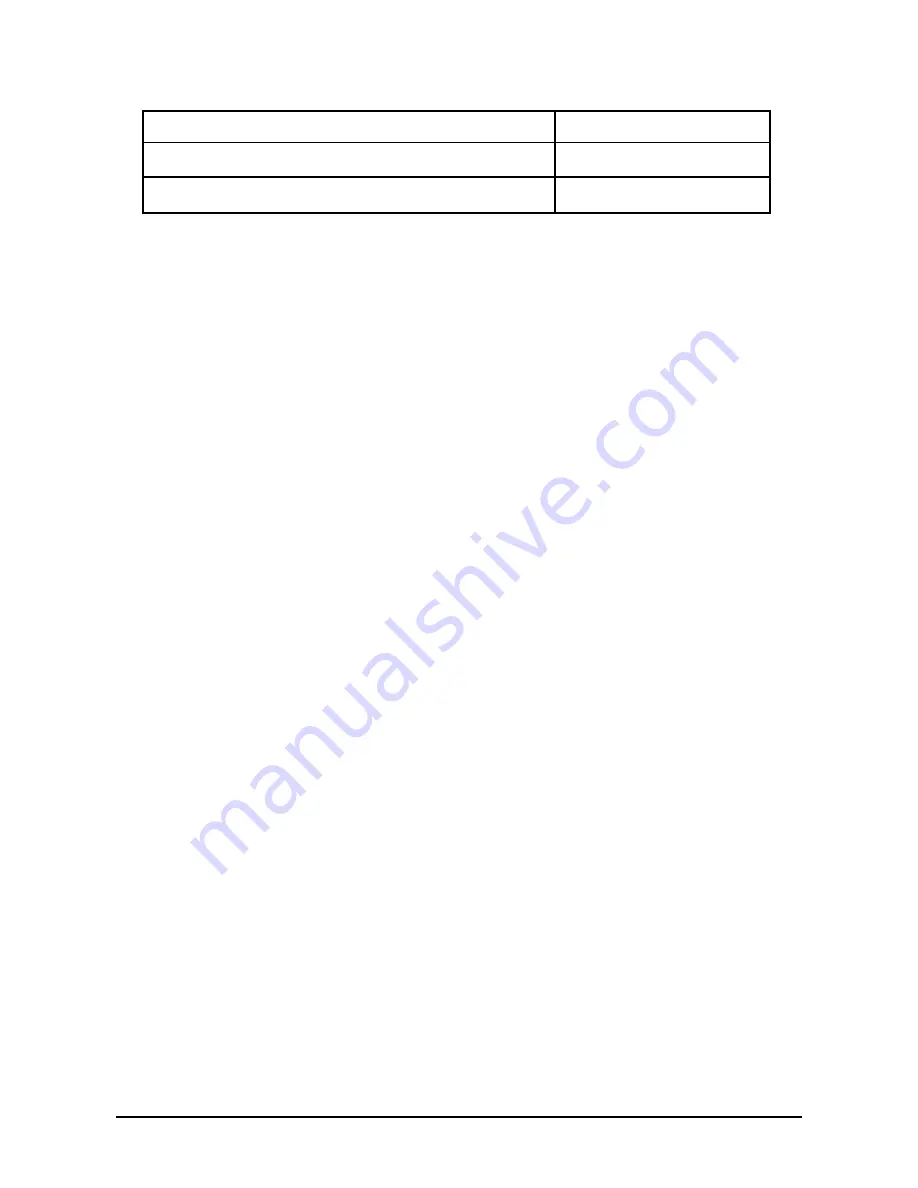
Phonecell
®
SX5 GSM
16
User Manual
speed for a session or keep the change permanent, or if you just want to see the profile settings,
use the following AT commands from a terminal application (like HyperTerminal).
NOTE: Make sure DTE Fallback is OFF before making changes to the baud rate.
Digital Fax Setup
The SX5 is capable of receiving and sending faxes via a personal computer using a standard
RS232 serial port. The PC application and modem setup must be able to support software flow
control. To setup flow control properly, follow the instructions for setting up a standard modem
connection in Appendix A of this manual with the following changes.
HINT
: Setup a separate modem for PC fax and a separate modem for PC circuit switched data
connections. This way you will not have the make changes to the modem settings everytime you
want to use fax or data.
1. Change the flow control of the standard modem to enable
software flow control
.
2. Change Extra Settings from AT&D1 to
AT+IFC=1,1 &d1
. This enables software flow control on
the SX5.
3. To be able to receive faxes to the serial port (on your computer) select the serial port for your
data connection by entering # * 67 * 3 #.
4. Run your PC fax application using this new modem connection for receiving and sending
faxes.
HINT
: To change the SX5 to receive fax calls through the RJ-11, press
# * 67 * 1 #
.
GPRS (Packet Data) Connections
The SX5 will allow GPRS connectivity if your network service provider has this feature available.
GPRS allows a packet data connection at higher rates then conventional circuit switched (dial-
up) connections. A GPRS kit can be used when trying to connect with GPRS service. This kit
contains a serial cable and a setup CD for installation on a standard personal computer. Contact
your service provider or nearest dealer for more information.
Analog Modem Support
The SX5 FAX and standard FWT models support connectivity with an analog modem. A PC with
a modem or other devices that use a modem, like a credit card swipe Point Of Sale (POS)
machine, can be connected to the RJ-11 jack (marked with a telephone icon) and used seam-
lessly.
RJ-11 Port Setup
The RJ-11 voice jack on the SX5 (the jack marked with a phone icon) can be configured for
voice (default setting) or analog modem data. If the jack is configured for analog data, the
bypass string for voice calls must be entered before a voice call can be made. In voice mode,
data transmissions are routed through the DB-9 port. To send data via an analog modem while in
voice mode, use the analog bypass string.
Modem Connection Options
The SX5 has the capability to either wait for a remote modem to connect before the local modem
connects or not. If your application has timing issues where the local application times-out before
the remote modem connects, then use the following string command to enable this option.
Press:
# * 113 * <mode> #
View current configuration
AT&V
Change the port speed on the SX5 to <baud rate>
AT+IPR=<baud rate>
Permanently change the SX5 port speed to <baud rate>
AT+IPR=<baud rate>&W






























