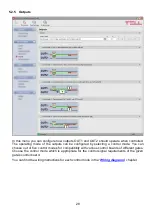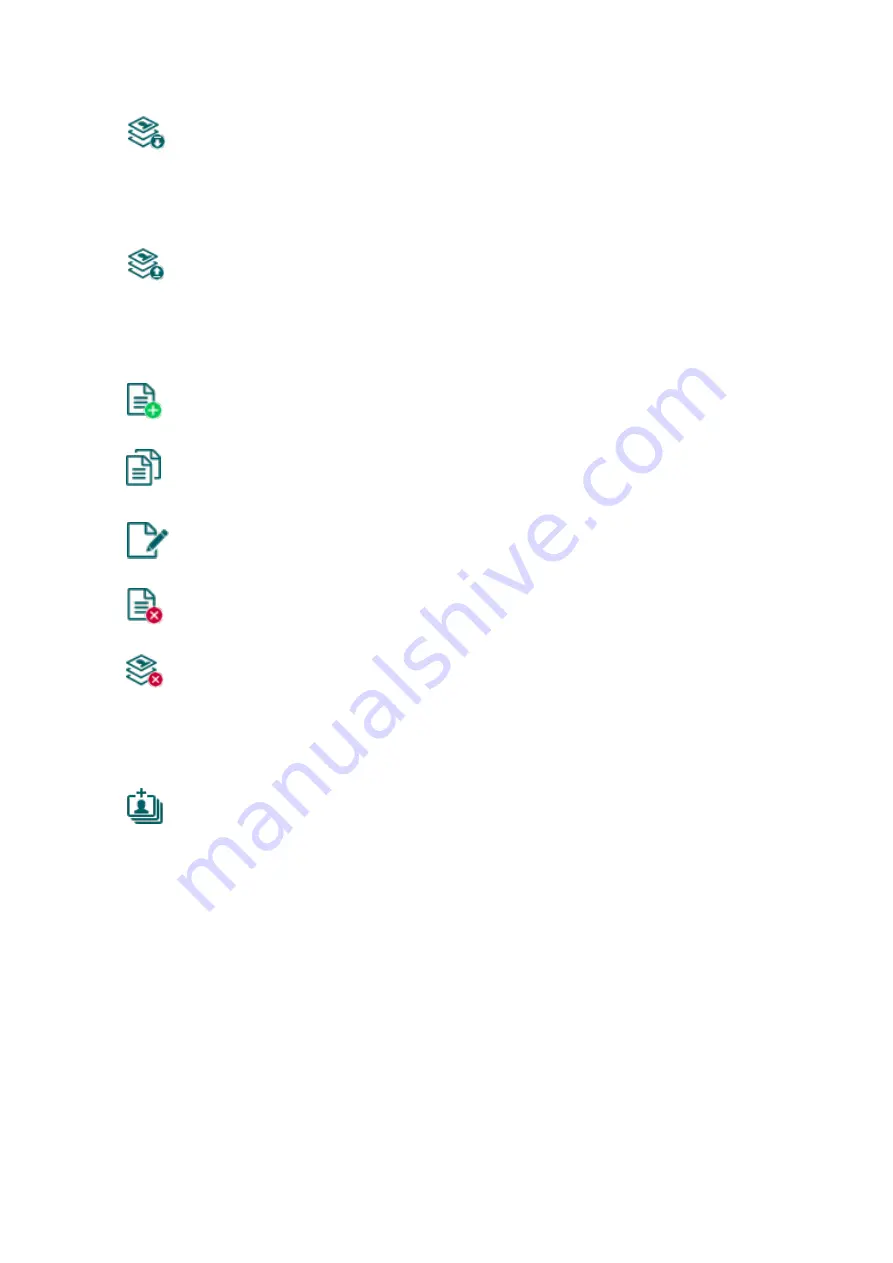
37
Available options:
Reading the users from the device:
To read the users stored in the device, click on the “
Read users
” button. This will
read all entries in all menus in the “
Users
” menu group. Additionally, if you haven’t
read the device settings yet separately, it will also read all entries in the
“
Device settings
” menu group.
Writing the users into the device:
After changing the settings or adding new entries, in order to take effect in the
system, it is necessary to write the users into the device by clicking on the
“
Write users
” button. This will write into the device all entries in all menus in the
“
Users
” menu group. Additionally, if you have changed the device settings but
haven’t written the them yet separately into the device the, it will also write all
entries in the “
Device settings
” menu group.
Adding a new user:
Click on the “
Add new
” button to add a new user.
Creating a copy of an existing user:
To create a copy of the selected user, click on the “
Clone
” button. Please note that
the new copy should have a different unique name.
Editing an existing user:
To edit the selected user, click on the “
Edit
” button.
Deleting a user:
To delete the selected user, click on the “
Delete
” button.
Erasing all users:
To erase
all users, click on the “
Erase all users
” button.
Bulk adding users:
To add users from CSV file of from database exported from an earlier device
model
, click on the “
Bulk add users
” button, select the file extension of the file that
containing the users, and then browse the file. After this, the program will open a
new window, where you can configure the settings and permissions of users to be
added. All users will be added with the same settings and permissions configured
here. Users already stored in the device will not be erased by bulk adding new
users. Imported users will be added to the ones stored in the device. After
configuring the user settings, click on the “
Import
” button. By this, the program will
read the user entries from the selected file and will prepare an import summary.
The structure requirements of the CSV file, in case of importing from CSV:
The program considers the first line of the CSV file as the header, therefore it
will not process the firs line!
The file should contain the users starting from the second line. The line should start
with the user name, followed by a semicolon, and then the phone number
(e.g.: John Smith;+36301234567).