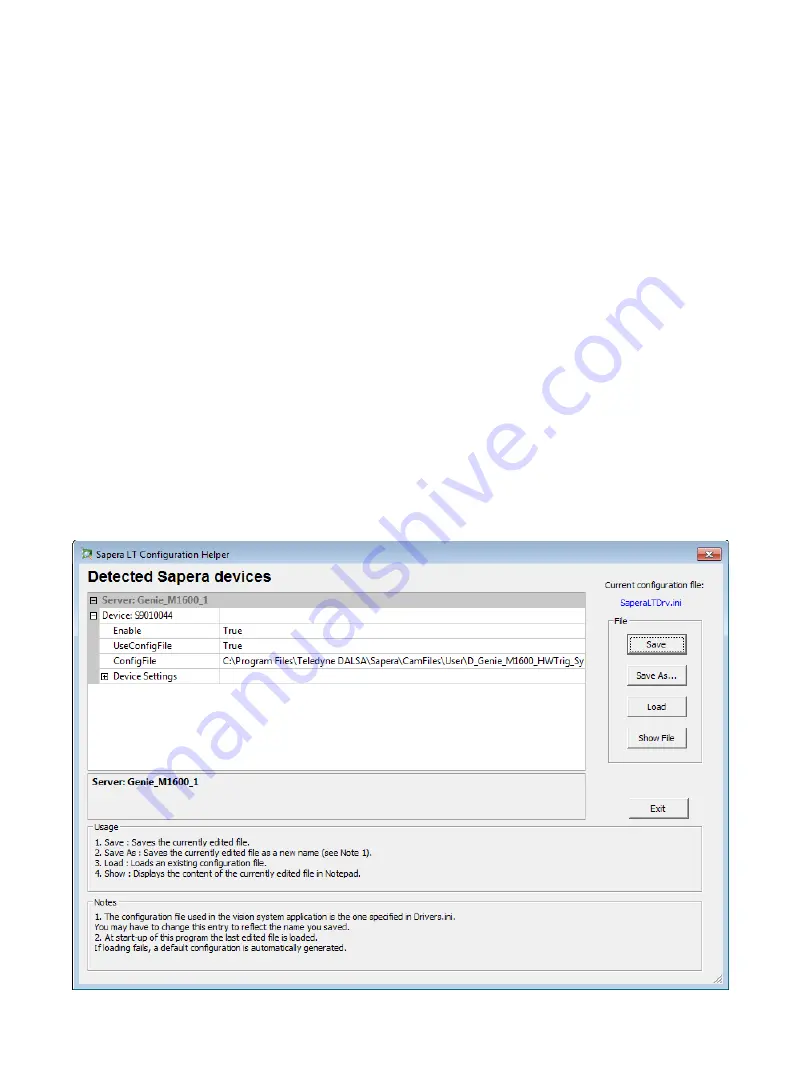
The Sapera Acquisition Wizard detects all available Genie Nano Cameras, and creates
a file “SaperaLTDrv.ini” that identifies them in Sherlock. You can enable or disable
camera ports, and select camera configuration files using this utility.
Note:
If a
configuration file does not match the number of cameras, the Sapera LT and Genie
drivers will not load and Sherlock will not run saved programs. Instead, Sherlock will
open a new investigation (solution) file. This does not apply to the PIC-2592 camera.
Please refer to the PIC-2592 Quick Start Guide.
The Sherlock application uses the settings stored in the camera, or in camera
configuration files. You can also use Sherlock instructions to change Gain, Exposure
(shutter time) or Strobe pulse width (IO:Camera:SetNumberFeature) programmatically.
When you launch the wizard you will see the dialog below. All cameras connected to the
GV 400 should be listed in the device window. Click the “save” button to store the
configuration in the SaperaLTDrv.ini file.
The example below shows one Genie camera. This example is already set up to use
the Genie camera configuration file located in the default location for Sapera LT.
The Sapera Acquisition Wizard
20
GV 400 Installation
Version 1.3; 2020-5-14








































