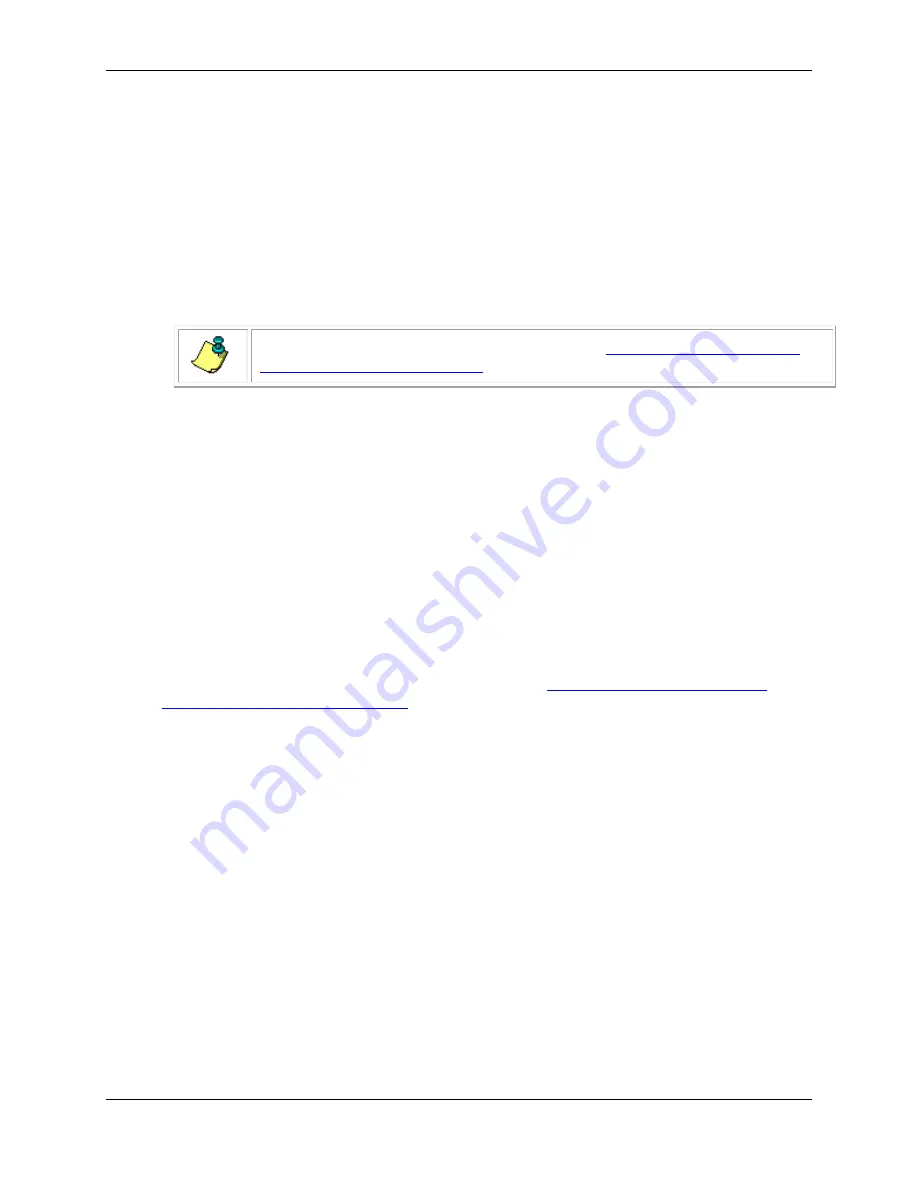
CTD-ES and CTD-ER Technical Manual
95F-6001-00 (February 2017)
page 39
EAR-Controlled Technology Subject to Restrictions Contained on the Cover Page.
Figure 20.
The Towed Acquisition Display with Four Real-Time Pressure Plots of
Parameter Data
Opening the Coordinates Window in the Towed Acquisi-
tion Graphics Display
The Coordinates window, which is shown in Figure 18, displays the cast graph coordinates at
which the mouse pointer is pointing. As the mouse pointer is moved around the cast graph, the
displayed coordinates change accordingly.
NOTE. The cast graph must be displayed as described in
Towed Acquisition Graphics Display
To open the Coordinates window choose Display
➤
Cast Graph
➤
Show Graph Coordinates. To
close the window choose Display
➤
Cast Graph
➤
Show Graph Coordinates again.
The Coordinates window can be moved anywhere on the screen. To move the Coordinates win-
dow, place the mouse pointer on the window’s title bar and press and hold the left mouse but-
ton while using the mouse to drag the window to the desired location, and then release the
mouse button.
Zooming in and Out of the Cast Graph in the Towed Ac-
quisition Graphics Display
To zoom in on the cast graph in the Towed Acquisition graphics display, click and hold the left
mouse button while drawing a box around the area you want to zoom in on, and then release
the mouse button.
Note:
The cast graph must be displayed as described in
Displaying the Cast Graph in the
Towed Acquisition Graphics Display
To zoom out to the full view of the graph, choose Display
➤
Cast Graph
➤
Zoom All.
Listing the Data in the Towed Acquisition Graphics Display
To list the data in the Towed Acquisition graphics display, choose Display
➤
Listing.
The pressure graphs are replaced with a listing of the data in separate columns in a separate
window. Vertical and horizontal scroll bars are provided for viewing hidden scans and columns.
To view scans that are not shown, click the up or down arrow in the vertical scroll bar to scroll
through the scans one scan at a time. Or drag the scroll box up or down to quickly scroll
through the scans. To view columns that are not shown, drag the scroll box in the horizontal
scroll bar to the right. This scroll box is available only if one or more columns are hidden.
To stop listing the data choose Display
➤
Listing again.
Scrolling Through the Pressure Graph Scans
To the right of each pressure graph the selected Y axis parameter is displayed along with the
scan number. The displayed scan number is always the last scan processed and is at the right
edge of the pressure graph.






























