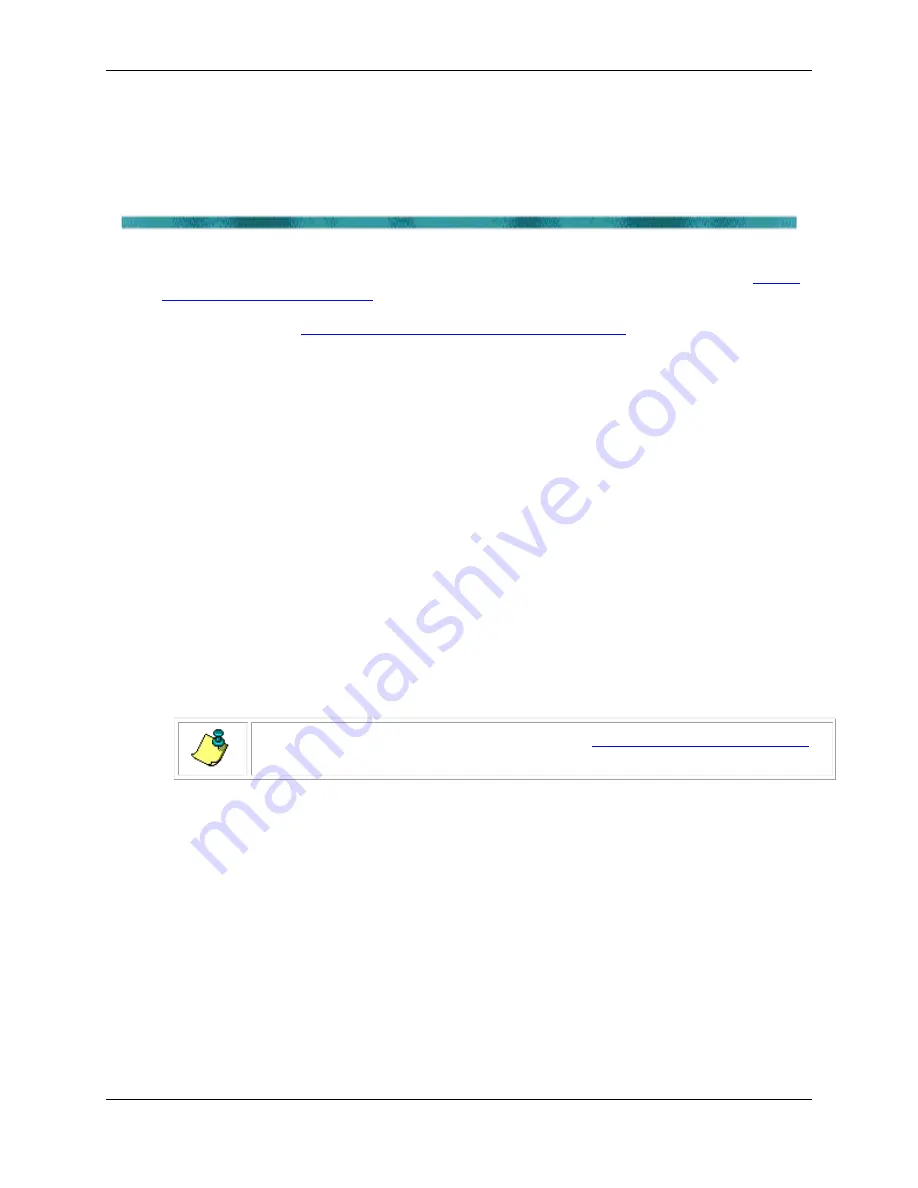
CTD-ES and CTD-ER Technical Manual
95F-6001-00 (February 2017)
page 25
EAR-Controlled Technology Subject to Restrictions Contained on the Cover Page.
Acquiring, Displaying and Saving Data in Real
Time
Once you have checked and configured a CTD-E, you can acquire, display, and save the selected
parameter data in real time by running the instrument directly from the test cable. See
for instructions on how to check and configure the instrument.
When ready to collect data, the test cable can be replaced with a sea cable for performing up
APPENDIX C: Connector and Test Cable Wiring
connector wiring. The data are displayed on graphics displays, and recording is directly to a
text file. During real-time data acquisition, CTDAcq also allows you to reset and fire a water
sampler.
This section provides instructions on how to run the CTD-E in three different real-time operat-
ing modes and how to display and save the parameter data. In addition, instructions are pro-
vided on how to reset and fire a water sampler, change the graphics display settings, and pre-
view and print the graphs.
Real-Time Operating Modes
There are three real-time data acquisition operating modes:
Profile mode
where data are continuously acquired, displayed and saved in
real time at
the selected sample rate.
Towed Acquisition mode
similar to Profile mode, but data are displayed
in a horizon-
tal format that is more suitable in towed applications.
Run Continuous mode
similar to Profile mode, but data are displayed in a digital dis-
play only, updated once per second, and can be saved in real time at the selected sample
rate.
NOTE. If an Average Length is entered as described in
Selecting to Average Collected Data
both the displayed and saved data are averaged data.
Acquiring Real-Time Data in Profile Mode
Data acquired in Profile mode are displayed on a cast graph and saved directly to disk. CTDAcq
creates three files for the data: a data (DAT) file with extension
.dat
, a calibration (C00) file with
extension
.c00
and a header file (HDR) with extension
.hdr
. All three files are in ASCII format
and can be opened and viewed in any text editor. They can also be input to CTDPost for pro-
cessing.
To acquire, display and save data in Profile mode:
1. Connect the CTD-E to your computer and power supply.
2. Choose Start
➤
Programs
➤
RD Instruments
➤
CTDAcq.
CTDAcq starts and the CTDAcq Main window opens.
3. Choose Configure
➤
Check Instrument.






























