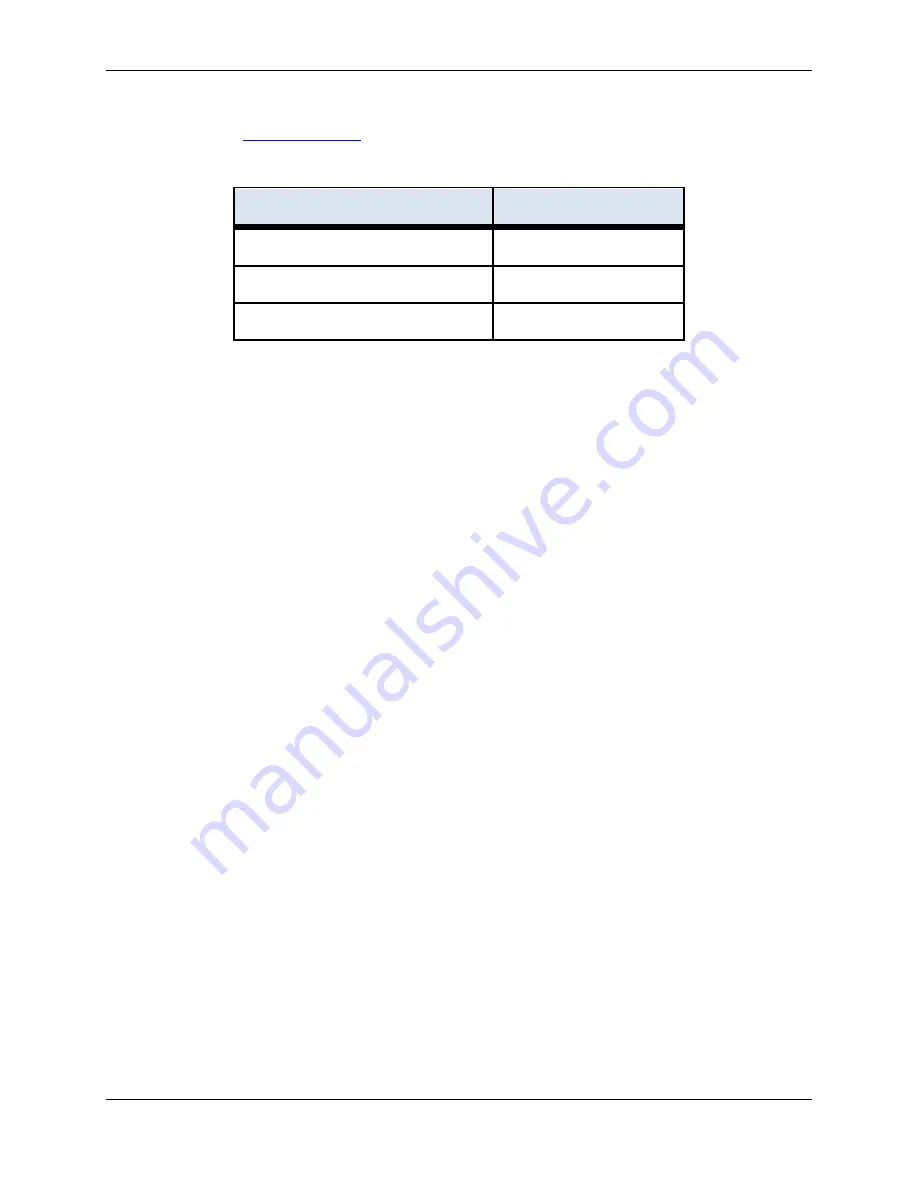
CTD-ES and CTD-ER Technical Manual
95F-6001-00 (February 2017)
page 11
EAR-Controlled Technology Subject to Restrictions Contained on the Cover Page.
Most of these items are available from TRDI and are listed with their part numbers in Table 1
below. (See
for information on how to contact TRDI to order any of these
items).
Table 1:
Optional Items Available from TRDI
ITEM
TRDI PART NUMBER
Test Cable
B240-291
RS-485 Interface
MCTD2-485-KIT
Pigtail
2106-ILMC4M
Installing and Starting CTDAcq
The CTD-E is configured using the CTDAcq software which must be installed on the computer
to which the instrument will be connected.
Installing CTDAcq
To install CTDAcq:
1. Insert the CTD Documentation and Software CD into your CD-ROM drive. If the CD
browser does not appear, navigate to the drive containing the CD and double-click on
Launch.exe.
2. Click on the CTD Products button.
3. Click on the CTD-ES and CTD-ER button and then click on the CTDAcq Software but-
ton. This will start the software installation.
Starting CTDAcq
To start CTDAcq:
1
1. Select Start
➤
Programs
➤
RD Instruments.
The RD Instruments menu opens.
2
2. Choose CTDAcq. CTDAcq starts and the CTDAcq Main window opens.






























