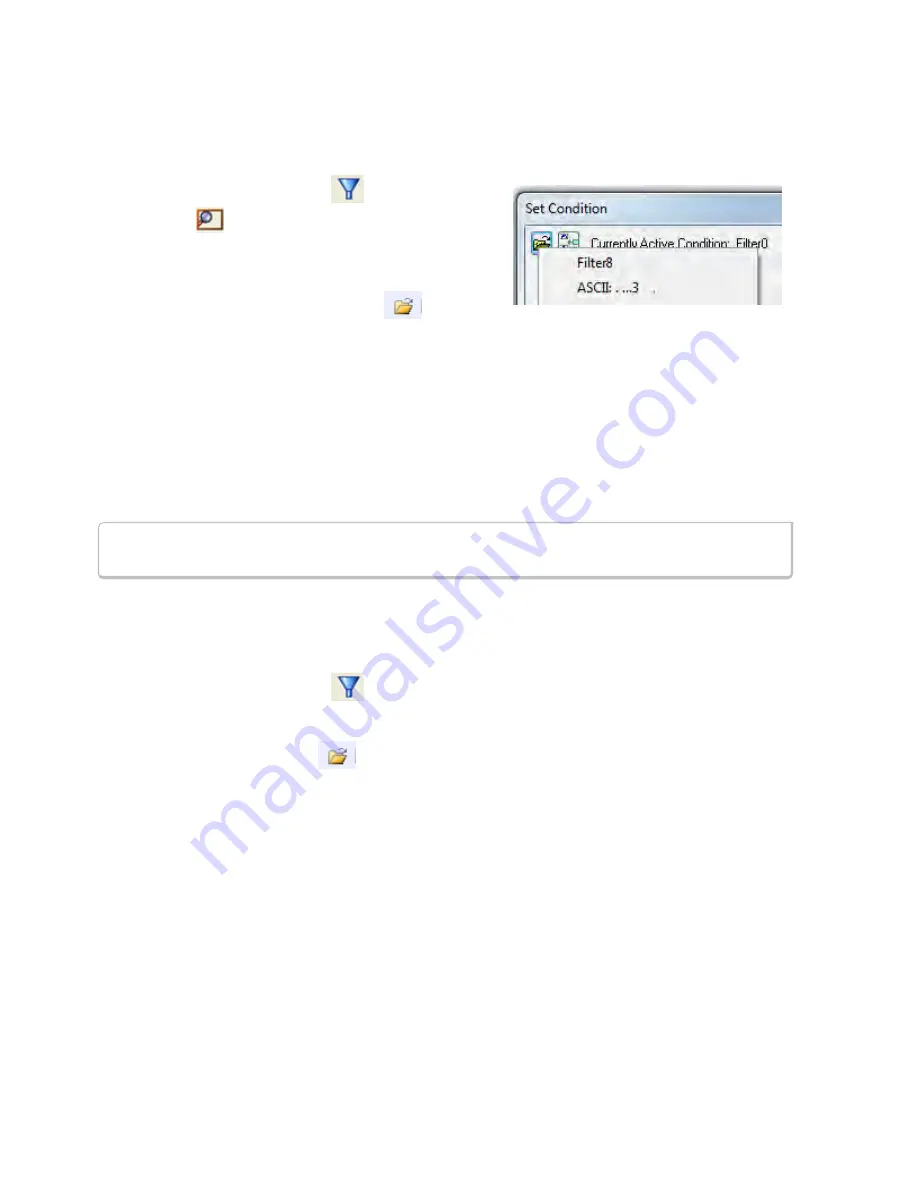
4.3.1.13.1.7 Editing Filters
Modifying a Condition in a Filter
1. Click the
Display Filters
icon
on the
Frame
Display
window or select
Apply/Modify Display
Filters…
from the
Filter
menu to open the
Set
Condition
dialog box. The
Set Condition
dialog box
displays the current filter definition at the top of the dialog.
To display another filter, click the
Open
icon, and
select the filter from the pop-up list of all the saved filters.
2. Edit the desired parameter of the condition: Because the required fields for a condition statement depend
upon previously selected parameters, the Set Condition dialog box may display additional fields that were
not present in the original filter. In the event this occurs, continue to enter the requested parameters in
the fields provided until the condition statement is complete.
3. Click
OK
. The system displays the
Save Named Condition
dialog. Ensure that the filter name is
displayed in the text box at the top of the dialog, and click
OK
. If you choose to create an additional filter,
then provide a new name for the filter condition or accept the default name provided by the system and
click
OK
.) The
Set Condition
dialog box closes, and the system applies the modified filter.
Note:
When a display filter is applied, a description of the filter appears to the right of the
toolbar in the Frame Display windows.
Deleting a Condition in a Filter
If a display filter has two or more conditions you can delete conditions. If there is only one condition set in the
filter you must delete the filter using
Delete Display Filters…
from the
Filters
menu.
1. Click the
Display Filters
icon
on the
Frame Display
window or select
Apply/Modify Display
Filters…
from the
Filter
menu to open the
Set Condition
dialog box. Click on the Advanced button to
show the condition in Boolean format. The dialog box displays the current filter definition. To display
another filter, click the Open
icon, and select the filter from the pop-up list of all the saved filters.
TELEDYNE LECROY
Chapter 4 Capturing and Analyzing Data
88
Frontline 802.11 Hardware & Software User Manual
Содержание Frontline 802.11
Страница 1: ...Hardware and Software User Manual Revision Date 12 14 2016 ...
Страница 24: ...18 Frontline 802 11 Hardware Software User Manual TELEDYNE LECROY Chapter 2 Getting Started ...
Страница 52: ...46 Frontline 802 11 Hardware Software User Manual TELEDYNE LECROY Chapter 3 Configuration Settings ...
Страница 154: ...148 Frontline 802 11 Hardware Software User Manual TELEDYNE LECROY Chapter 4 Capturing and Analyzing Data ...
Страница 204: ...198 Frontline 802 11 Hardware Software User Manual TELEDYNE LECROY Chapter 7 General Information ...
Страница 205: ...Appendicies Appendix A Application Notes 200 Frontline 802 11 Hardware Software User Manual 199 ...
Страница 207: ...Appendicies TELEDYNE LECROY Frontline 802 11 Hardware Software User Manual 201 ...
Страница 217: ......






























