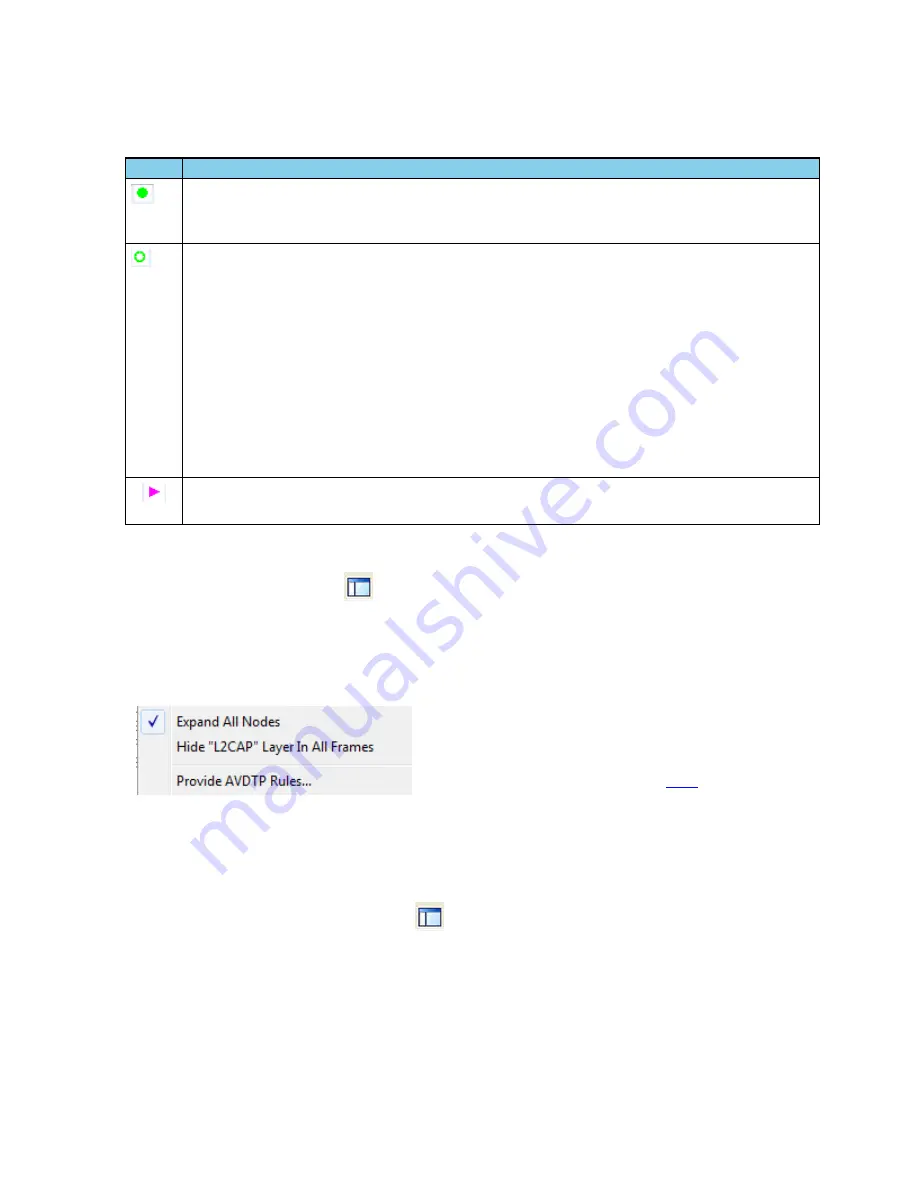
4.3.1.11.3 Frame Symbols in the Summary Pane
Symbol
Description
A green dot means the frame was decoded successfully, and the protocol listed in the
Summary
Layer
drop-down box exists in the frame. No dot means the frame was decoded successfully, but the
protocol listed in the
Summary Layer
drop-down box does not exist in the frame.
A green circle means the frame was not fully decoded. There are several reasons why this might
happen.
l
One reason is that the frame compiler hasn't caught up to that frame yet. It takes some time for
the analyzer to compile and decode frames. Frame compilation also has a lower priority than other
tasks, such as capturing data. If the analyzer is busy capturing data, frame compilation may fall
behind. When the analyzer catches up, the green circle changes to either a green dot or no dot.
l
Another reason is if some data in the frame is context dependent and we don't have the context.
An example is a compressed header where the first frame gives the complete header, and
subsequent frames just give information on what has changed. If the analyzer does not capture the
first frame with the complete header, it cannot decode subsequent frames with partial header
information.
A magenta triangle indicates that a bookmark is associated with this frame. Any comments associated
with the bookmark appear in the column next to the bookmark symbol.
Table 4.2 - Frame Symbols
4.3.1.11.4 Decode Pane
The
Decode
pane (aka detail pane)
is a post-process display that provides a detailed decode of each frame
transaction (sometimes referred to as a frame). The decode is presented in a layered format that can be
expanded and collapsed depending on which layer or layers you are most interested in. Click on the plus sign to
expand a layer. The plus sign changes to a minus sign. Click on the minus sign to collapse a layer.
Select Show All
or
Show Layers
from the
Format
menu to expand or collapse all the layers. Layers retain their expanded or
collapsed state between frames.
Protocol layers can be hidden, preventing them from being
displayed on the
Decode
pane. Right-click on any protocol layer
and choose
Hide
[protocol name] from the right-click menu.
Each protocol layer is represented by a
, which is used to
highlight the bytes that belong to that protocol layer in the
Event
,
Radix
,
Binary
and
Character
panes. The colors are not
assigned to a protocol, but are assigned to the layer.
The
Event
,
Radix
,
Binary
,
Character
and
Decode
panes are all synchronized with one another. Clicking on an
element in any one of the panes highlights the corresponding element in all the other panes.
Click the
Toggle Expand Decode Pane
icon
to make the
Decode
pane taller. This allows for more of a
lengthy decode to be viewed without needing to scroll.
Chapter 4 Capturing and Analyzing Data
TELEDYNE LECROY
Frontline 802.11 Hardware & Software User Manual
77
Содержание Frontline 802.11
Страница 1: ...Hardware and Software User Manual Revision Date 12 14 2016 ...
Страница 24: ...18 Frontline 802 11 Hardware Software User Manual TELEDYNE LECROY Chapter 2 Getting Started ...
Страница 52: ...46 Frontline 802 11 Hardware Software User Manual TELEDYNE LECROY Chapter 3 Configuration Settings ...
Страница 154: ...148 Frontline 802 11 Hardware Software User Manual TELEDYNE LECROY Chapter 4 Capturing and Analyzing Data ...
Страница 204: ...198 Frontline 802 11 Hardware Software User Manual TELEDYNE LECROY Chapter 7 General Information ...
Страница 205: ...Appendicies Appendix A Application Notes 200 Frontline 802 11 Hardware Software User Manual 199 ...
Страница 207: ...Appendicies TELEDYNE LECROY Frontline 802 11 Hardware Software User Manual 201 ...
Страница 217: ......






























