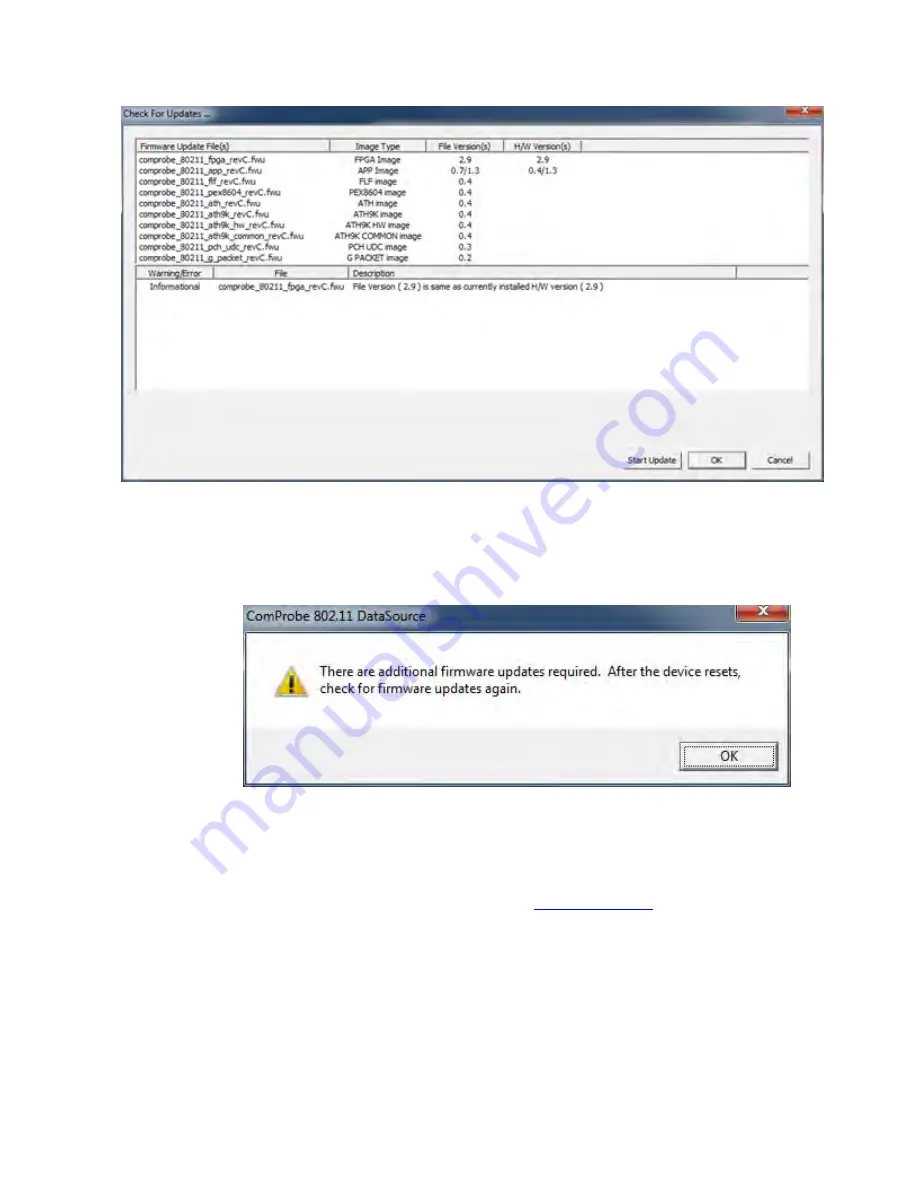
Figure 3.9 - 802.11 I/O Settings Firmware Check For Updates
3. When the update is complete, two situations can occur.
a. If more firmware updates are required the following dialog will appear. Click on OK, and continue
to step 4.
Figure 3.10 - 802.11 I/O Settings Check for Updates Again, second cycle.
b. If there are no more firmware updates, continue to step 15.
4. Click
OK
on the
Check for Updates
dialog.
5. Click
Cancel
on the
I/O Settings
dialog
Settings
tab (See
). The ComProbe 802.11
will reset. Wait for a solid
Activity
LED on the ComProbe hardware .
6. Once the ComProbe 802.11 has reset, select
I/O Settings
from the Control Window
Options
menu.
7. Click on the
I/O Settings
dialog
Firmware Update
tab and then click on the
Check for Updates
button. The Check for Updates dialog will appear.
Chapter 3 Configuration Settings
TELEDYNE LECROY
Frontline 802.11 Hardware & Software User Manual
27
Содержание Frontline 802.11
Страница 1: ...Hardware and Software User Manual Revision Date 12 14 2016 ...
Страница 24: ...18 Frontline 802 11 Hardware Software User Manual TELEDYNE LECROY Chapter 2 Getting Started ...
Страница 52: ...46 Frontline 802 11 Hardware Software User Manual TELEDYNE LECROY Chapter 3 Configuration Settings ...
Страница 154: ...148 Frontline 802 11 Hardware Software User Manual TELEDYNE LECROY Chapter 4 Capturing and Analyzing Data ...
Страница 204: ...198 Frontline 802 11 Hardware Software User Manual TELEDYNE LECROY Chapter 7 General Information ...
Страница 205: ...Appendicies Appendix A Application Notes 200 Frontline 802 11 Hardware Software User Manual 199 ...
Страница 207: ...Appendicies TELEDYNE LECROY Frontline 802 11 Hardware Software User Manual 201 ...
Страница 217: ......






























