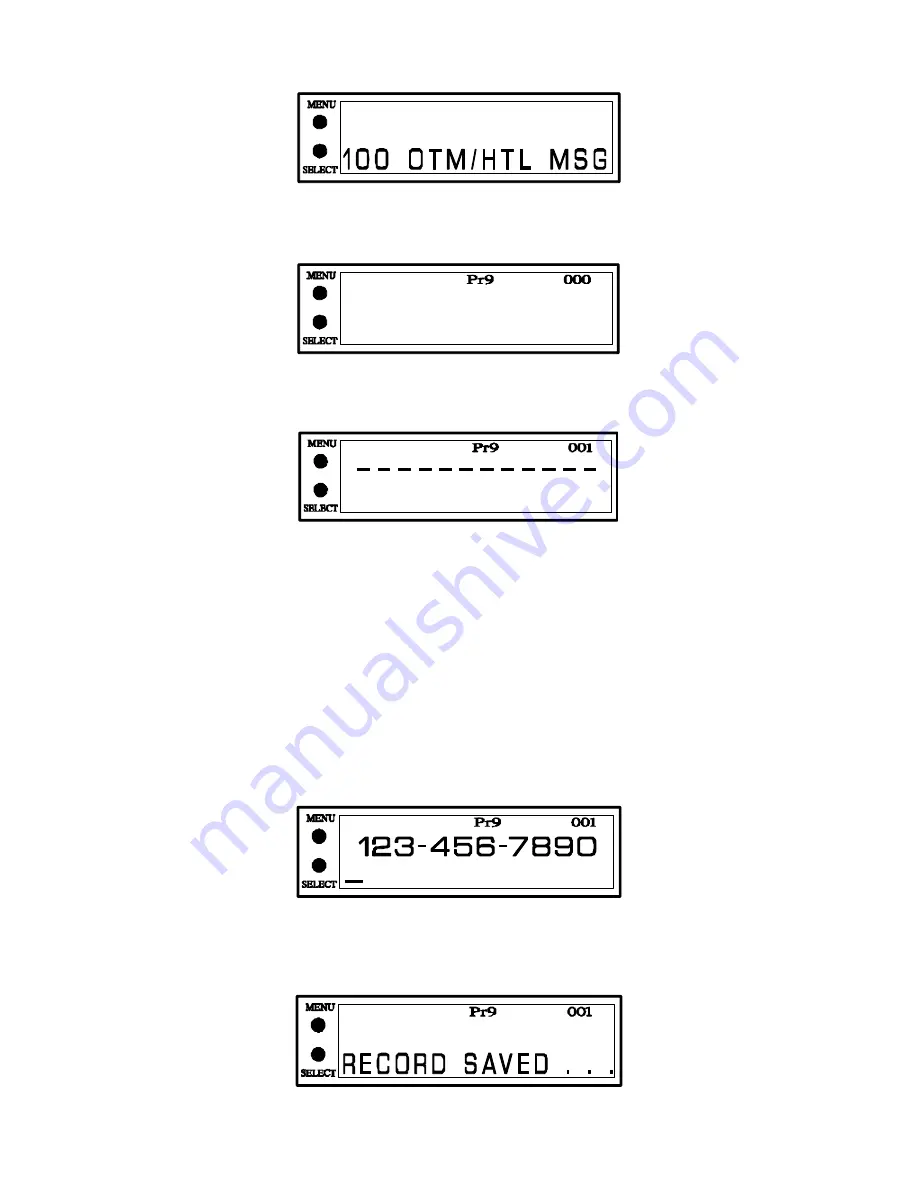
13
6. Press MENU again and the LCD will display:
7. Press SELECT. The LCD will display the currently programmed
Hotel Message #1. If it has not yet been programmed the
LCD will display:
8. Press MENU and the LCD will display the first programmed Express Service Select record or the following if the
record is empty:
9. Press the CHAR button to choose the numeric character location. Continue pressing CHAR to change the character.
Press the ERASE key to erase the character and start again. If ERASE is pressed immediately after NEXT was
pressed, the cursor will backup one space and erase the chosen character.
Note: The 1
st
location will be a blank <space> location.
10. Press the NEXT button to accept the displayed character. The cursor will move to the next location. Dashes will
automatically be displayed after the first three numbers and after the second three numbers. Repeat steps 9 and 10 to
add more characters to the message. When the first ten (10) characters have been selected, they will be replaced by
the next six (6) blank spaces.
11. When you have finished choosing all the characters for the first Express Service Select Record, press SELECT to
save the number. The Millennium will also automatically save the message when 15 numbers have been selected. The
cursor will then move to the first character location for the phone number:
12) Repeat steps 9 and 10 to add characters to the message. When you have finished choosing all the characters for
the first Hotel Message press SELECT to save the message. The Millennium will also automatically save the message
when 15 characters have been selected. The LCD will display:





















