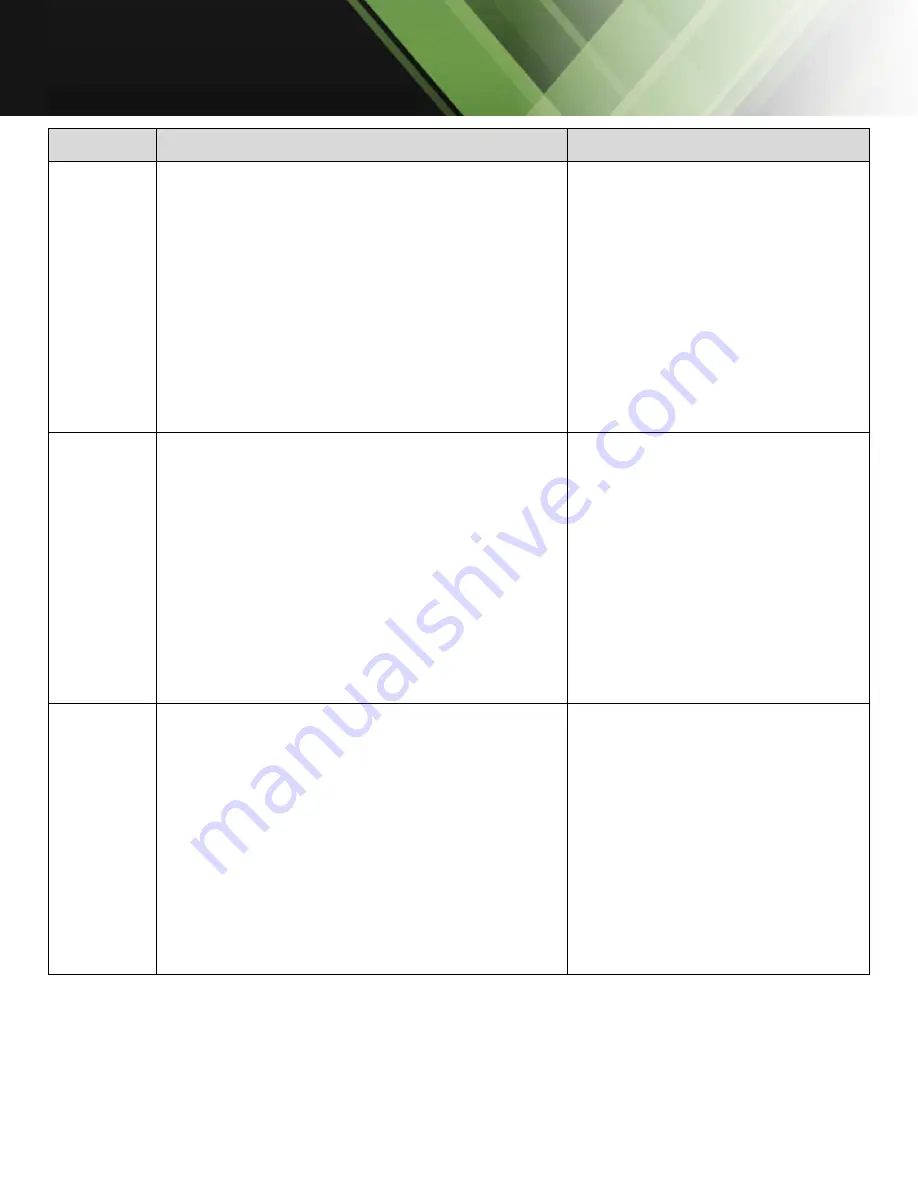
www.tekvox.com
1201-MV
79033-MV User Manual
Command Description
Command Example and Feedback
508
xx
Set the EDID of input 1
xx
= 15 ~ 23
15 - From HDMI Display
16 - 1920x1080@60Hz DVI No Audio
17 - 1920x1080@60Hz 8bit Stereo Audio
18 - 1920x1200@60Hz 8bit Stereo Audio
19 - 3840x2160@30Hz 8bit Stereo Audio
20 - 3840x2160@60Hz 4:2:0 Deep Color Stereo
Audio
21 - 3840x2160@60Hz Deep Color Stereo Audio
22 - From HDBT Display
23 - USER
508
xx
(
xx
= 15 ~ 23)
508
xx
Set the EDID of input 2
xx
= 24 ~ 32
24 - From HDMI Display
25 - 1920x1080@60Hz DVI No Audio
26 - 1920x1080@60Hz 8bit Stereo Audio
27 - 1920x1200@60Hz 8bit Stereo Audio
28 - 3840x2160@30Hz 8bit Stereo Audio
29 - 3840x2160@60Hz 4:2:0 Deep Color Stereo
Audio
30 - 3840x2160@60Hz Deep Color Stereo Audio
31 - From HDBT Display
32 - USER
508
xx
(
xx
= 24 ~ 32)
508
xx
Set the EDID of input 3
xx
= 33 ~ 41
33 - From HDMI Display
34 - 1920x1080@60Hz DVI No Audio
35 - 1920x1080@60Hz 8bit Stereo Audio
36 - 1920x1200@60Hz 8bit Stereo Audio
37 - 3840x2160@30Hz 8bit Stereo Audio
38 - 3840x2160@60Hz 4:2:0 Deep Color Stereo
Audio
39 - 3840x2160@60Hz Deep Color Stereo Audio
40 - From HDBT Display
41 - USER
508
xx
(
xx
= 33 ~ 41)














































