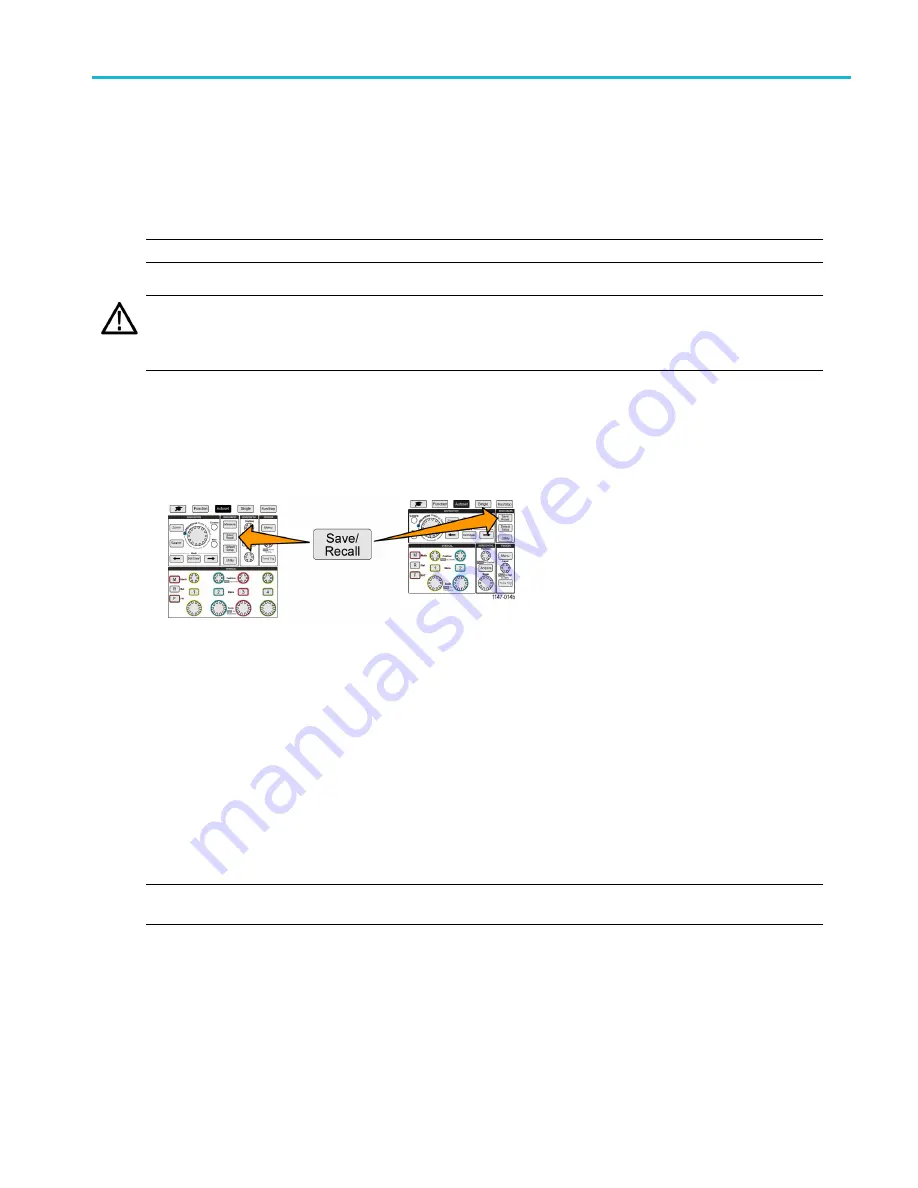
Using the USB File Utility functions
3.
Use the
Multipurpose
knob to navigate to and highlight a
fi
le or folder name to delete.
4.
Push the
Delete
side-menu button. the oscilloscope asks you con
fi
rm the delete action.
5.
Highlight
Yes
(to delete) or
No
(to cancel the delete).
6.
Push the
Multipurpose
knob to delete the
fi
le or folder.
NOTE.
Deleting a folder also deletes all
fi
les and subfolders contained in that folder.
CAUTION.
Deleting a
fi
le or folder on the USB drive does not remove the data on the drive. It deletes the FAT table
entries for the names of the
fi
les and folders and marks the memory as available. If you have critical or secure data that
must be removed from the USB drive, connect the USB drive to a PC and use a
fi
le ‘shredding’ program to replace the
fi
le data with zeros.
Renaming
fi
les or folders on the USB drive
Use this procedure to rename
fi
les and folders from the USB drive.
1.
Push the
Save/Recall
front-panel button.
2.
Push the
File Utility
side-menu button.
3.
Use the
Multipurpose
knob to navigate to the location at which to create the new folder.
4.
Push the
Rename
side-menu button.
5.
Select and click a recently created name (listed at top of the characters list), or enter the folder or
fi
le name using the
Multipurpose
knob and side-menu buttons to scroll through and highlight letters, numbers, and valid characters in the list.
Push the
Multipurpose
knob to enter the highlighted character. The characters that you enter are shown at the top of
the
fi
le pane.
6.
Repeat step 5 until you have entered all characters of the folder name.
7.
Push the
OK
side-menu button to add the new folder name to the USB drive.
NOTE.
You do not need to add the
fi
le extension name (.ISF, .SET, and so on) when renaming an image, waveform,
or setting
fi
le.
File, folder renaming tip
If you need to rename many
fi
les or folders, it is faster to insert the USB drive into a PC and use the standard Microsoft
Windows or other OS
fi
le renaming utilities.
TBS2000 Series User Manual
77
Содержание TBS2072
Страница 1: ...x TBS2000 Series Oscilloscopes ZZZ User Manual P077114701 077 1147 01 ...
Страница 2: ......
Страница 18: ...Preface xii TBS2000 Series User Manual ...






























