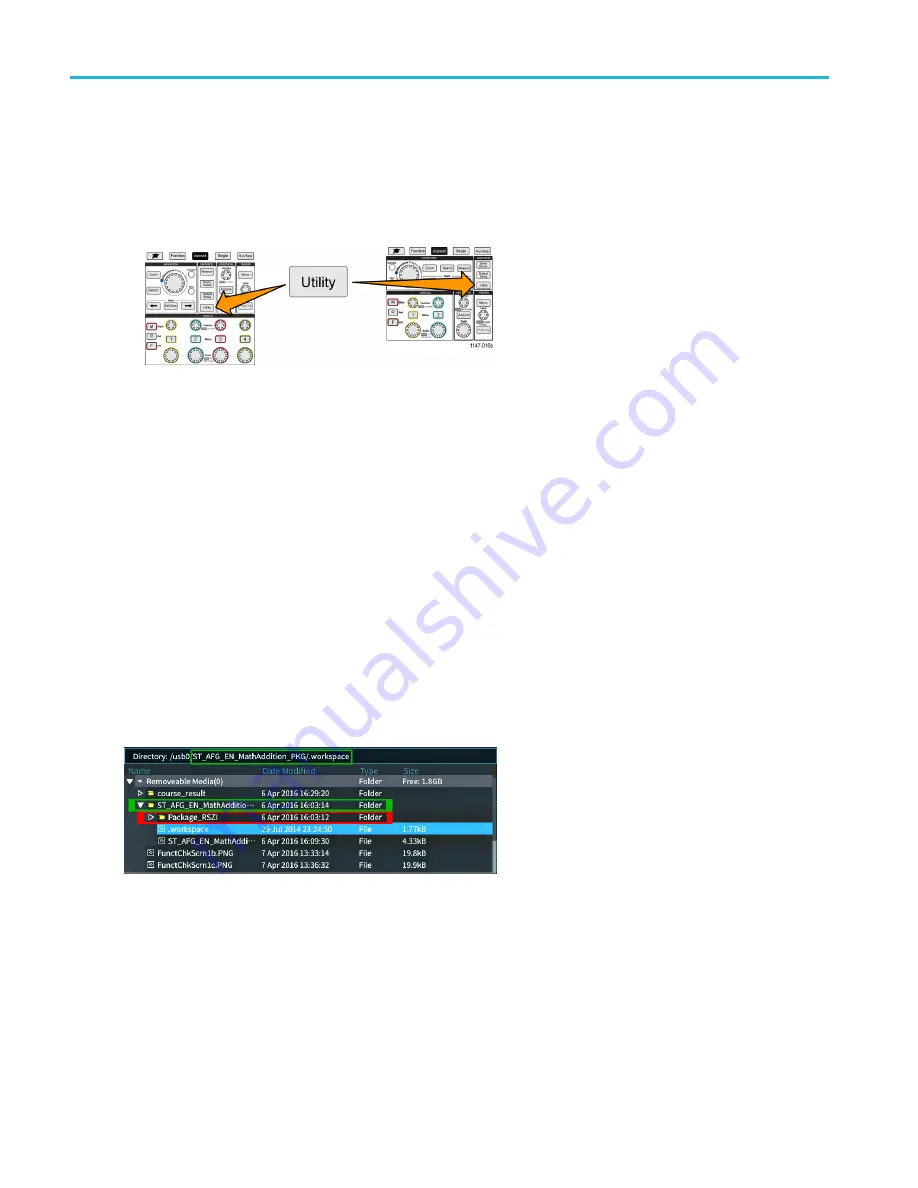
Courseware; on-instrument education and training
Loading a courseware
fi
le from a USB drive
Use this procedure to load a Courseware
fi
le. A Courseware
fi
le can have up to 12 courses. Each course can contain
up to 14 labs.
1.
Insert the USB drive that contains the course folder into the front-panel USB connector.
2.
Push the
Utility
button.
3.
Push the
Update Course
side-menu button.
4.
Use the
Multipurpose
knob to scroll through the
fi
le list and open the course folder to load. Folder and
fi
le names are
shown in the
Directory
fi
eld at the top of the screen as you highlight each one.
5.
Look for and highlight the
folder
that contains the
fi
le with the .workspace extension.
6.
Push the
Change Folder
side-menu button to temporarily change the working folder to this location for reading the
courseware
fi
les. The selected folder is highlighted in the list.
7.
Push the
Upload Course
side-menu button to load the course into your oscilloscope. The oscilloscope displays a
brief message saying that the
fi
le loaded successfully.
Dealing with “No course material package
fi
les found” error message
If you get the “No course material package
fi
les found” error message, make sure that you selected the folder that
contains
the .workspace
fi
le, and not the .workspace
fi
le itself, or any other folders that may be in the Courseware folder.
In the following image, the .workspace
fi
le (colored blue) is part of the ST_AFG_EN_MathAddition_PKG folder (green
boxes), so you would highlight ST_AFG_EN_MathAddition_PKG to load this course. The Package_RSZI folder (red
box) is a subfolder of ST_AFG_EN_MathAddition_PKG.
If you still get a load error message, try downloading the courseware
fi
le again and reload it.
94
TBS2000 Series User Manual
Содержание TBS2072
Страница 1: ...x TBS2000 Series Oscilloscopes ZZZ User Manual P077114701 077 1147 01 ...
Страница 2: ......
Страница 18: ...Preface xii TBS2000 Series User Manual ...






























