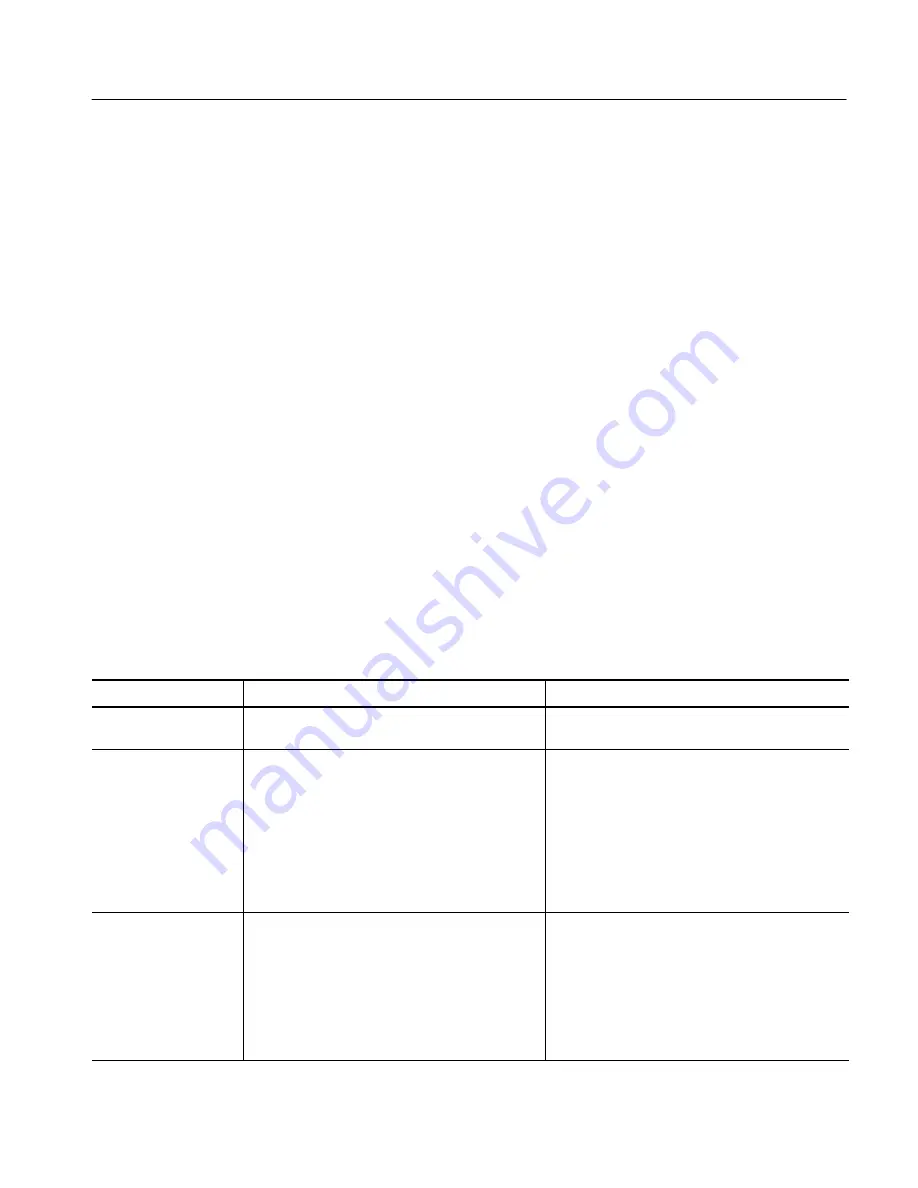
Displaying Waveforms
CSA7000B Series & TDS7000B Series Instruments User Manual
3- 121
complete setup of all the display parameters. Anything you can do with the
mouse, you can do with the touch screen.
H
Fast Access to MultiView Zoom. Waveform inspection has never been easier.
Just touch and drag a box around the feature of interest and select zoom from
the choices offered, and the feature of interest displays zoomed in the
magnified graticule. Both vertical and horizontal zoom functions are
available. Zoomed waveforms can be aligned, locked, and automatically
scrolled.
H
Acquisition Preview. When the next acquisition is delayed due to slow
triggers or long acquisition duration, acquisition preview attempts to show
what the next acquisition will look like. Acquisition preview does not
recalculate math waveforms or represent changes in trigger levels, trigger
modes, or different acquisition modes. Acquisition preview waveforms
cannot be saved as data.
Read the following topics; they provide the details that can help you set up the
instrument display so that it best supports your data-analysis tasks.
Waveform Display.
In general, the method of displaying a waveform is to define
the waveform, if necessary (math and reference waveforms), and then turn it on.
Table 3--6 summarizes this process as it applies to the different waveforms.
Table 3- 6: Defining and displaying waveforms
Waveform
To define:
To turn on:
Channel:
Ch1 -- Ch4
Channels are predefined
Push the Vertical CH button to toggle the channel on
or off.
Reference: Ref1 -- Ref4
Define an active reference waveform by:
H
Saving a channel, reference, or math waveform
to one of locations Ref1 -- Ref4.
H
Recalling a waveform previously saved to a file
into one of locations Ref1 -- Ref4.
Both of these operations can be performed from the
File menu.
From the Refs setup control window, touch Display
to toggle display of the selected reference on or off.
Math:
Math1 -- Math4 Define a math waveform by creating a math
waveform using existing sources (channel, math,
and reference waveforms, and measurements).
This operation can be performed by touching the
Math button and then selecting Define/Edit
Expression.
When defining a math waveform, you turn it on in
the Math setup control window.
Using the Display
Содержание CSA7404B
Страница 4: ......
Страница 16: ...Table of Contents xii CSA7000B Series TDS7000B Series Instruments User Manual ...
Страница 24: ...Product Description 1 4 CSA7000B Series TDS7000B Series Instruments User Manual ...
Страница 130: ...Acquiring Waveforms 3 62 CSA7000B Series TDS7000B Series Instruments User Manual ...
Страница 186: ...Triggering 3 118 CSA7000B Series TDS7000B Series Instruments User Manual ...
Страница 234: ...Measuring Waveforms 3 166 CSA7000B Series TDS7000B Series Instruments User Manual ...
Страница 288: ...Creating and Using Math Waveforms 3 220 CSA7000B Series TDS7000B Series Instruments User Manual ...
Страница 324: ...Data Input Output 3 256 CSA7000B Series TDS7000B Series Instruments User Manual ...
Страница 330: ...MyScope 3 262 CSA7000B Series TDS7000B Series Instruments User Manual ...
Страница 364: ...Appendix A Specifications A 30 CSA7000B Series TDS7000B Series Instruments User Manual ...
Страница 378: ...Appendix B Automatic Measurements Supported B 14 CSA7000B Series TDS7000B Series Instruments User Manual ...
Страница 414: ...Glossary Glossary 18 CSA7000B Series TDS7000B Series Instruments User Manual ...
Страница 437: ...Index CSA7000B Series TDS7000B Series Instruments User Manual Index 23 setup 3 122 C 5 C 6 Size C 5 ...
Страница 438: ...Index Index 24 CSA7000B Series TDS7000B Series Instruments User Manual ...






























