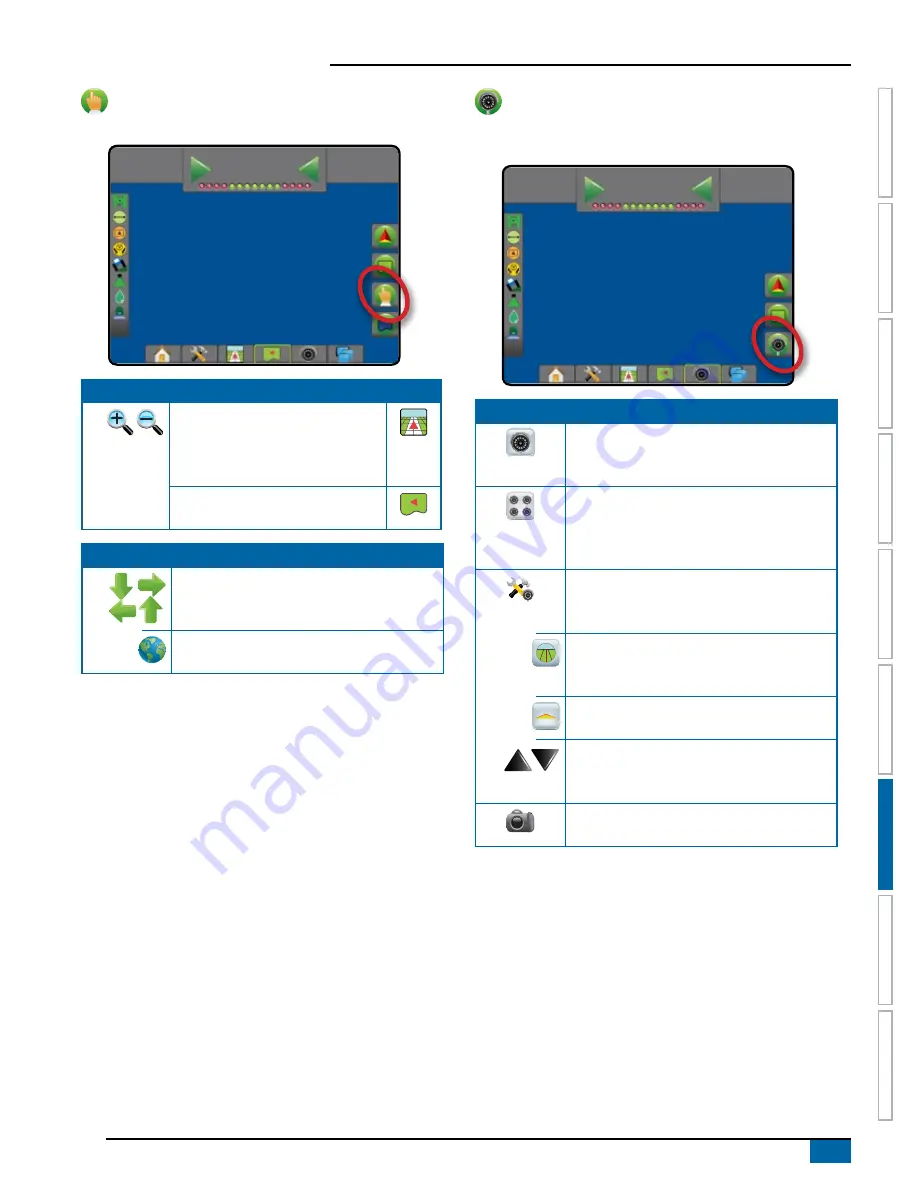
73
98-05304-EN R2
Aeros 9040 field computer
HOME
SE
TUP
FULL SCREEN
IMPLEMENT
INTR
ODUC
TION
GNSS
RA
TE C
ONTR
OL
APPENDIX
GUID
ANCE
Screen options
On field view guidance screen, displays zoom and pan options.
12
deg
-13
0.0
Zoom In/Out
Vehicle view – icons adjust the
vehicle’s view or perspective to the
horizon from vehicle view to bird’s-
eye view.
Field view – icons increase/decrease
the area displayed on the screen.
Pan
Arrows – move the displayed map area in the
corresponding direction without moving the
vehicle.
World view – extends the screen view to the
widest area available.
RealView guidance options
On RealView guidance screen, displays camera setup and guidance
over video options.
12
deg
-13
0.0
Video camera select – selects one of up to
eight camera views if a Video selection module
(VSM) is attached.
Split camera view – selects one of two sets
of four camera inputs (A/B/C/D or E/F/G/H)
to divide the screen into four separate video
feeds.
Guidance over video setup – access to turn
on Guidance over video or Steering angle and
adjust guidelines.
Guidance over video – places three-
dimensional guidelines over the video feed for
navigational assistance.
Steering angle – displays the direction in which
the steering wheel needs to be adjusted.
Up & down icons – used to adjust the guidance
lines and horizon line to match the camera’s
view.
Camera image capture – saves a still photo of
the current view on the screen to a USB drive.
Содержание AEROS 9040
Страница 1: ...Software version 4 31 U S E R M A N U A L AEROS 9040...
Страница 116: ......
















































