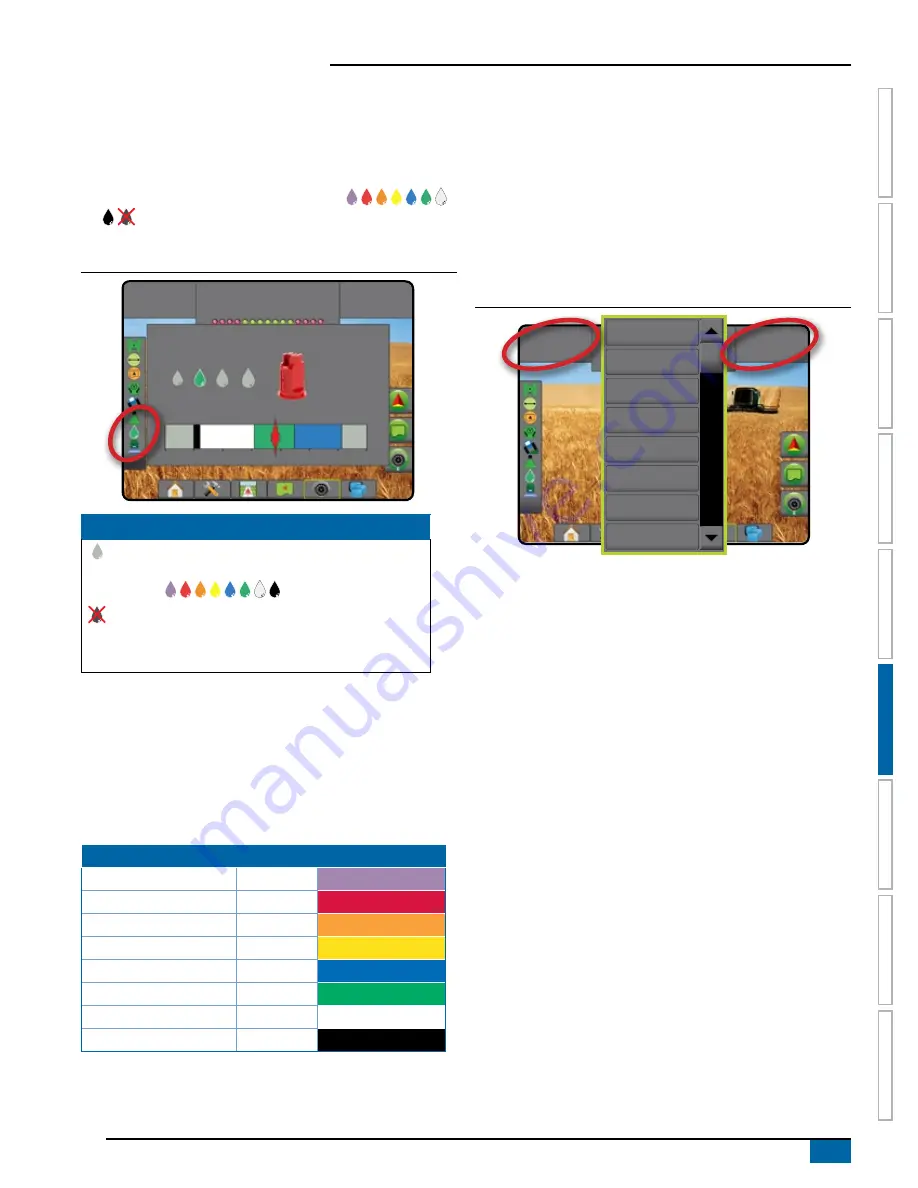
67
98-05304-EN R2
Aeros 9040 field computer
HOME
SE
TUP
GUID
ANCE
FULL SCREEN
INTR
ODUC
TION
GNSS
RA
TE C
ONTR
OL
APPENDIX
IMPLEMENT
Operation
Status bar
Droplet/pressure status displays information regarding the current
status of the droplet size and system pressure.
1. Press DROPLET/PRESSURE STATUS icon
.
2. Press the screen anywhere to return to the guidance screen.
Figure 6-45: Droplet/pressure status
VC
3.5
bar
Mark A
AIXR TeeJet® AIXR11004
Very coarse
0 1 2 3 4 5 6 bar
3.5
bar
Droplet/pressure status
Colored = engaged. The colour of the droplet is directly
associated with the current droplet size. Colour options
include:
Crossed out = disabled
No icon = no Pressure sensor interface kit is installed
on system
Droplet size chart
When choosing a spray nozzle that produces droplet sizes in one of
the eight droplet size classification categories, always remember that
a single nozzle can produce different droplet size classifications at
different pressures. A nozzle might produce medium droplets at low
pressures, while producing fine droplets as pressure is increased.
Category
Symbol
Colour code
Extremely fine
XF
Violet
Very fine
VF
Red
Fine
F
Orange
Medium
M
Yellow
Coarse
C
Blue
Very coarse
VC
Green
Extremely coarse
XC
White
Ultra coarse
UC
Black
Guidance bar
The Guidance bar keeps you informed of your choice of selectable
information including current system pressure and current droplet
size.
1. Press SELECTABLE INFORMATION box.
2. Select from:
►System pressure – displays the current system pressure
►Droplet size – displays the current nozzle droplet size
3. Press outside the selection box to return to the guidance screen.
Figure 6-46: Guidance bar selectable information
3.5
bar
VC
Mark A
Speed
Total applied area
Time
System pressure
Droplet size
Heading
Application time
Swath number
Содержание AEROS 9040
Страница 1: ...Software version 4 31 U S E R M A N U A L AEROS 9040...
Страница 116: ......






























