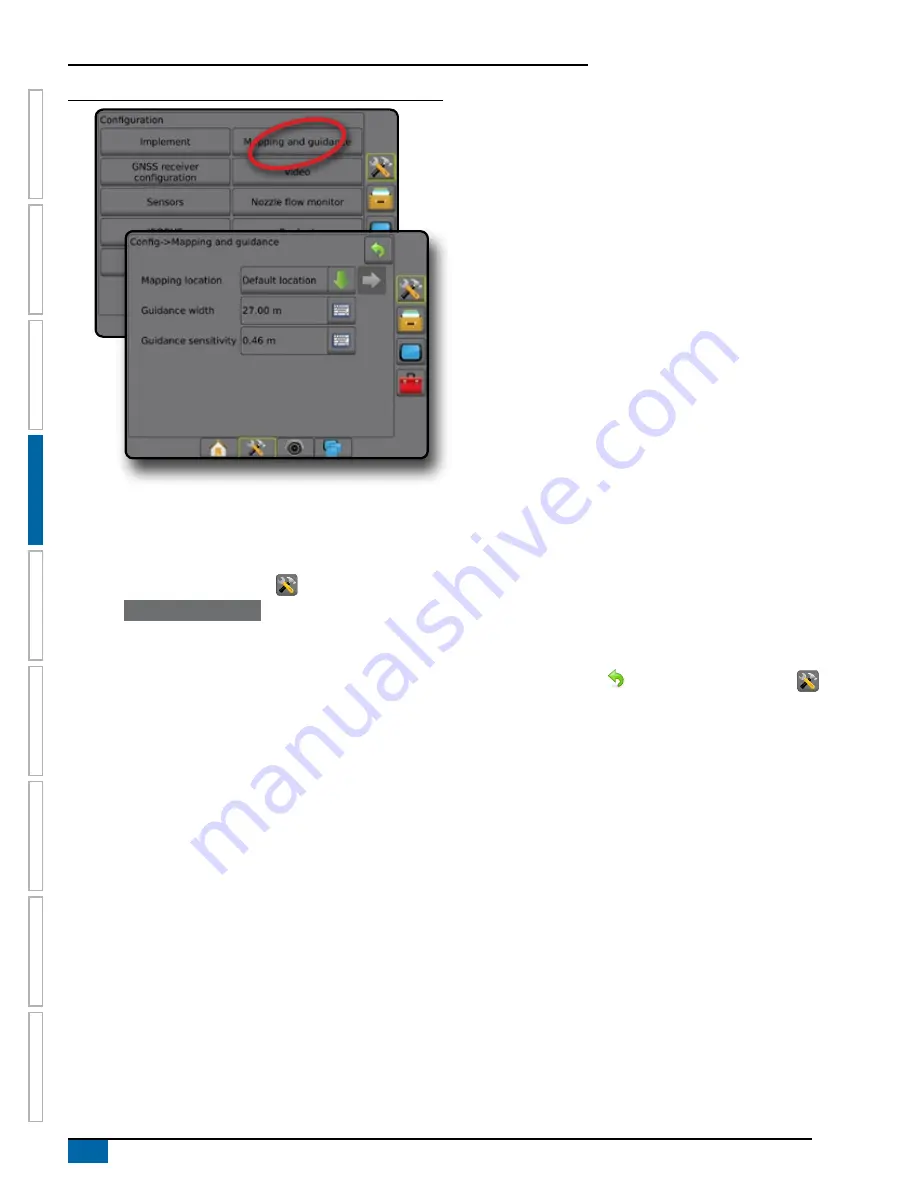
18
www.teejet.com
Aeros 9040 field computer
HOME
GUID
ANCE
FULL SCREEN
IMPLEMENT
INTR
ODUC
TION
GNSS
RA
TE C
ONTR
OL
APPENDIX
SE
TUP
Figure 4-13: Mapping and guidance
Mapping and guidance using an external lightbar
Additional configuration options are available when using an external
lightbar.
1. Press CONFIGURATION side tab
.
2. Press
Mapping and guidance
.
3. Select from:
►Mapping location – establishes the location from which the
boundary or polygon will be mapped.
● Default location – While creating an exterior boundary or
polygon, the line will be to the exterior of the outermost
active section. While creating an interior boundary, the line
will be to the interior of the innermost active section. If no
sections are active, the boundary will be marked to the end
of the outermost section.
● User entry – in-line and lateral offset from the GNSS
antenna directions and distances can be specified by the
user. Up to five (5) user entries can be created. See "User
Entered Mapping Location" for details.
►Guidance width – used to set the distance between guidelines
►Display mode – when External lightbar is "enabled",
determines whether the lightbar represents the swath or
vehicle
● When set to "swath", the LEDs represent guideline location
and the moving LED represents the vehicle
● When set to "vehicle", the center LED represents vehicle
location and the moving LED represents the guideline
►LED spacing –
● When External lightbar is "enabled", sets the distance
away from the guideline or vehicle each illuminated LED
represents
● When External lightbar is "disabled", sets the distance
around the guideline that is perceived as zero error
►External lightbar – enable/disable use of the external lightbar
4. With the External lightbar module (ELM) enabled, select from:
►External lightbar LED Brightness – adjusts the brightness of
the external lightbar LEDs
►External lightbar text brightness – adjusts the brightness of
the external lightbar text
►External cross track – enable/disable display of cross track
error information on the external lightbar
►External swath number – enable/disable display of swath
number information on the external lightbar
►External speed – enable/disable display of speed information
on the external lightbar
►External actual rate [available with rate control] – enable/
disable display of actual rate information on the external
lightbar
►External target rate [available with rate control] – enable/
disable display of target rate information on the external
lightbar.
►External applied product [available with rate control] – enable/
disable display of applied product information on the external
lightbar
5. Press RETURN arrow
or CONFIGURATION side tab
to
return to the main Configuration screen.
Содержание AEROS 9040
Страница 1: ...Software version 4 31 U S E R M A N U A L AEROS 9040...
Страница 116: ......















































