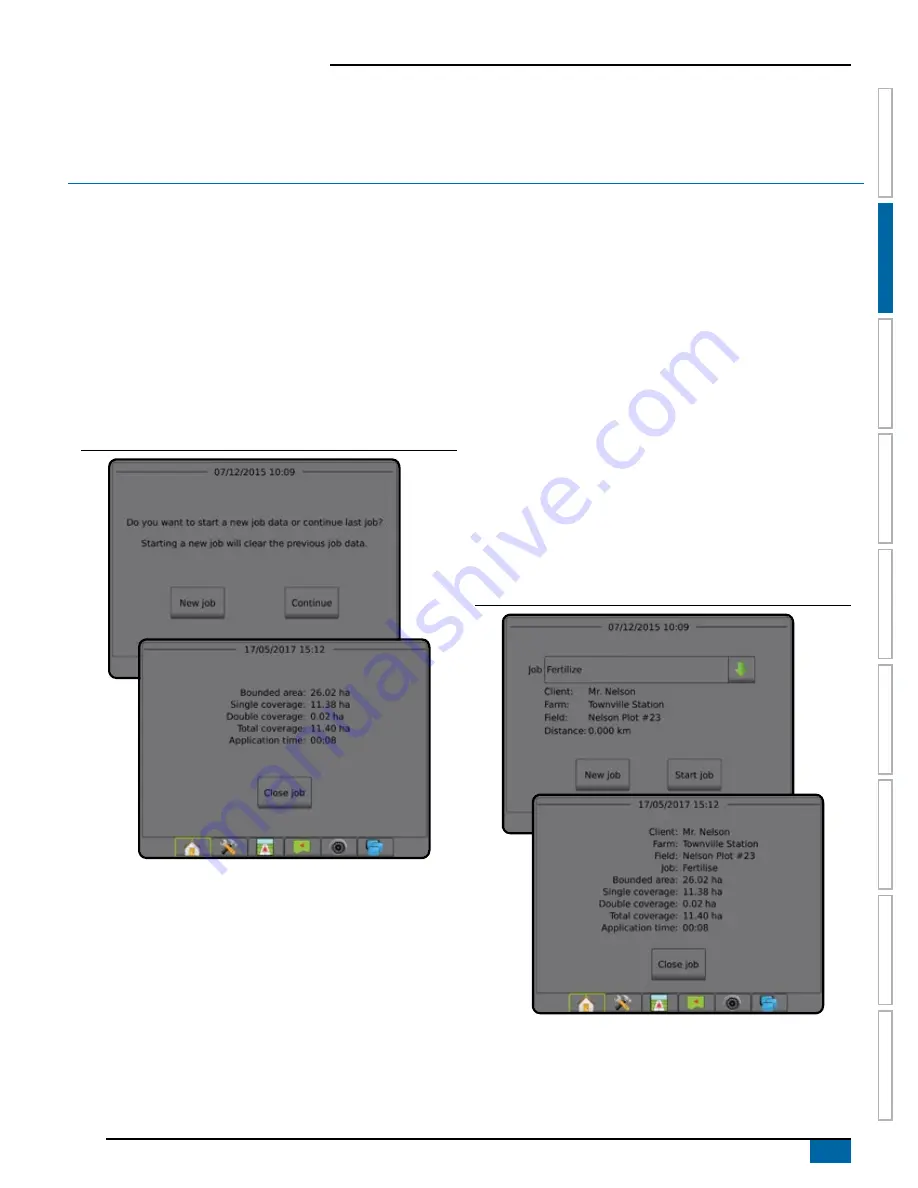
7
98-05304-EN R2
Aeros 9040 field computer
SE
TUP
GUID
ANCE
FULL SCREEN
IMPLEMENT
INTR
ODUC
TION
GNSS
RA
TE C
ONTR
OL
APPENDIX
HOME
CHAPTER 2 – JOBS / HOME SCREEN
Once the power up sequence has completed and the console is receiving GNSS, the Home screen will appear with the option to start a new
job or continue an existing job.
Setup for the specific machine and its components must be completed before starting a job.
Once a job is
active, some setup options can no longer be changed. See “Aeros console menu settings” in the appendix of this manual.
To change between simple and advanced mode, go to Data-> Options-> Job mode in the System setup.
Simple mode
In simple mode, only one job will be available at a time. Only
bounded area, coverage areas, and application time are displayed
on the home screen. Only the current job is available for saving in
Reports. Use with Fieldware Link is not available.
Figure 2-1: Simple mode home screen
Advanced mode
In advanced mode, more than one job will be available at any time.
Client, farm, field and job names; bounded and coverage areas;
application time; and distance from selected job are displayed on the
home screen. All saved job profiles can be exported as a PDF, SHP
or KML file to a USB drive using Data -> Reports.
Client information, farm information, field information, and
prescription maps can only be inputted using Fieldware Link. A job
name can only be edited using Fieldware Link.
A user can duplicate jobs for reuse of guidelines, boundaries, applied
data, prescription map and/or polygons using Fieldware Link or
Data -> Job data -> Manage in the console.
Figure 2-2: Advanced mode home screen
Содержание AEROS 9040
Страница 1: ...Software version 4 31 U S E R M A N U A L AEROS 9040...
Страница 116: ......
















































