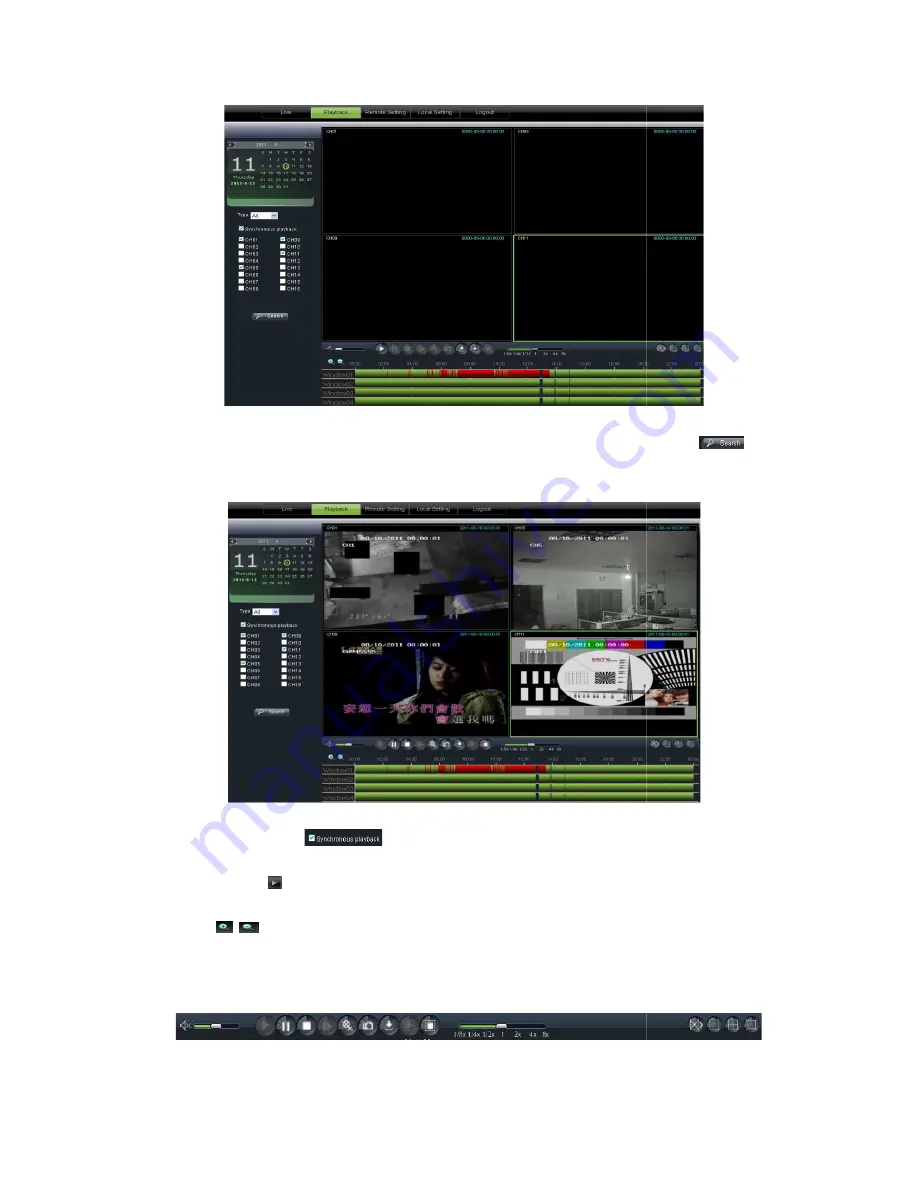
Secondly, select record type (Normal record,
button shown as Picture 6-9. On the time axis, red part stand for alarm record, yellow stand for
normal record and original part stand for no record during this period.
If you tick-select <
synchronously; otherwise, you could
Thirdly, Click [
] icon to start record playback. When mouse curse is moving on the time
the current time will appear in the screen.
Click [
/
] icon to zoom in/out the time bar display ratio shown as Picture 6
6.3.2.2
6.3.2.2
6.3.2.2
6.3.2.2
Playback control
Below Picture 6-13 is playback control bar
34
Picture 6-8
Secondly, select record type (Normal record, Alarm record and All) and then click <
9. On the time axis, red part stand for alarm record, yellow stand for
normal record and original part stand for no record during this period.
Picture 6-9
> option, that means the selected channel will playback
synchronously; otherwise, you could separately control the channels playback.
] icon to start record playback. When mouse curse is moving on the time
current time will appear in the screen.
] icon to zoom in/out the time bar display ratio shown as Picture 6
Playback control
13 is playback control bar
Picture 6-10
User Manual
Alarm record and All) and then click <
>
9. On the time axis, red part stand for alarm record, yellow stand for
> option, that means the selected channel will playback
] icon to start record playback. When mouse curse is moving on the time
axis,
] icon to zoom in/out the time bar display ratio shown as Picture 6-12.






























