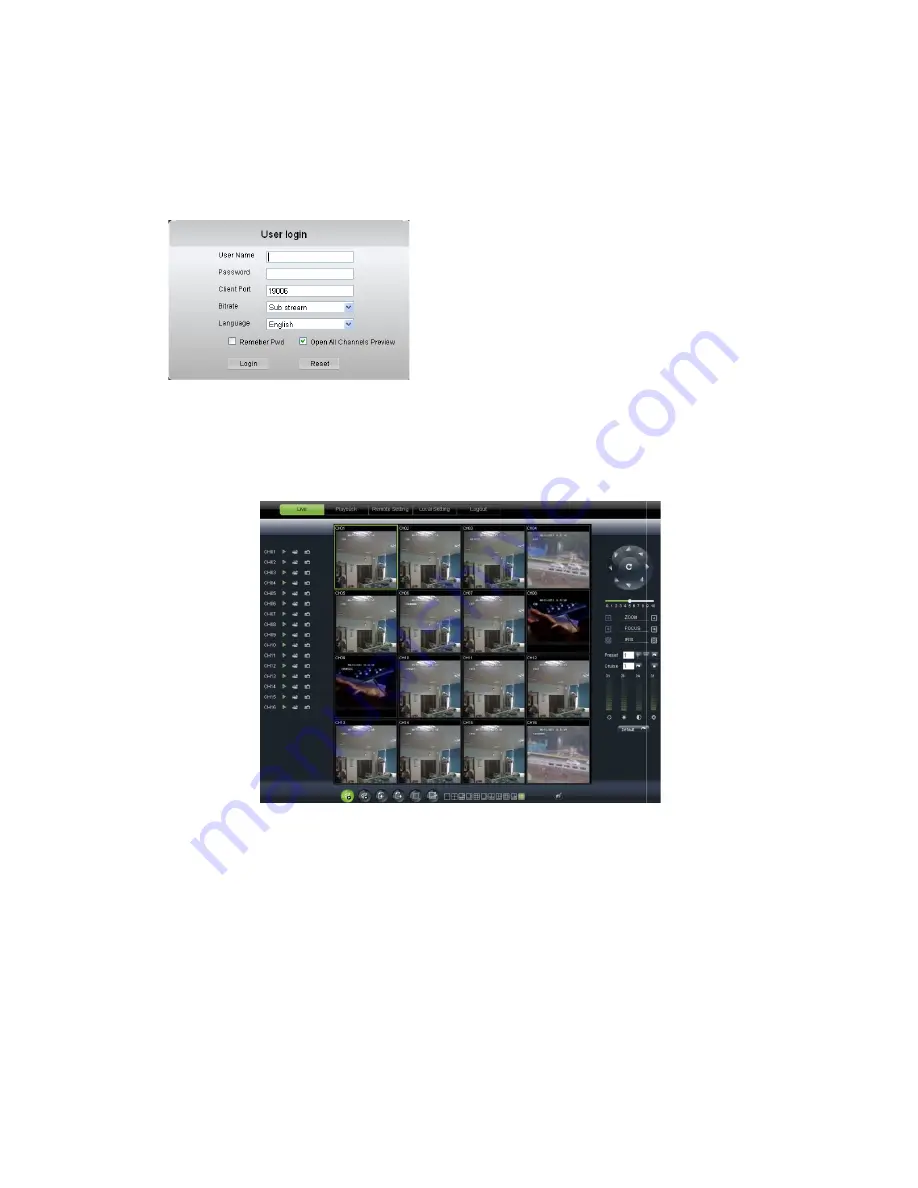
6.2 Web
Application Manager Log
After plug-ins installation
select <Main stream> or <sub stream>, and
Channels Preview>;
Picture 6-2
6.3 Live interface
After successful logging
Picture 6-3
6.3.1 Menu Bar
Menu bar
include [Live
options
6.3.1.1
6.3.1.1
6.3.1.1
6.3.1.1
Live Display
After running the Web Application Manager on your local PC
defaulted to enter into <Live
to Open/close live images and enter into on
16-split mode by operating the control bar on the bottom of screen.
31
Application Manager Log-in
installation, please input user name, password and client port
select <Main stream> or <sub stream>, and then allow you tick-select <Open All
Live interface
After successful logging-in web manager, you will enter into the Live interface
Picture 6-3
Live], [Replay], [Configuration], [Path Configuration
running the Web Application Manager on your local PC, system will be
Live> interface shown as Picture 6-3. You can click [Play] button
to Open/close live images and enter into on-spot record and Capture, quad, 9
ode by operating the control bar on the bottom of screen.
Now you click [Log-in] button, and
are allowed to access a remote DVR and
monitor live video images using Web browser
anytime from virtually anywhere.
Noted that defaulted password is empty.
System allows Administrator to set new
password as per instructions in section
[System set
User Configuration
User Manual
and client port; and
select <Open All
, you will enter into the Live interface shown as
Configuration] and [Logout]
, system will be
You can click [Play] button
spot record and Capture, quad, 9-split or
in] button, and then you
are allowed to access a remote DVR and
monitor live video images using Web browser
anytime from virtually anywhere.
password is empty.
System allows Administrator to set new
password as per instructions in section 6.3.3 -
User Configuration] menu
.






























