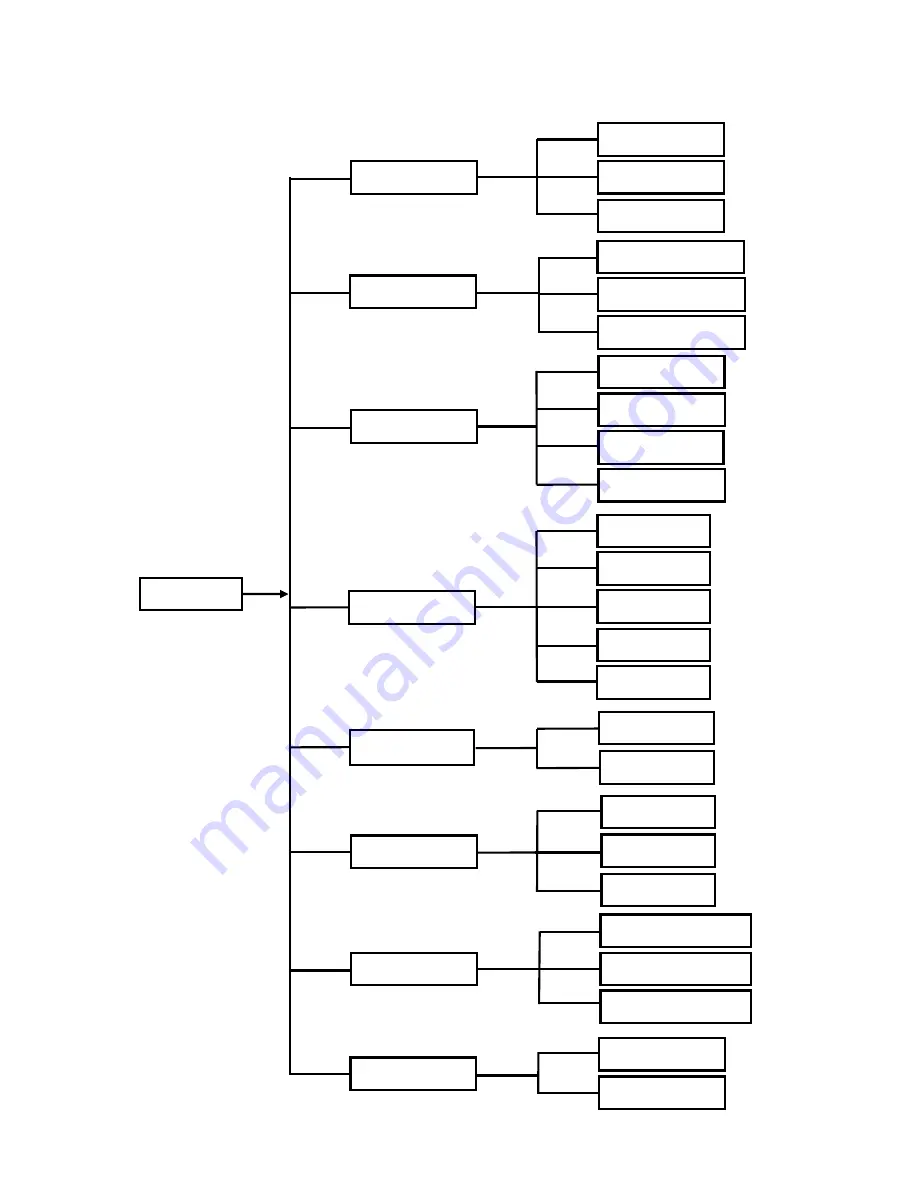
User Manual
8
5.2 Main Menu Guide
Main Menu
Maintain
Advanced
Event
System
Users
System Information
General
Device
PTZ set
Serial Set
HDD
Motion
Detection
Alarm set
Alarm
Search
Record Search
Event Search
Backup
Log search
Display
Output Set
Live set
Privacy Zone
Record
Record Parameters
Schedule
Main Stream
Network
Sub stream
Network Set
Email Set
Mobile Set
DDNS Set



























