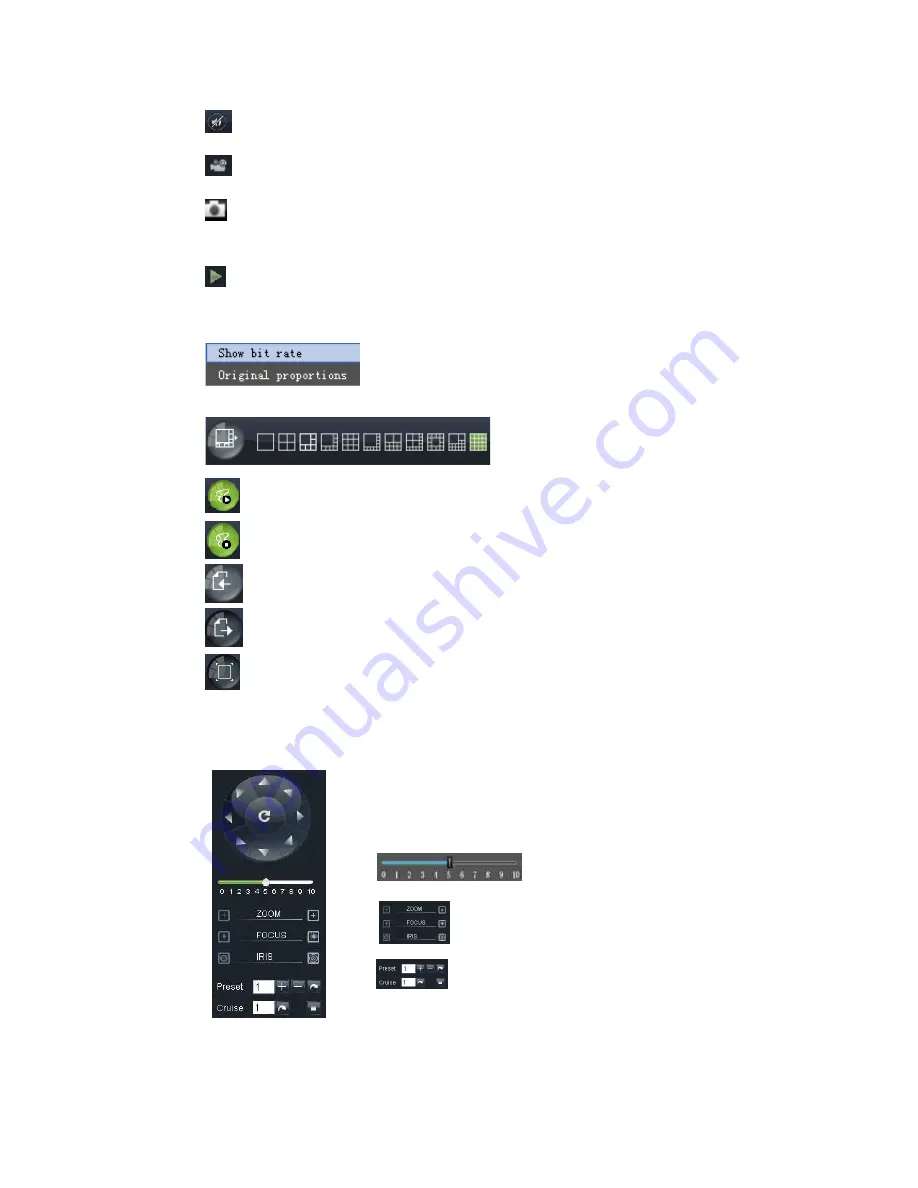
:
Volume switch
:
Record icon: record will be saved to a specified position after starting record.
:
Snapshot function: allow you capture the live images and save it to a specified position.
The image should be saved as *.bmp format.
: clicking the icon will close/open the current channel
Or click the right key of mouse on each <Live> window to
Picture 6-4.
Picture 6-4
:
Allow you open all the
:
Allow you close all the
:
Display previous channels
:
Display next channels
:
Click the icon to enlarge current
options, now allow you select <Exit full screen>
6.3.1.2
6.3.1.2
6.3.1.2
6.3.1.2
PTZ Control
Picture 6-5
32
Record icon: record will be saved to a specified position after starting record.
Snapshot function: allow you capture the live images and save it to a specified position.
image should be saved as *.bmp format.
clicking the icon will close/open the current channel’s live mode
Or click the right key of mouse on each <Live> window to pop up the interface shown as
:
CH Display mode
you open all the <live> channels.
you close all the <live> channels.
Display previous channels
Display next channels
Click the icon to enlarge current window to full screen; right-click to pop
options, now allow you select <Exit full screen>
PTZ Control
Show bit rate: show current bit rate;
Original Proportions: show original proportions.
①
PTZ moving Direction control: allow you control PTZ
camera’s direction. And the middle button is called
[Auto-cruise] button.
②
PTZ speed control bar
③
: Iris, Focus and Zoom control
○
4
:
Preset setting/clear; Start cruise /stop cruise
User Manual
Record icon: record will be saved to a specified position after starting record.
Snapshot function: allow you capture the live images and save it to a specified position.
pop up the interface shown as
click to pop-up menu
Original Proportions: show original proportions.
PTZ moving Direction control: allow you control PTZ
nd the middle button is called
PTZ speed control bar
Preset setting/clear; Start cruise /stop cruise






























