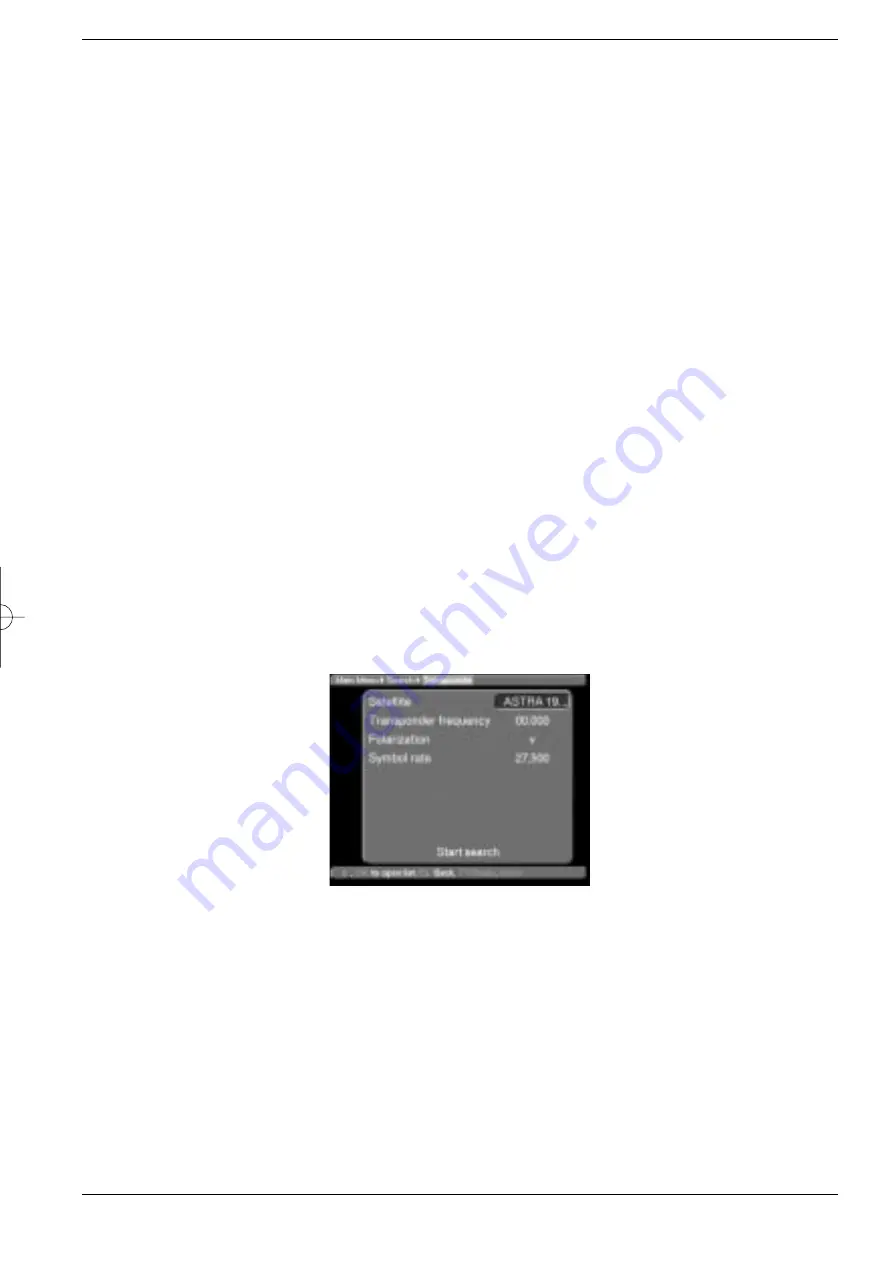
>
The search can be terminated at any time by pressing
OK
.
It is quite likely that a full scan may take 15 minutes or longer.
Please note any notes and information displayed on the screen.
7.7.2 Satellite
This search mode can be used to search a specific satellite. All other satellites will be
ignored in this mode.
>
Use the
up/down arrow
keys to select the Satellite option.
>
Confirm with the
OK
key.
The legend "
Start search
" will appear on the display.
>
Before proceeding further, you will still have to select the satellite to be scanned.
Press the
OK
key.
A selection window will appear with the four available satellite positions.
>
Use the
up/down arrow
keys to select the satellite.
>
Confirm with the
OK
key.
>
Use the
up/down arrow
keys to mark the entry
Start search
.
>
Press
OK
again to start the search.
>
The search can be terminated at any time by pressing
OK.
It is quite likely that a full scan may take 15 minutes or longer.
Please note any notes and information displayed on the screen.
7.7.3 Transponder
This search mode can be used to search a specific transponder (see Point 9: Technical
Terms) for channels. In order to use this function, you will have to enter data relating to the
transponder.
>
Use the
up/down arrow
keys to select the
Transponder
option.
>
Confirm with the
OK
key.
The menu
>Search>Transponder
will be displayed.
Satellite
In this line you must select the satellite corresponding to the selected transponder.
>
Use the
up/down
arrow keys to select the
Satellite
option.
>
Press
OK
to display a table listing four satellites.
>
Use the
up/down arrow
keys to mark the selected satellite.
>
Confirm with the
OK
key.
The selected satellite has now been acquired by the menu.
Transponder frequency
>
Use the
up/down arrow
keys to mark the entry
Transponder frequency
.
>
Use the
numeric key pad
to enter the correct frequency in this line.
35
bed_anl_DigiBox_Cryptoworks_englisch.qxd 04.07.01 14:20 Seite 35
All manuals and user guides at all-guides.com


























