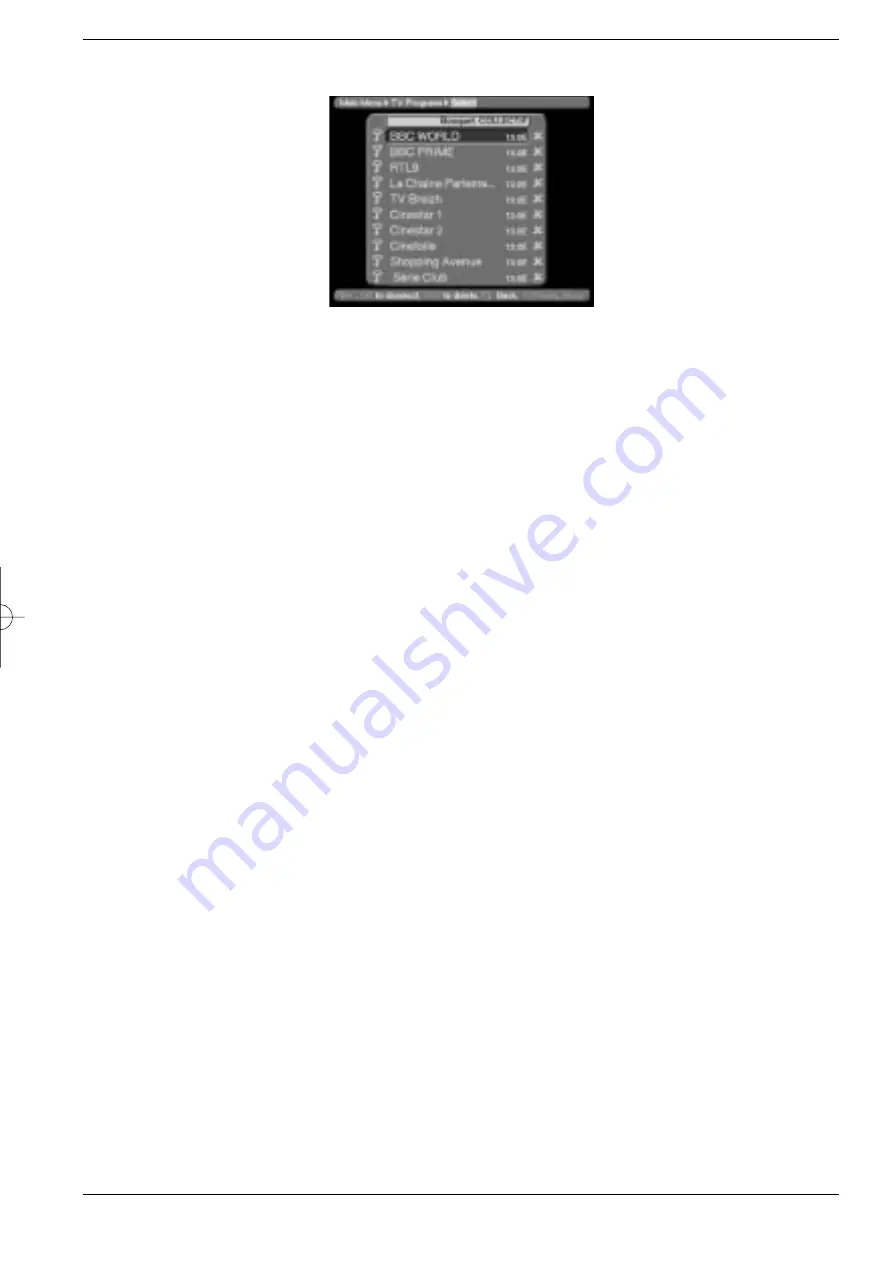
>
Confirm with the
OK
key.
The sub-menu
>TV-Programmes>Select
will be displayed.
This table lists the various bouquets with their respective channels. Existing channels will be
shown in white type, newly found channels will be displayed in red type. Channels that also
appear in the User List are marked with a red cross. Scrambled channels are marked with a
key symbol. Bouquets are displayed with a blue background.
7.1.1 Adding items to the User Channel List
>
Use the
up/down arrow
keys to mark a channel or bouquet that you wish to work
on.
>
Press the
OK
key, and this field will display a red cross (inclusion in user list). If a
single channel is added, the menu background will turn transparent, and the video
image of that channel will be displayed in the background.
7.1.2 Deleting items from the User List
If the red cross is removed, the marked channel will be deleted from the User List.
However, it will be retained in the Total List, and can be reinstated in the User List at
any time.
7.1.3 Deleting items from the Total List
>
The marked channel can be deleted from the total List by pressing the
red
function
key. As long as you have not left this menu again, the channel can again be included
again by pressing the
red
function key.
If you have marked a bouquet, the setting will affect the whole bouquet, whereas only a spe-
cific channel will be affected if you mark the channel. New channels added to the User List
will be positioned at the end of the list, and can then be sorted to any desired position.
7.2 Sorting Channels
In order to sort the User List of channels according to your own preferences, proceed as fol-
lows:
>
Use the
Menu
key to display the
Main Menu.
>
Use the
up/down arrow
keys to mark
TV Programs
, if you wish to sort TV chan-
nels, or
Radio Programs
, if you wish to sort radio stations.
>
Confirm with the
OK
key.
The sub-menu
>Program
s will be displayed.
>
Now use the
up/down arrow
keys to mark the entry
Sort
.
>
Confirm with the
OK
key.
The
User Channel List
will be displayed.
>
Use the
up/down arrow
keys to mark a channel whose position in the list you want
to change.
>
Confirm with the
OK
key.
>
Now you can use the
up/down arrow
keys to place the marked channel at any
30
bed_anl_DigiBox_Cryptoworks_englisch.qxd 04.07.01 14:20 Seite 30
All manuals and user guides at all-guides.com






























