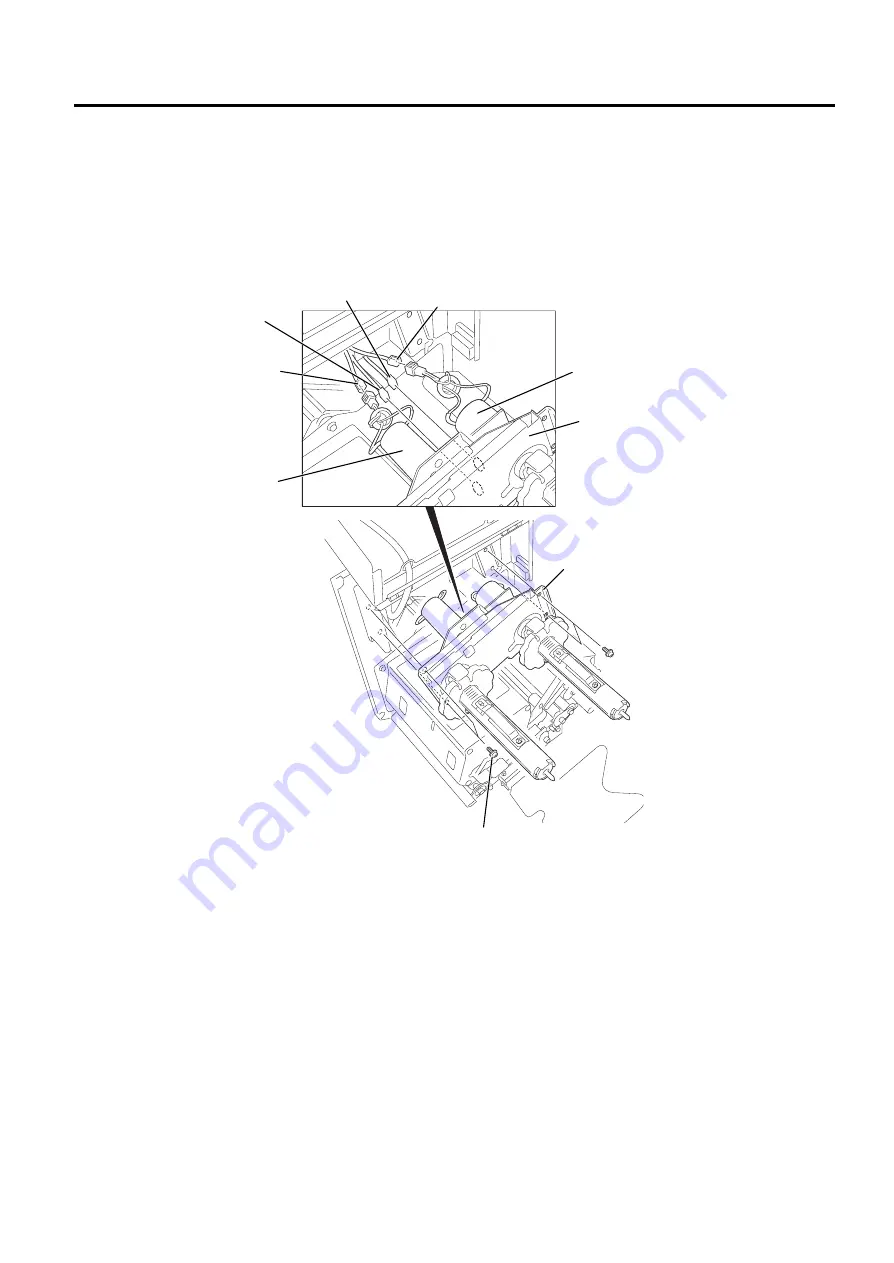
2. MAJOR UNIT REPLACEMENT
EO18-33011
2.8 REPLACING THE RIBBON MOTORS
2-11
2.8 REPLACING THE RIBBON MOTORS
1) Remove the side cover from the printer. (Refer to Section 2.2.)
2) Remove the four SM-4x10 screws which secure the ribbon motor unit to the printer.
3) Disconnect the ribbon motor harnesses and slit sensor harnesses from the ribbon motor unit, and
remove the ribbon motor unit from the printer.
Ribbon Motor Unit
Ribbon Motor Unit
SM-4x10 Screw
SM-4x10 Screw
Slit Sensor Harness
(White, 3 pins)
Slit Sensor Harness
(Black, 3 pins)
Ribbon Motor Harness
(Red, 2 pins)
Ribbon Motor Harness
(Black, 2 pins)
Fig. 2-16
Ribbon Motor (Feed)
Ribbon Motor (Rewind)






























