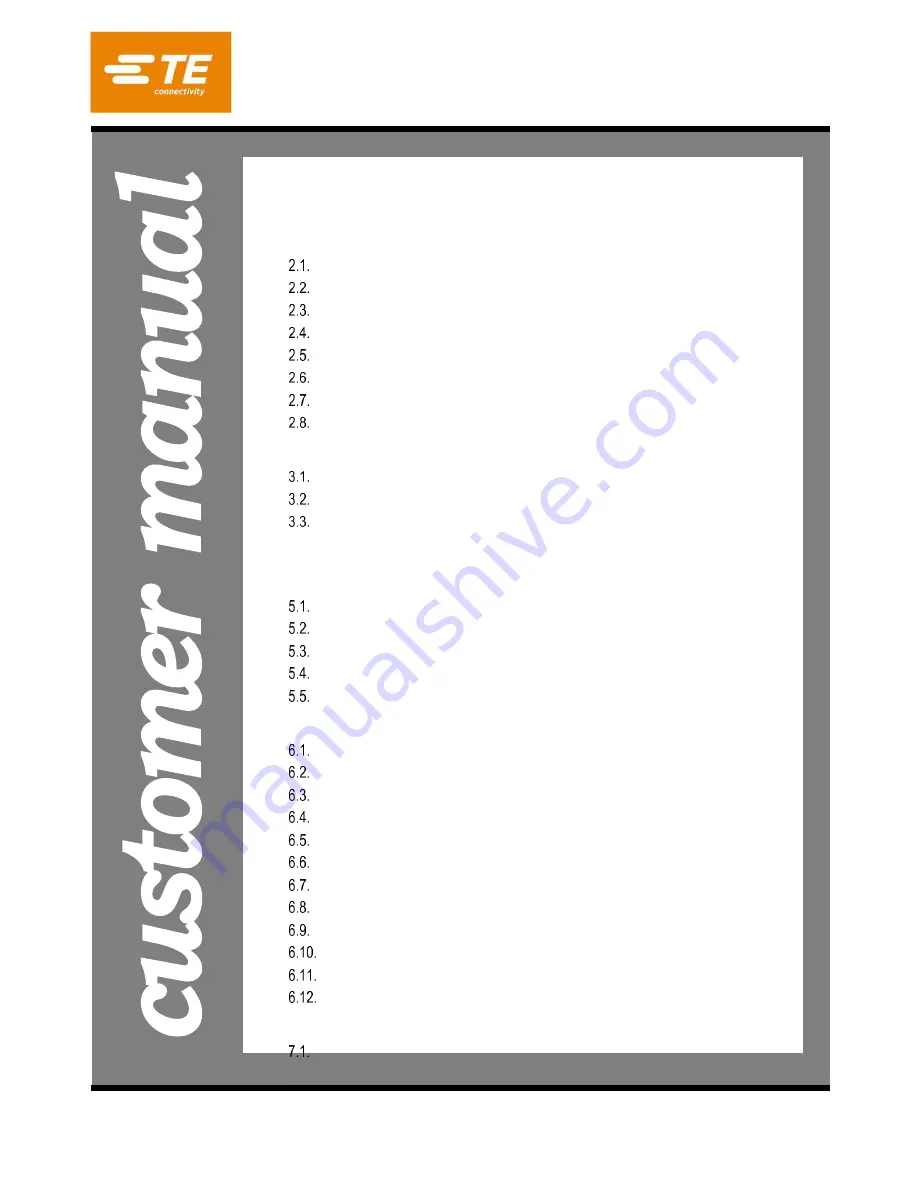
Customer Manual
1
of 92
© 2022 TE Connectivity family of companies
All Rights Reserved
*Trademark
TE Connectivity, TE connectivity (logo), and TE (logo) are trademarks. Other logos, product, and/or company names may be trademarks of their respective owners.
PRODUCT INFORMATION 1-800-522-6752
This controlled document is subject to change.
For latest revision and Regional Customer Service,
visit our website at
409-35001
20 NOV 20
REV C
READ THIS FIRST! ...................................... 3
Profile Error Conditions Related to the Board, Connector, Tools, and Programs ...... 28
C
x
P Connector Press Machines CBP-5T Mk II (2216056),
CMP-5T Mk II (2216057), CMP-10T Mk II (2216058) and CSP-
5T Mk II (2216055), Operations and Maintenance Manual
O
R
IG
IN
A
L
IN
S
TR
U
C
TIONS
Содержание CBP-5T Mk II
Страница 34: ...409 35001 Rev C 34 of 92 Figure 35 Figure 36...
Страница 71: ...409 35001 Rev C 71 of 92 Figure 77...
Страница 72: ...409 35001 Rev C 72 of 92 Figure 78 Figure 79...
Страница 75: ...409 35001 Rev C 75 of 92 Figure 82 Figure 83...
















