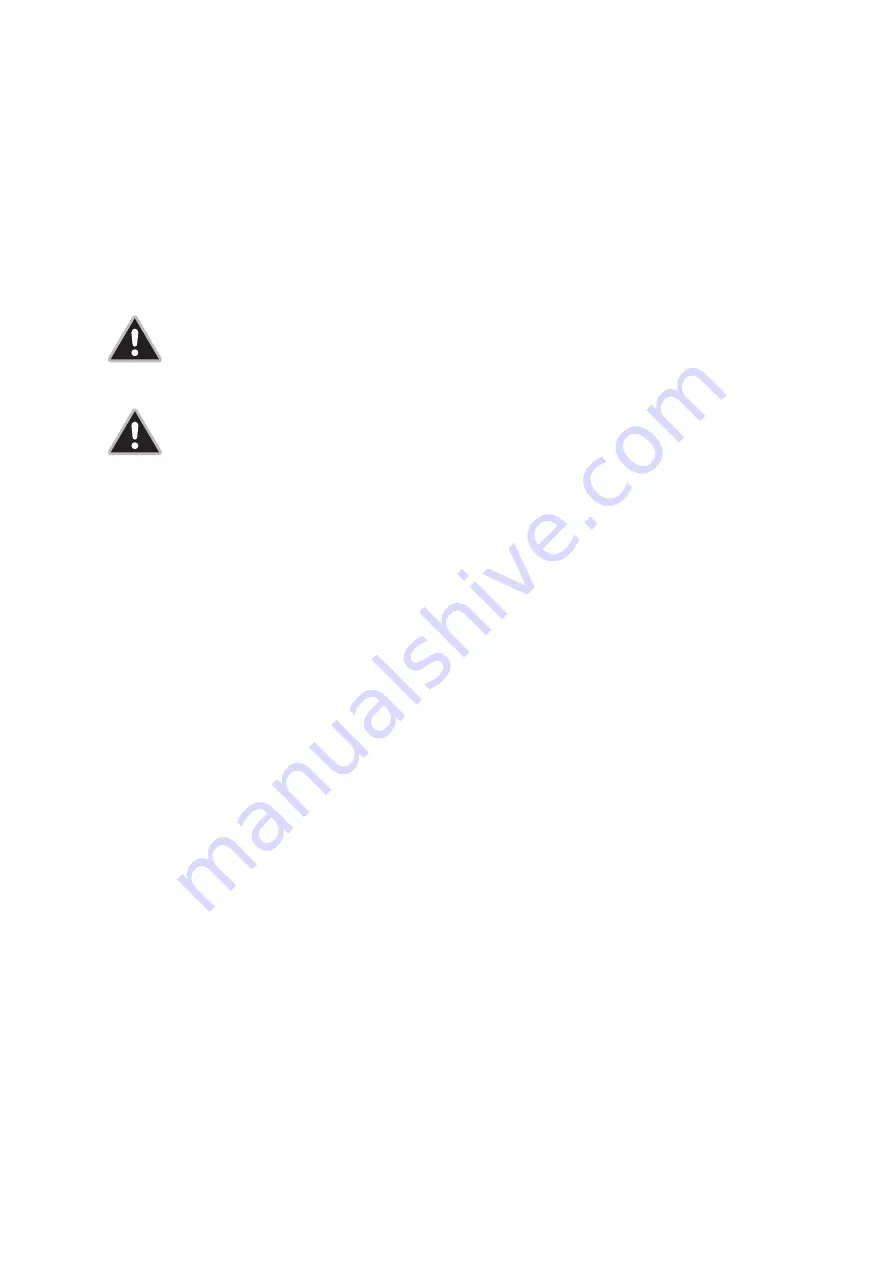
disk* and any other installed CD-ROM drives or other internal peripherals. The TDK DVD-
R/RW writer will usually be designated as drive D: or E:, whichever is appropriate.
3. If the TDK DVD-R/RW writer is not recognised by Windows, you first will need to reboot the
computer and then use your computer’s setup program to program the BIOS* to recognise
the new drive.
WARNING:
INEXPERIENCED PC USERS ARE STRONGLY ADVISED TO SEEK
EXPERT ASSISTANCE FOR ANY BIOS* LEVEL PROGRAMMING THAT MAY BE
NECESSARY.
NOTE:
Refer to your Windows handbook for information on how to run the setup
program. Use the setup program to set up IDE* master* and slave* designations as
needed for your configuration. If a master* or slave* is set to “disable” or “none” (or a similar
designation) change it as appropriate to “enable” or “auto” (or a similar designation
depending on your setup program).
4. Save and exit your CMOS* setup to restart your computer with the new settings.
5. In Windows, click the Start button, then Settings, then Control Panel, then System, then
Device Manager.
6. Click the “+” sign next to the CD-ROM icon and view the TDK DVDRW0200E writer entry
beneath the CD-ROM icon.
7. If the TDK DVDRW0200E writer icon does not appear or if it is marked with a yellow
diamond plus an exclamation mark (!), you will need to contact your PC or motherboard*
manufacturer to obtain an appropriate IDE* controller driver.
ON A PC WITH WINDOWS 2000:
1. Turn the computer ON. After the computer boots up, you should see the Windows display.
2. Open Windows Explorer and ensure there are icons for the TDK DVDRW0200E writer, the
hard disk* and any other installed CD-ROM drives or other internal peripherals. The TDK
DVD-R/RW writer will usually be designated as writer D: or E:, whichever is appropriate.
33






























