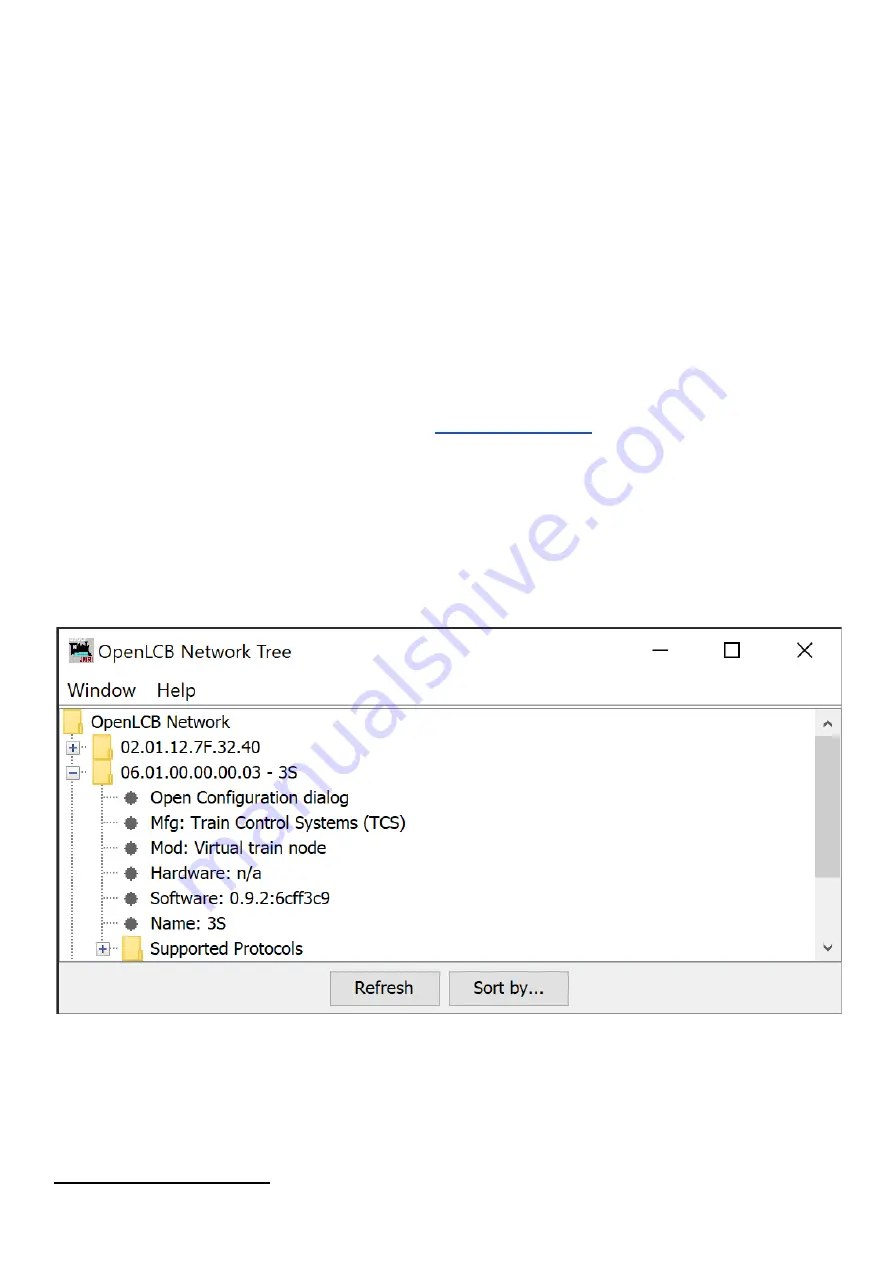
DR
AF
T
4.1.1 Throttle Configuration
Through a TCS throttle such as the UWT-100, you can view and modify roster data for any locomotive at
any time. After selecting the address you would like to modify, enter the menu, then navigate to 8 Settings >
3 Roster Settings. The throttle may take a few moments to download the contents of the roster file from the
7
command station.
Once in the Roster Settings menu, you will be presented with all of the options for the loco. These options
are:
1. Loco Name
2. User Description
3. Speed Step Mode
4. F0 Behavior
5. Functions
6. Delete From Roster?
Note: F0 Behavior is covered in greater detail in the
section of this documentation.
4.1.2 JMRI Configuration
Once you have set up a JMRI connection to your CS-105, you can view and modify the internal roster data
through a DecoderPro or PanelPro interface for any locomotive at any time. After launching either program,
select the LCC dropdown from the menu, then select Configure Nodes. A new window will appear which
displays all of the “nodes” in your LCC network, which will include trains and consists in the operational
memory of the system, as well as any connected LCC throttles, boosters, and other LCC accessories.
To modify the roster data for any of the locos in the system, select it from within the window, and then press
“Open Configuration dialog.” The program may take a few moments to download the contents of the roster
file from the command station.
7
This typically happens only once; the second time of entering the menu is faster.
© 2022 Train Control Systems
Page 17 of 49






























