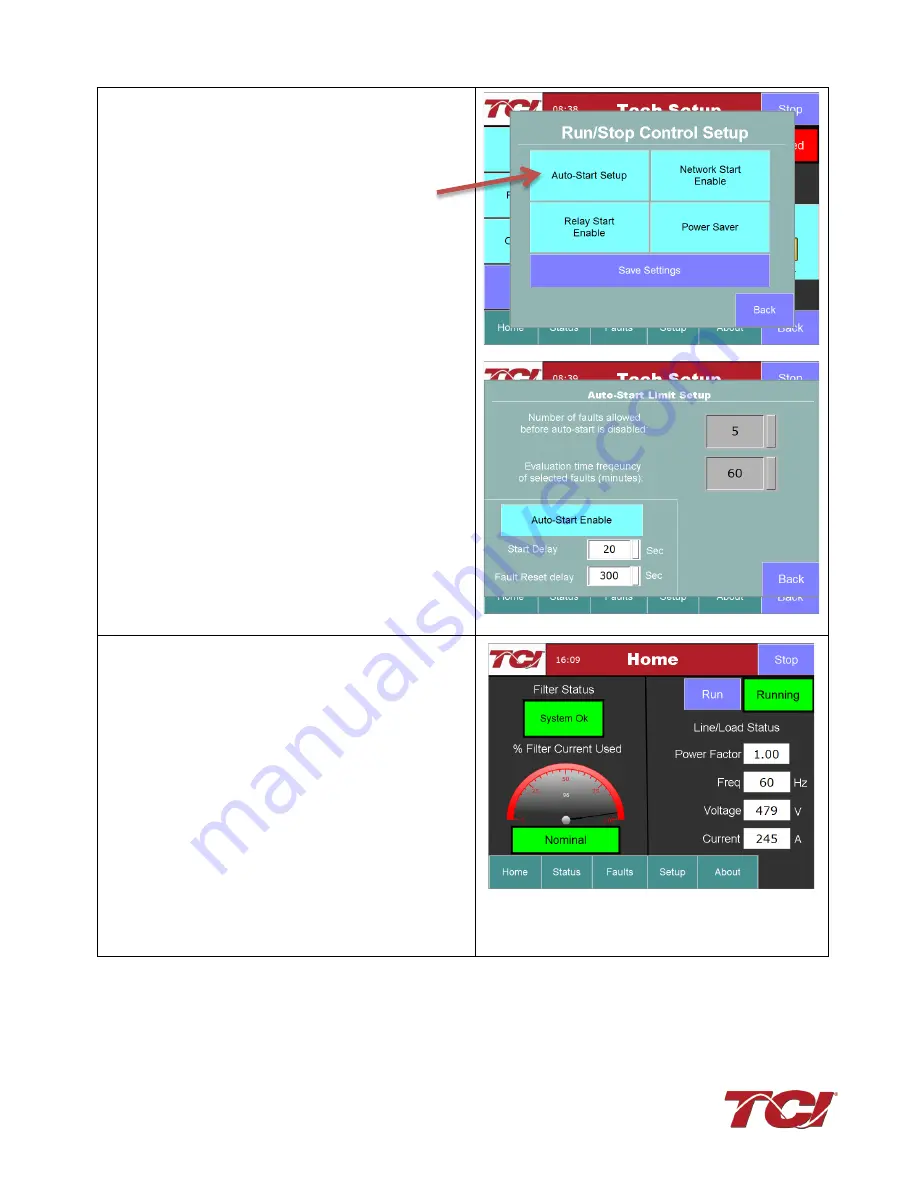
Section 1.0 HGA Quick Start Unit Software Setup for HMI Revision I
HGA IOM
4
•
On this pop-up screen, ensure the “Auto Start
Setup” button is OFF (Blue). If button is ON
(Green), press to toggle off.
•
Navigate back to “Tech Setup” screen
•
Now select “Save Settings”
•
Press “Home” to navigate to Home screen
3) Home screen check
•
Compare “Freq” to expected line frequency
•
Compare “Voltage” to expected line Voltage
•
“Current” expected to be zero because unit is
not running and CT inputs are shorted
•
If status indicates a Fault, press “Stop” button
to reset condition
Содержание HGA HarmonicGuard Series
Страница 26: ...Section 4 0 Pre installation Planning HGA IOM 19 Figure 3 Altitude and Ambient Temperature Derating ...
Страница 40: ...Section 5 0 Installation Guidelines HGA IOM 33 Figure 11 HGA 480 V Two Unit Parallel Connection Diagram ...
Страница 42: ...Section 5 0 Installation Guidelines HGA IOM 35 Figure 12 HGA 480 V Three Wide Parallel Unit Connection Diagram ...
Страница 47: ...Section 5 0 Installation Guidelines HGA IOM 40 Figure 16 HGA 480 V Main Tie Main Connection Diagram ...
Страница 48: ...Section 5 0 Installation Guidelines HGA IOM 41 Figure 17 Current Transformer Diagram Round ...
Страница 49: ...Section 5 0 Installation Guidelines HGA IOM 42 Figure 18 Current Transformer Diagram Rectangular ...
Страница 76: ...Section 7 0 HMI Introduction HGA IOM 69 HMI Installation Diagram ...
Страница 138: ...Section 13 0 Appendix D DeviceNet Gateway Option HGA IOM 131 Figure 80 Ladder Diagram Observing HMI Status ...


























