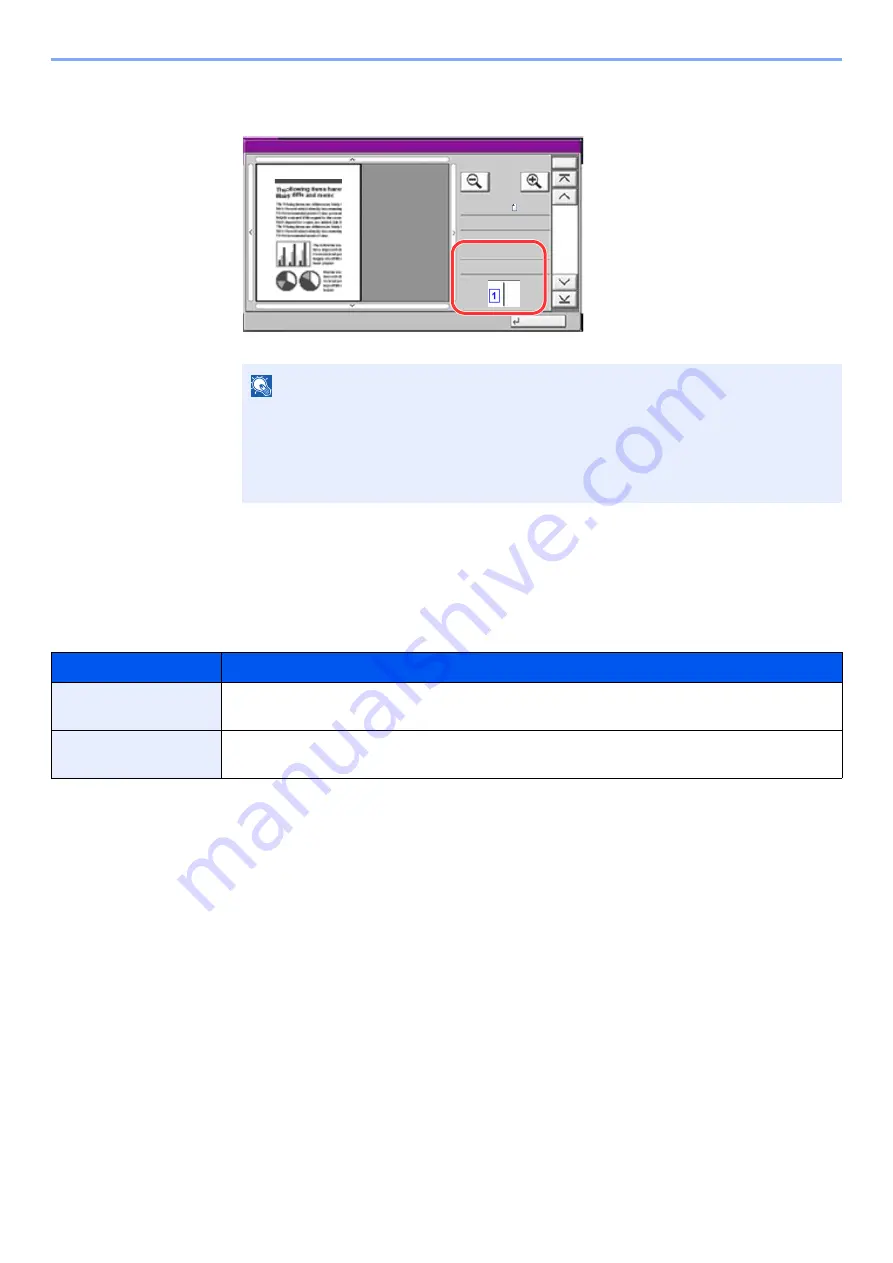
2-22
Installing and Setting up the Machine > Touch Panel
Duplex Printing
Settings for duplex printing appear.
3
If there is no problem with the preview image, press the [
Start
] key.
Copying starts.
Using the Preview Screen
When the Preview screen is displayed, you can do the following by moving the finger that is touching the touch panel.
NOTE
• To change the quality or the layout, select [
Cancel
] or the [
Stop
] key.
Change the settings and select [
Preview
] again to see a preview image with the new
settings.
• Depending on the function you are using, even if you scan a multi-page original, only
the first page can be previewed.
Function
Description
Drag
With the finger touching the touch panel, slide the finger to move the position of the
displayed preview.
Pinch in
Pinch out
With two fingers touching the touch panel, widen or tighten the space between the two
fingers to zoom in and out on the view.
Close
Preview:
No.
1/6
2015101010574501
Status
Size
Density
:
: Normal 0
A4
100%
C0301_02
Side
: Front Page
Binding
: Left/Right
Image
Содержание TASKalfa 4002i
Страница 1: ...PRINT COPY SCAN FAX OPERATION GUIDE TASKalfa 4002i TASKalfa 5002i TASKalfa 6002i ...
Страница 515: ...10 16 Troubleshooting Regular Maintenance 4 Install the Staple Cartridge Holder B or C 5 Close the covers ...
Страница 521: ...10 22 Troubleshooting Regular Maintenance 5 Close the cover ...
Страница 600: ...10 101 Troubleshooting Clearing Paper Jams 15Return the covers to the original position ...
Страница 613: ...10 114 Troubleshooting Clearing a Staple Jam 18Return the folding unit to the original position ...
Страница 659: ......
Страница 662: ...Rev 1 2016 5 2NKKDEN001 ...
















































