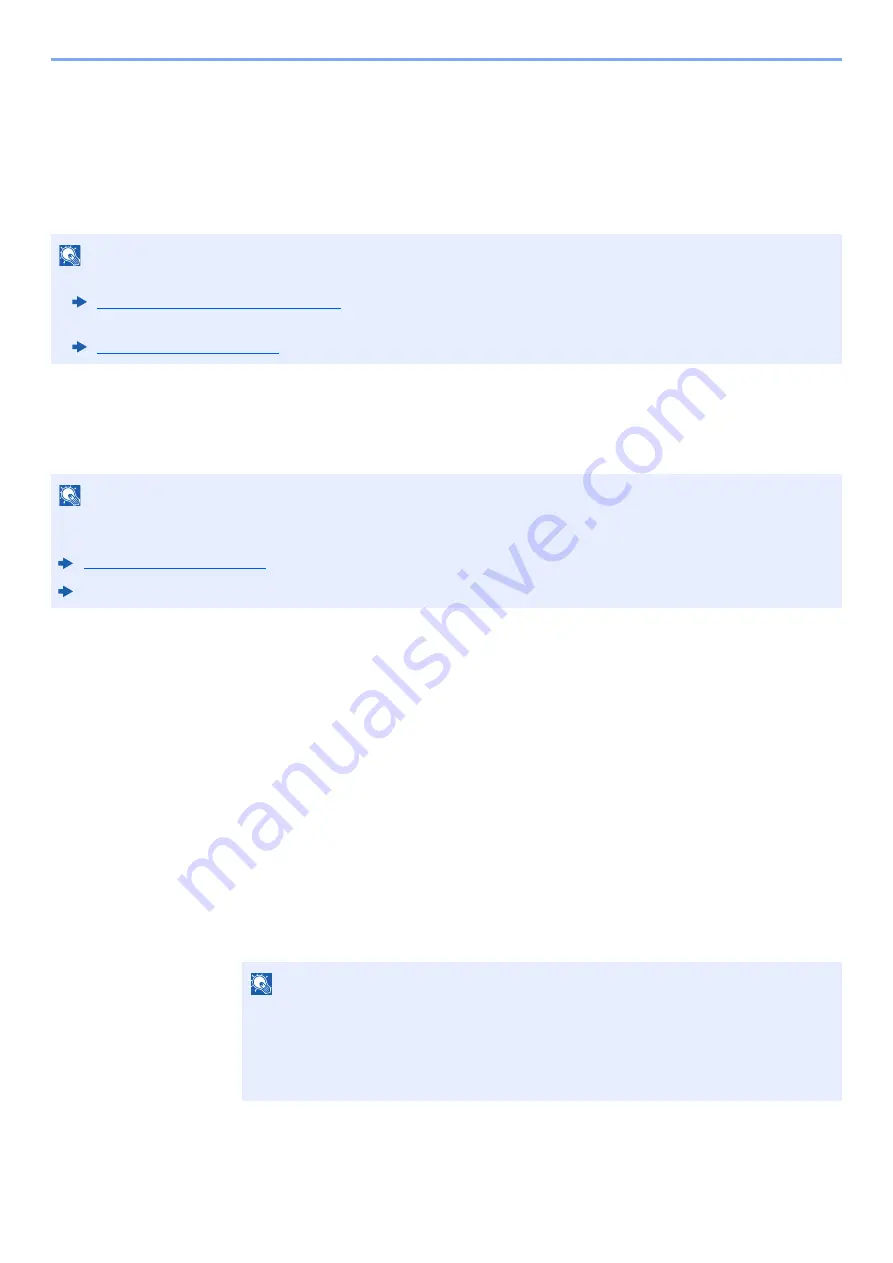
3-29
Preparation before Use > Registering Destinations in the Address Book
Registering Destinations in the Address
Book
Save frequently used destinations to the Address Book or One Touch Keys. The saved destinations can be changed.
The destinations are available for Send as E-mail, Send to Folder, and Fax Transmission (Only on products with the fax
function installed).
Adding a Destination (Address Book)
Add a new destination to the Address Book. There are two registering methods, contacts and groups. When adding a
group, enter the group name and select group members from the Address Book.
Registering a contact address
A maximum of 2,000 contact addresses can be registered. Each address can include the information such as
destination name, E-mail address, FTP server folder path, computer folder path, and FAX No. (Only on products with the
fax function installed).
1
Display the screen.
[
System Menu/Counter
] key > [
Edit Destination
] > "Address Book" [
Add/Edit
] > [
Add
] >
[
Contact
] > [
Next
]
2
Add the name.
1
Select "Address Number" [
Change
].
2
Use [
+
] / [
-
] or the numeric keys to enter an address number (1 to 2500).
To have the number assigned automatically, enter "0000".
3
Select [
OK
].
The screen shown in step 1 reappears.
NOTE
• Registering and editing of the Address Book can also be done in Command Center RX.
Registering Destinations (page 2-69)
• Editing of the Address Book and One Touch Keys can be restricted to administrators.
NOTE
If registering and editing of the Address Book is restricted to administrators, you can edit the Address Book by logging
in with administrator privileges.
Command Center RX User Guide
NOTE
Address Number is an ID for a destination. You can select any available number out of
2,000 numbers for contacts and 500 numbers for groups.
If you specify an address number that is already in use, an error message appears when
you select [
Save
] and the number cannot be registered. If you set "0000" as the address
number, the address is registered under the lowest available number.
Содержание TASKalfa 4002i
Страница 1: ...PRINT COPY SCAN FAX OPERATION GUIDE TASKalfa 4002i TASKalfa 5002i TASKalfa 6002i ...
Страница 515: ...10 16 Troubleshooting Regular Maintenance 4 Install the Staple Cartridge Holder B or C 5 Close the covers ...
Страница 521: ...10 22 Troubleshooting Regular Maintenance 5 Close the cover ...
Страница 600: ...10 101 Troubleshooting Clearing Paper Jams 15Return the covers to the original position ...
Страница 613: ...10 114 Troubleshooting Clearing a Staple Jam 18Return the folding unit to the original position ...
Страница 659: ......
Страница 662: ...Rev 1 2016 5 2NKKDEN001 ...
















































