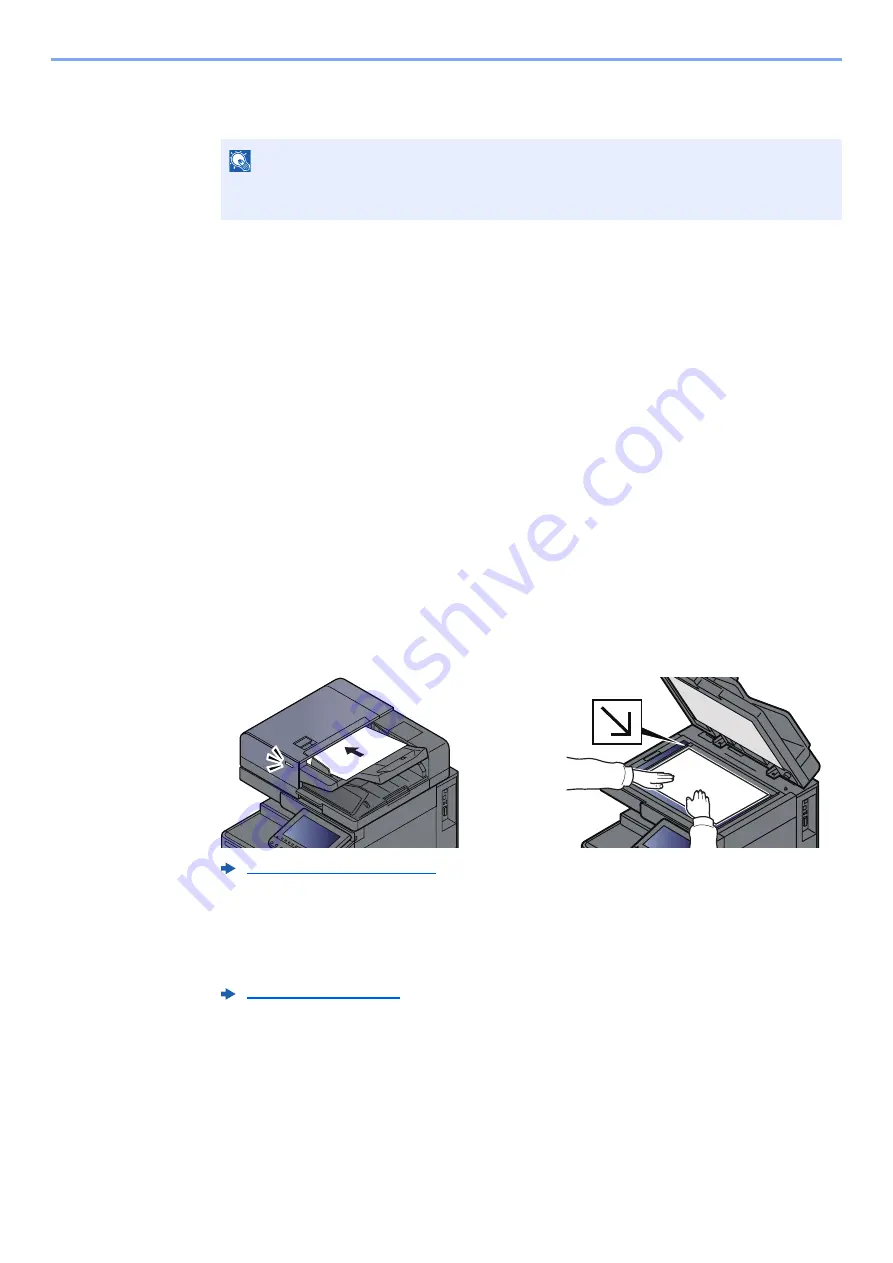
5-33
Operation on the Machine > WSD Scan
2
Install the driver.
Right-click the machine's icon and then click [
Install
].
During the installation, double-click the icon shown on the task bar to display the "
Driver
Software Installation
" screen. When "
Your devices are ready to use
" is displayed on the
[
Driver Software Installation
] screen, the installation is completed.
For Windows 10
1
Right-click [Start] button on the Windows and select [Control
Panel] and then [View devices and printer].
2
Install the driver.
Click [
Add a device
]. Select the machine's icon and then click [
Next
].
When the machine's icon is displayed in "
Printers
" on the [
Devices and Printers
] screen, the
installation is completed.
Executing WSD scan
1
[Home] key > [Send]
2
Place the originals.
3
Display the screen.
Select [
WSD Scan/DSM Scan
].
If DSM Scan is set to [
Off
] in the network settings, select [
WSD Scan
] and go to step 4.
4
Scan the originals.
Procedure using this machine
1
[
From Operation Panel
] > [
Next
]
NOTE
If the "
User Account Control
" window appears, click [
Continue
].
If the "
Found New Hardware
" window appears, click [
Cancel
].
Содержание TASKalfa 4002i
Страница 1: ...PRINT COPY SCAN FAX OPERATION GUIDE TASKalfa 4002i TASKalfa 5002i TASKalfa 6002i ...
Страница 515: ...10 16 Troubleshooting Regular Maintenance 4 Install the Staple Cartridge Holder B or C 5 Close the covers ...
Страница 521: ...10 22 Troubleshooting Regular Maintenance 5 Close the cover ...
Страница 600: ...10 101 Troubleshooting Clearing Paper Jams 15Return the covers to the original position ...
Страница 613: ...10 114 Troubleshooting Clearing a Staple Jam 18Return the folding unit to the original position ...
Страница 659: ......
Страница 662: ...Rev 1 2016 5 2NKKDEN001 ...






























