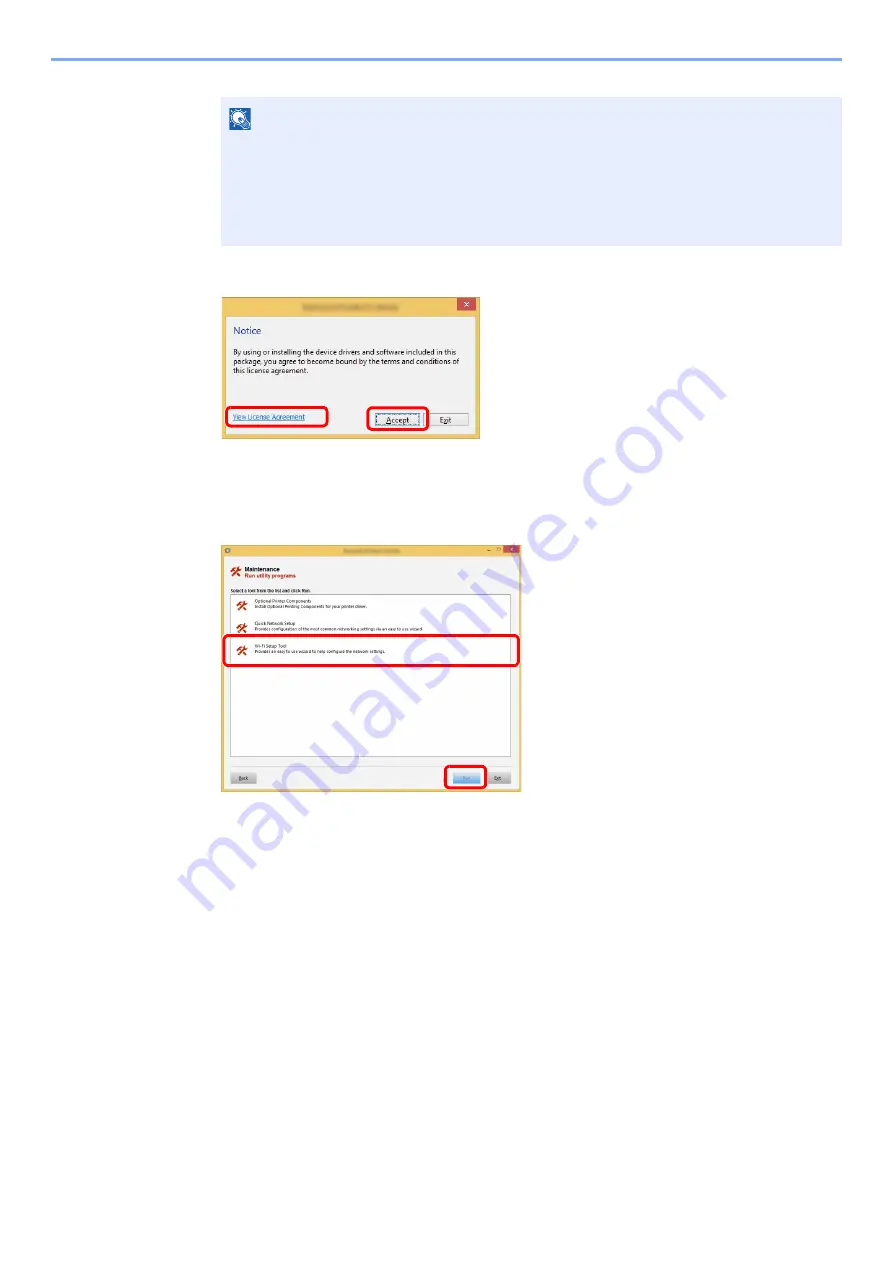
2-35
Installing and Setting up the Machine > Network Setup
6
Display the screen.
7
Select [Maintenance].
8
[Wi-Fi Setup Tool] > [OK]
9
Configure the settings.
1
[
Do not use automatic configuration
] > [
Next
] > [
Next
]
2
[
Wi-Fi Direct
] > [
Next
] > [
Next
]
3
[
Advanced setup
] > [
Next
]
Select [
Express
] or [
Custom
] as device discovery method and specify the IP address or
host name to search the machine.
4
Select the machine > [
Next
]
5
Select [
Use the device settings.
] on [
Authentication mode
], and enter the login user
name and password. Login user name and Password are both Admin.
6
Configure the communication settings > [
Next
]
7
Change the settings of access point as necessary > [
Next
]
The network is configured.
NOTE
• Installation on Windows must be done by a user logged on with administrator privileges.
• If the "
Welcome to the Found New Hardware Wizard
" dialog box displays, select
[
Cancel
].
• If the autorun screen is displayed, click [
Run setup.exe
].
• If the user account management window appears, click [
Yes
] ([
Allow
]).
1 Click [
View License Agreement
]
and read the License Agreement.
2 Click [
Accept
].
1
2
1
2
Содержание TASKalfa 4002i
Страница 1: ...PRINT COPY SCAN FAX OPERATION GUIDE TASKalfa 4002i TASKalfa 5002i TASKalfa 6002i ...
Страница 515: ...10 16 Troubleshooting Regular Maintenance 4 Install the Staple Cartridge Holder B or C 5 Close the covers ...
Страница 521: ...10 22 Troubleshooting Regular Maintenance 5 Close the cover ...
Страница 600: ...10 101 Troubleshooting Clearing Paper Jams 15Return the covers to the original position ...
Страница 613: ...10 114 Troubleshooting Clearing a Staple Jam 18Return the folding unit to the original position ...
Страница 659: ......
Страница 662: ...Rev 1 2016 5 2NKKDEN001 ...
















































