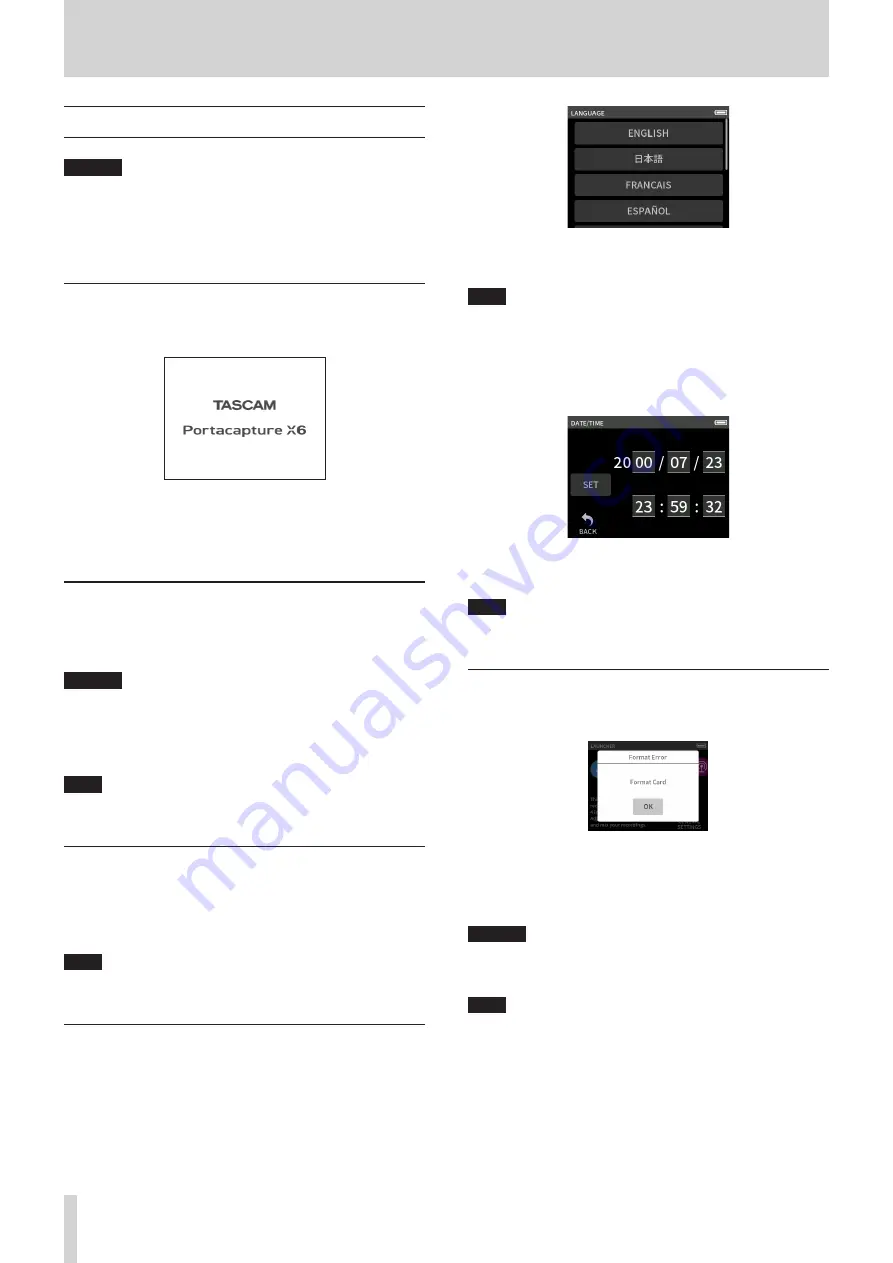
16
TASCAM Portacapture X6
3 - Preparation
3 - 3 Turning the power on and off
CAUTION
Turn down the volume of the sound system connected to the unit
before starting up or shutting down the unit.
Do not wear connected headphones when turning the unit on and
off. Noise could damage the headphone driver unit or harm your
hearing.
Turning the power on
Slide the
¤
/HOLD switch toward
¤
until the display is activated.
Then, release the switch.
Start up screen
When the unit starts up, the touchscreen display becomes active. The
first time the unit is started, the LANGUAGE screen will open. From the
second time, the Home Screen of the app selected on the LAUNCHER
screen when the unit was last turned off will reopen.
Turning the unit off (putting it in standby)
Slide the
¤
/HOLD switch toward
¤
until the display turns off. Then,
release the switch.
The unit turns off after it completes its shutdown process.
CAUTION
Always use the
¤
/HOLD switch to turn the unit off.
If the unit is not able to conduct shutdown procedures properly,
recording data, settings and other changes could be lost. Lost data
and settings cannot be restored.
NOTE
The unit cannot be turned off when it is recording or in recording
standby.
Resume function
When this unit is turned off, it remembers the position where playback
was stopped.
The next time it is turned on, playback can be started from where it was
stopped.
NOTE
Since the stopped position is saved on the microSD card, it will not
be saved if the microSD card is replaced while the power is on.
Setting the language, date and time
Selecting the language
The first time the unit is turned on after purchase, the LANGUAGE screen
will open.
1.
Swipe the screen vertically to find the desired language.
2.
Tap the desired language to set it.
NOTE
The language setting can be set again using the GENERAL SETTINGS
screen > SYSTEM page > LANGUAGE item.
Setting the date and time
After setting the language and whenever the date and time has been
reset, the DATE/TIME screen will open to enable setting them.
1.
Tap and slide the numbers to set the date and time.
2.
Tap the SET button to confirm the settings.
NOTE
Date and time settings can also be changed using the GENERAL
SETTINGS screen > SYSTEM page > DATE/TIME item.
Formatting (initializing) microSD cards
The following message will appear if an unformatted card is loaded.
Tap OK to start formatting.
o
We recommend using ERASE FORMAT when formatting microSD
cards the first time they are used with this unit.
o
After formatting completes successfully, the LAUNCHER (app selec-
tion) screen will open.
CAUTION
Formatting will erase all data on a microSD card.
Back up to a computer, for example before formatting a card.
NOTE
o
Formatting can also be executed using the GENERAL SETTINGS
screen > SYSTEM page > MEDIA FORMAT item. (page 9)
o
Using the ERASE FORMAT option might improve writing performance
that has decreased due to repeated use. If “Write error. Recording will
continue.” or “Card speed reduced. Check BOF mark.” appears during
recording, format the card using the ERASE FORMAT option.
o
ERASE FORMAT checks the memory for errors while formatting, so it
takes more time than QUICK FORMAT.






























