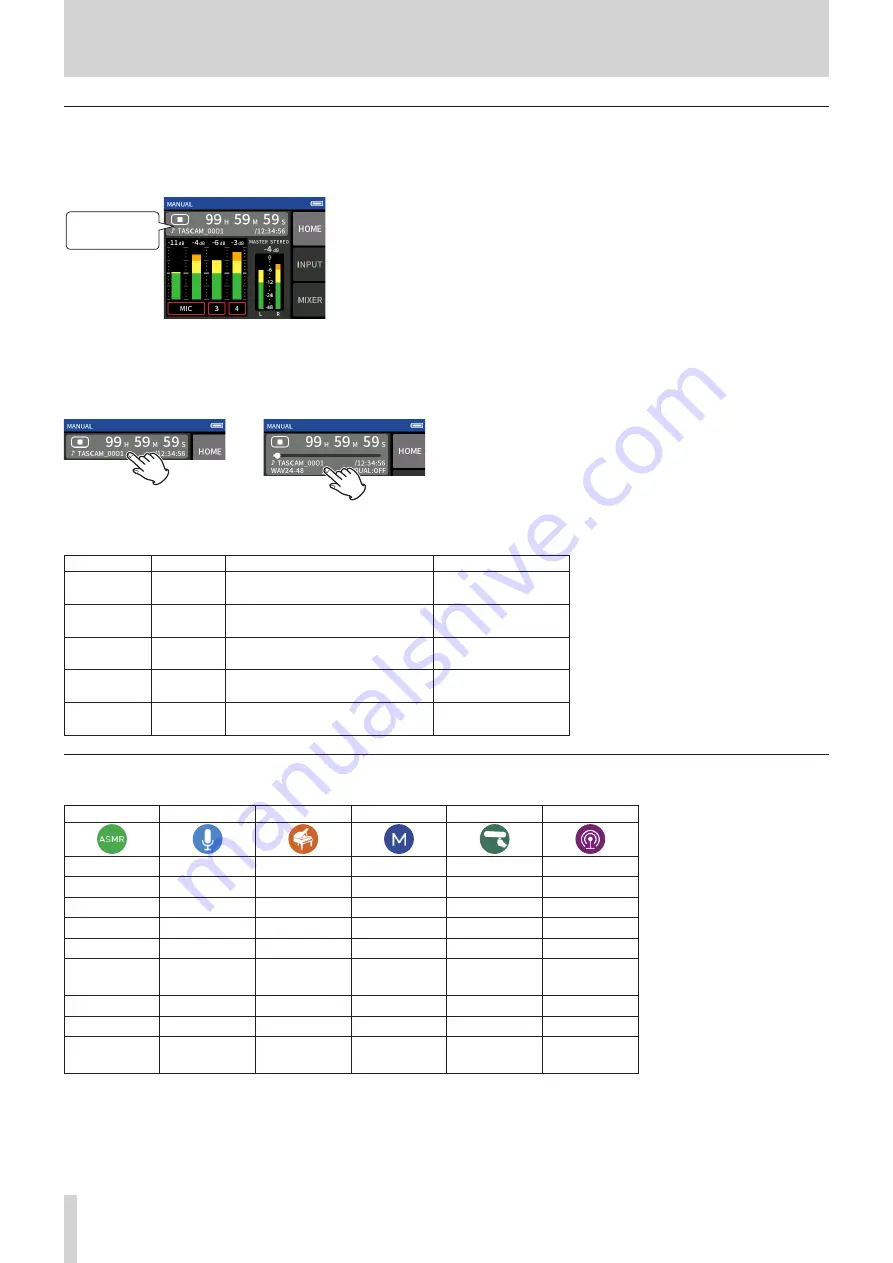
12
TASCAM Portacapture X6
2 - Names and functions of parts
Project status bar
When an app is launched, its HOME screen will show the status of the unit, the counter and other information.
In apps that have multiple screens, this data will be abbreviated on screens other than the HOME screen.
Tapping the project status bar on the HOME screen will show details.
Project status
bar
MANUAL recording app example
Showing details
Tap the project status bar to show additional details.
When additional details are shown, tap the file format area to restore the normal display.
Home Screen
Home Screen
e
d
Normal display
Detail display
Information shown
State
Status icon
Counter
File format
Stopped
8
File remaining time/recordable time
According to recording
settings
Record
p
Recording time/recordable time
According to recording
settings
Recording
paused
p9
Recording time/recordable time
According to recording
settings
Playing files
t
Playback position/remaining playback
time
According to the playback
file
Paused
9
Playback position/remaining playback
time
According to the playback
file
Shortcut Menu
Tap the MENU button on the bottom left of the unit to show various menu shortcuts.
ASMR
VOICE
MUSIC
MANUAL
FIELD
PODCAST
LAUNCHER
LAUNCHER
LAUNCHER
LAUNCHER
LAUNCHER
LAUNCHER
BROWSE
BROWSE
BROWSE
BROWSE
BROWSE
BROWSE
REC SETTINGS
REC SETTINGS
REC SETTINGS
REC SETTINGS
REC SETTINGS
REC SETTINGS
INPUT SELECT
INPUT SELECT
INPUT SELECT
INPUT SELECT
INPUT SELECT
INPUT SELECT
INPUT SETTINGS
INPUT SETTINGS
RECORDING
GUIDE
MIX DOWN
PUNCH I/O
GENERAL SET-
TINGS
GENERAL SET-
TINGS
GENERAL SET-
TINGS
GENERAL SET-
TINGS
GENERAL SET-
TINGS
GENERAL SET-
TINGS













































