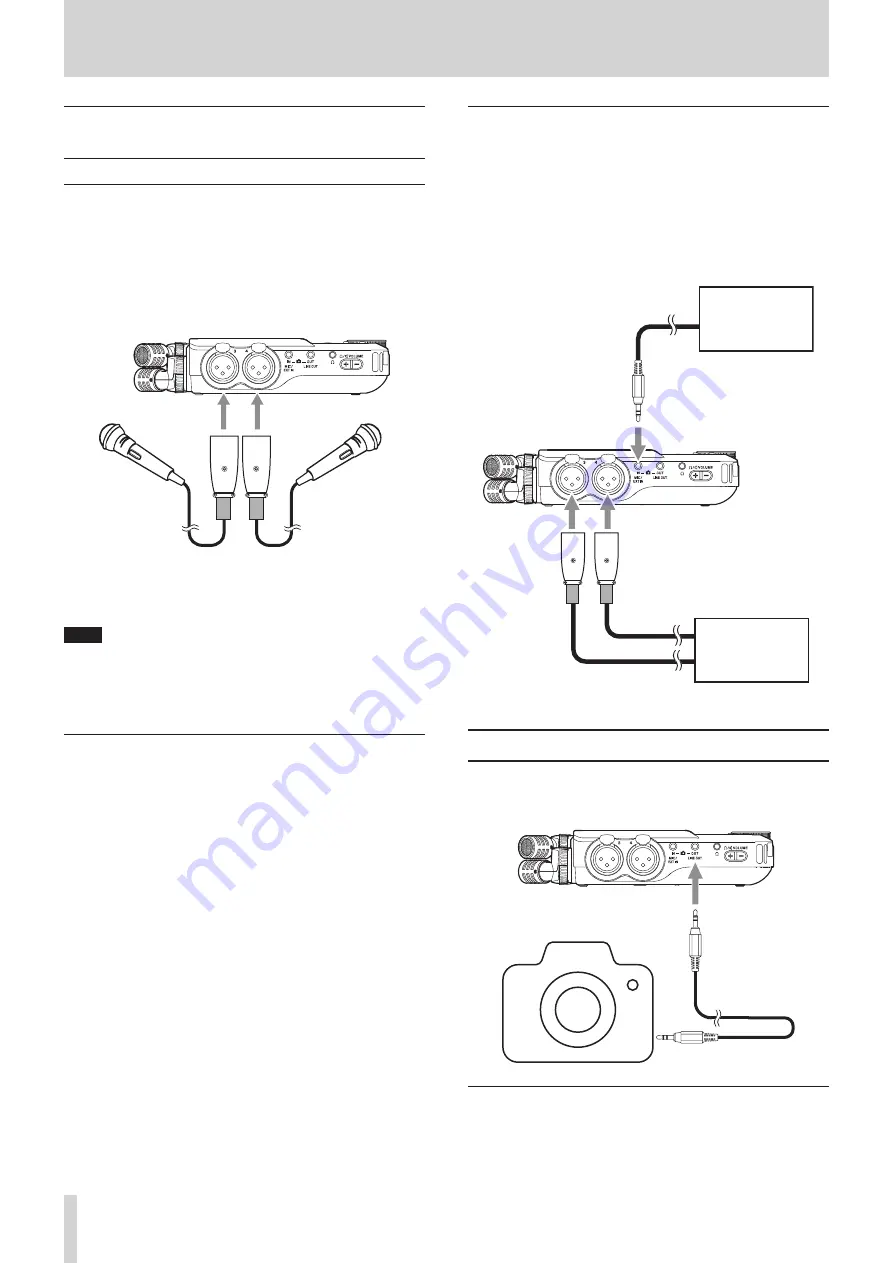
18
TASCAM Portacapture X6
4 - Connections
4 - 3 Connecting external mics and other
equipment
Connecting external mics
Connect mics to the Input 3/4 XLR connectors.
Point the mics at the sound source and place the unit in a stable location
where there is little vibration.
When connecting to the XLR jacks, insert the plug until a clicking sound
is made. When disconnecting, pull the plug out while pressing the lock-
ing mechanism.
Example connecting to input jacks 3–4
Mics
After connecting and making INPUT SELECT settings, use the INPUT set-
tings to select MIC or LINE level. (“Making input settings for each input”
on page 20)
NOTE
o
Make phantom power settings when using a mic that requires phan-
tom power. (page 22)
o
When connecting a device with unbalanced output, use the MIC/EXT
IN jack.
Connecting mid-side mics
Mid-side mics can be connected to input jacks 3 and 4.
Connect the mid-side mic mid to input jack 3 and the side to input jack 4.
After connecting them, select the tracks assigned to the jacks they are
connected to using the GENERAL SETTINGS screen > I/O SETTINGS > MS
DECODE> SOURCE item.
See “Using the mid-side decoding function” on page 49 for details
about recording with mid-side mics.
Connecting other equipment
o
Use the MIC/EXT IN jack to connect stereo mini cables.
After connecting and making input selection settings (page 20),
change the input setting to MIC/EXT IN. (“Making input settings for
each input” on page 20)
o
To connect XLR plugs, use input jacks 3/4.
After connecting and making the INPUT SELECT setting (page 20),
change the input setting to LINE. (“Making input settings for each
input” on page 20)
XLR plugs
Audio device
or other equip-
ment
Audio device
or other equip-
ment
MIC/EXT IN jacks
Input jacks 3/4
XLR-3-31 equivalent(1: GND, 2: HOT, 3: COLD)
4 - 4 Connecting cameras
When recording video with a camera, the same sound can be recorded
simultaneously by the camera and this unit. In order to input sound to
the camera, connect it with this device as shown below.
Digital SLR camera
External mic input jack
LINE OUT jack
Setting the output for camera use
The line output level can be attenuated up to 30 dB for camera use.
See “Setting the output for camera use” on page 46.






























