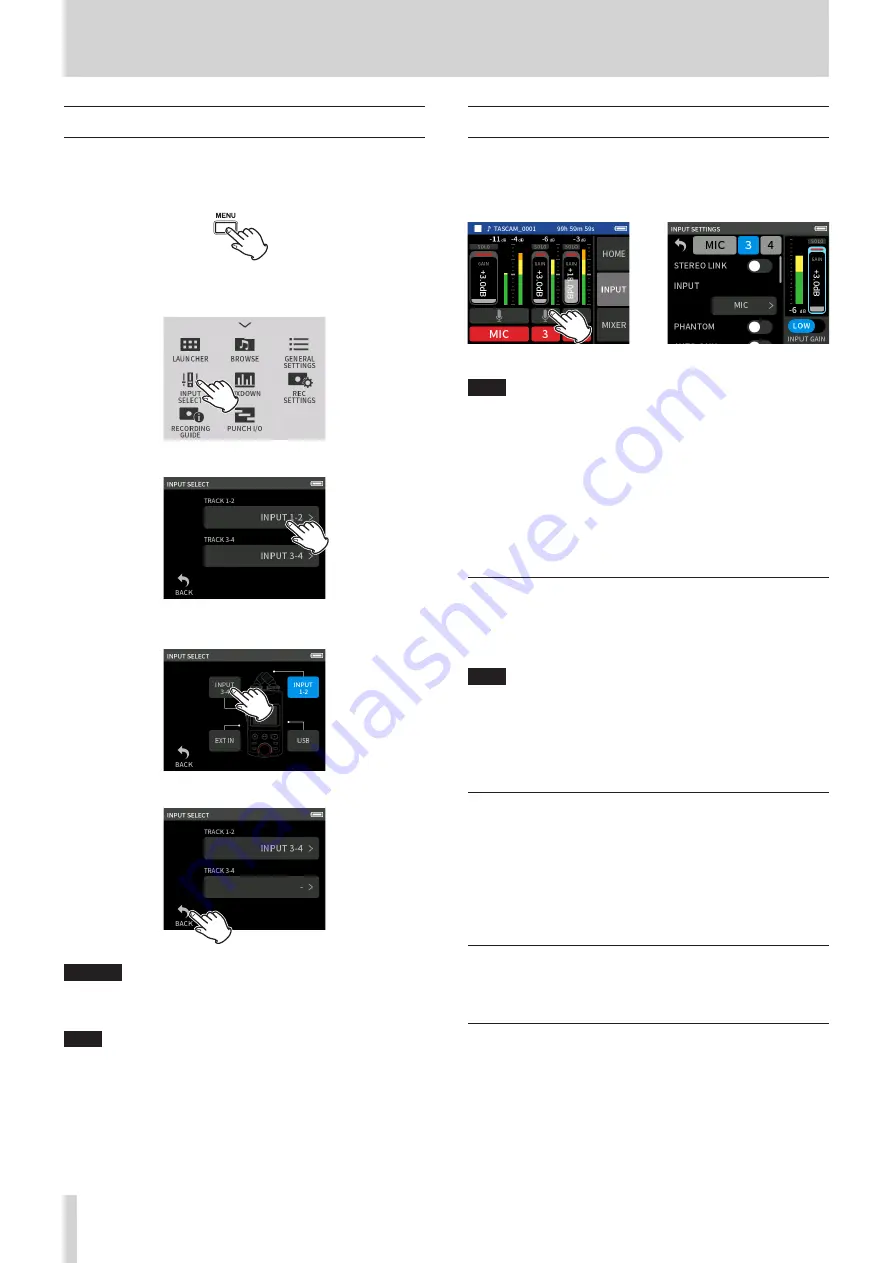
20
TASCAM Portacapture X6
5 - Input and output settings
5 - 1 Using the INPUT SELECT function
Track numbers and input jacks can be assigned in pairs.
The INPUT SELECT function can be used from recording app screens.
1.
Press the Shortcut Menu button at the bottom left of the unit.
MANUAL recording app example
2.
Tap the INPUT SELECT icon in the Shortcut Menu.
3.
Tap a pair of tracks to change their input connector assignments.
4.
Tap the input connector(s) to assign.
Repeat steps 3–4 as necessary.
5.
Tap the BACK icon to complete the setting.
CAUTION
Since the built-in mic and MIC/EXT IN cannot be used at the same
time, only one can be assigned to tracks.
NOTE
o
Input settings are retained by newly assigned tracks. The stereo link
function is an exception.
o
“MIC” will be shown for tracks that have the built-in mics assigned to
them.
o
“EXT” will be shown for tracks that have the EXT IN jack assigned to
them and “EXT MIC” will be shown if plug-in power is turned on (page
23).
5 - 2 Making input settings for each input
Tap the input settings icon of the track to set or INPUT SETTINGS in the
shortcut menu to open the settings screen.
MANUAL recording app exam-
ple
e
Tap the input settings icon.
NOTE
o
Input settings cannot be made for USB.
o
Not all setting items are shown on a single screen. Swipe the screen
up and down to show the necessary sitting items.
o
The tracks that can be set depend on the app. (page 11)
o
Even though tracks are selected to make settings, they are saved as
settings for the input jacks assigned to those tracks. For this reason,
when the INPUT SELECT function is used to change the track assign-
ments of input jacks, the settings do not change for those inputs. The
stereo link function is an exception.
Using the STEREO LINK function
Audio from track pairs 1–2 and 3–4 can be sent to the mixer as stereo.
Select one of the tracks to be stereo-linked, and turn the STEREO LINK
setting on.
NOTE
o
When shipped new from the factory, the built-in mics are connected
to tracks 1–2, which are stereo-linked. “MIC” is shown when the tracks
for the built-in mics are stereo-linked.
o
Stereo-linking is always on for MIC/EXT IN input and USB input, so
the STEREO LINK button is disabled with them.
Setting recording input sources (INPUT)
Track input sources can be set.
For inputs 1/2, set “MIC” to “EXT”.
For inputs 3/4, set “MIC” to “LINE”.
o
When “EXT” is selected, the MIC/EXT IN jack will be assigned with
stereo-linking to tracks.
o
When “LINE” is selected the input signal is attenuated −22 dB.
Using phantom power (phantom voltage)
Make this setting when using mics that require phantom power. (page
22)
Adjusting the input level automatically (AUTO GAIN)
When this function is on, the input level will be adjusted automatically
in response to the input audio. Using this function, the recording level is
automatically increased when the input sound is too quiet or decreased
when it is too loud. This function is useful for recording meetings, for
example. When AUTO GAIN is on, the recording level cannot be changed
manually.






























