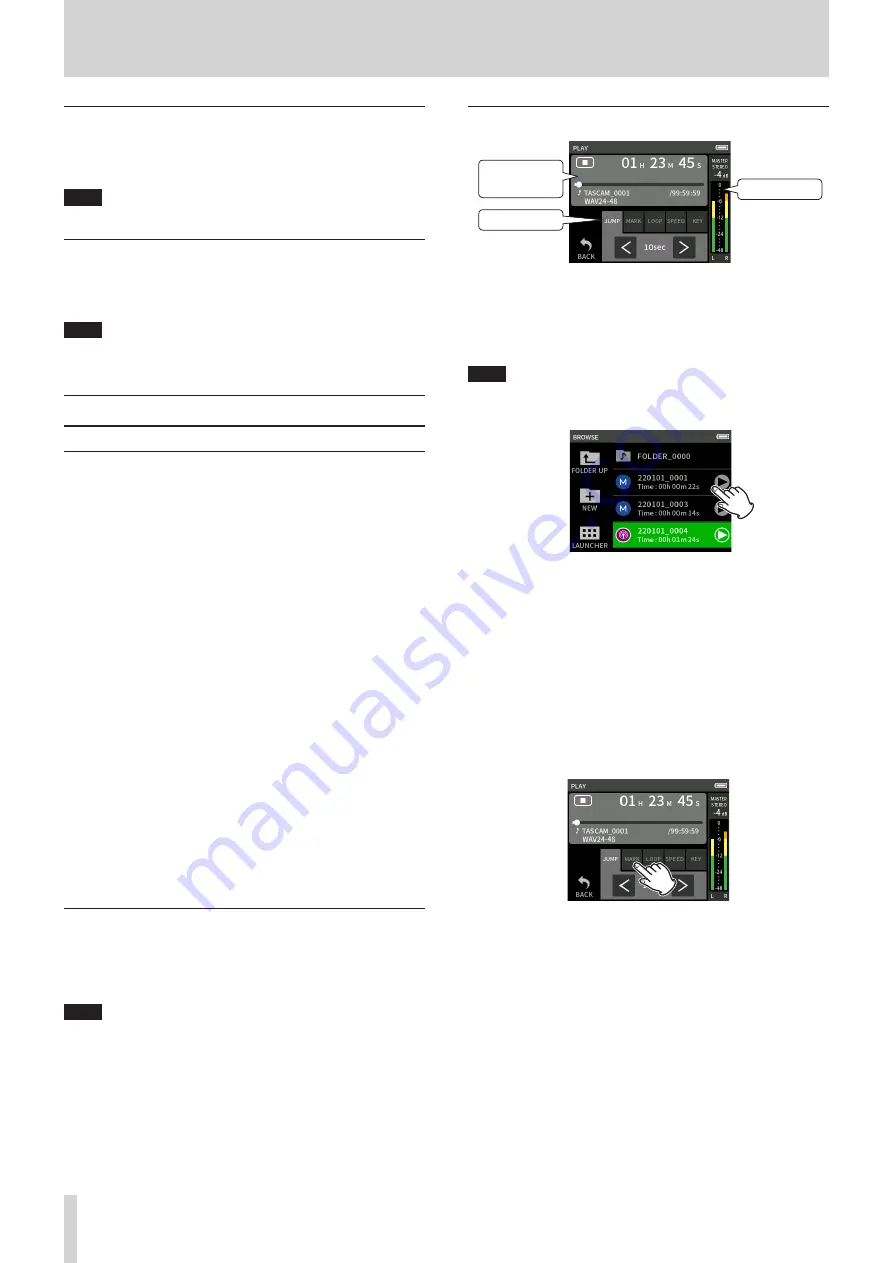
42
TASCAM Portacapture X6
9 - File operations
Deleting all files in a folder (ALL FILES DELETE)
1.
Tap the desired folder on the BROWSE screen.
2.
Tap ALL FILES DELETE.
NOTE
The selected folder will not be deleted.
Deleting folders (FOLDER DELETE)
1.
Tap the desired folder on the BROWSE screen.
2.
Tap FOLDER DELETE.
NOTE
Folders that have files remaining in them cannot be deleted. Delete
all the files in the folder before deleting the folder.
9 - 7 File and project operations
File menu
SELECT
This sets the selected file as the current project.
PLAY
This plays the master file of the selected project.
FILE INFORMATION
This shows information about files in the project.
FILE DELETE
This deletes the file.
TRACK DELETE
Use this to select and delete track files in the project.
o
This is shown when a recorded file is selected in the MANUAL or
PODCAST app.
CHANGE PROTECT
Use this to activate/deactivate the protection of files in the project.
RENAME
Project names can be changed.
o
Only projects that have been recorded by this unit can be
changed. The number of characters can be changed to between 6
and 9.
MARK
This opens a list of the marks.
DIVIDE
Use this to divide files.
NORMALIZE
Use this to normalize files.
SELECT
The selected file becomes the current project, and the app used for
recording appears on the Home Screen.
Press the
y
/
9
button to play track files in the current project.
NOTE
If a file not created by this unit is selected, it will be played using the
MANUAL app.
Current project
The name of the file shown in the project status bar is the current proj-
ect. Conducting recording or playback will switch the current project.
Playing master files(PLAY)
MASTER levels
Playback control
Project status
bar
1.
Tap the name of the file to play on the BROWSE screen.
2.
Tap PLAY.
This opens the PLAY screen.
3.
Press the
y
/
9
button on the unit.
NOTE
o
Tapping the quick playback
t
button on the BROWSE screen will
also start playback.
o
Starting playback from the BROWSE screen will play the master file.
To adjust the mix balance during playback of tracks recorded using
the MANUAL or PODCAST app, set the project to be played as the
current project (see previous section), open the MIXER screen of that
app, and press the
y
/
9
button on the unit. (“Adjusting the mix
balance of the tracks” on page 37)
Jumping 10 seconds backward/forward
Tap the JUMP playback control, and tap the l and ; buttons to jump.
Jumping to mark locations
1.
Tap the MARK playback mode tab.
2.
Tap
l
or
;
to jump.
Tap the flag icon to select which marks to use when skipping
between marks.
ALL
Skip between all marks
MANUAL
Skip between marks that were added manually
LEVEL
Skip between LEVEL marks that were added using the automatic
mark function
TIME
Skip between TIME marks that were added using the automatic mark
function
PEAK
Skip between marks added when a PEAK indicator lit.






























