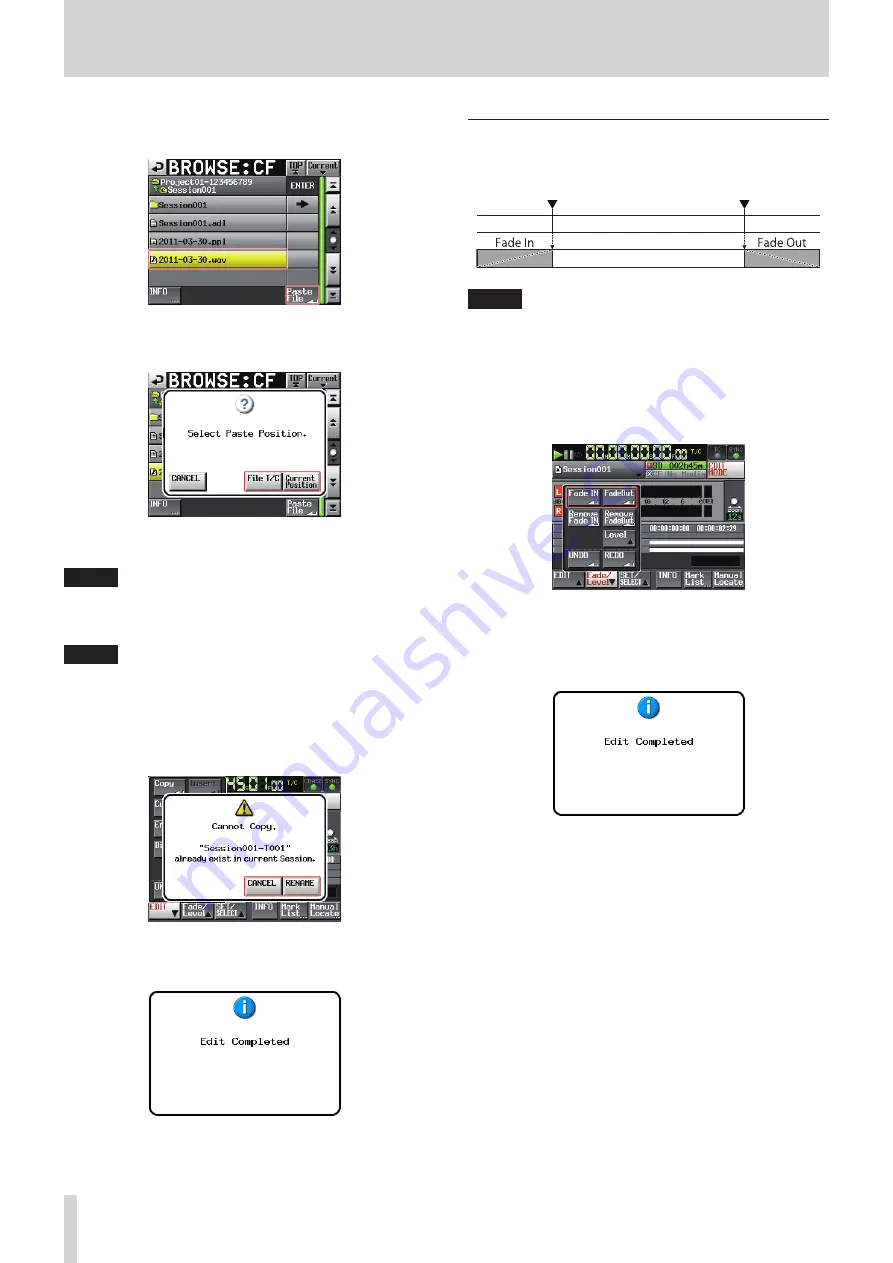
52
TASCAM HS-20
7 – Timeline mode
6
. Select the file to paste on the BROWSE screen, and touch the
Paste File button.
7
. When the pop-up window to set the pasting position opens,
touch either the Current Position or File T/C button to start
pasting.
Then, select the CANCEL button to return to the BROWSE
screen.
NOTE
If the selected file contains no timecode information when
the File T/C button is touched, the file will be inserted at 00 h
00 m 00 s 00 f.
NOTE
If you select a file from other than the current folder, the file
is copied to the current folder and then pasted.
A "Cannot Copy." pop-up window appears when a file with
the same name exists in the current folder.
To change the file with the same file name, touch the
RENAME button, or touch the CANCEL button to cancel.
8
. When pasting is complete, the Home Screen will open after
a pop-up window is shown and the EDIT pull-up menu is
closed.
Setting fades for the designated region
(Fade IN/FadeOut)
You can set a fade in and a fade out for a selected region.
NOTE
The fade-in/fade-out ranges are indicated in light blue.
1
. Press the HOME key on the front of the unit to open the
Home screen.
2
. Touch the EDIT MODE button to enter edit mode.
3
. Move the timeline cursor to where you want the fade in to
end or the fade out to begin in the region.
4
. Touch the Fade/Level button to open the pull-up menu.
o
To set a fade in, touch the Fade IN button.
o
To set a fade out, touch the FadeOut button.
5
. When fade-in/fade-out setting is complete, the Home
Screen will open after a pop-up window is shown.
In this case, the Fade/Level pull-up menu will remain open.
















































