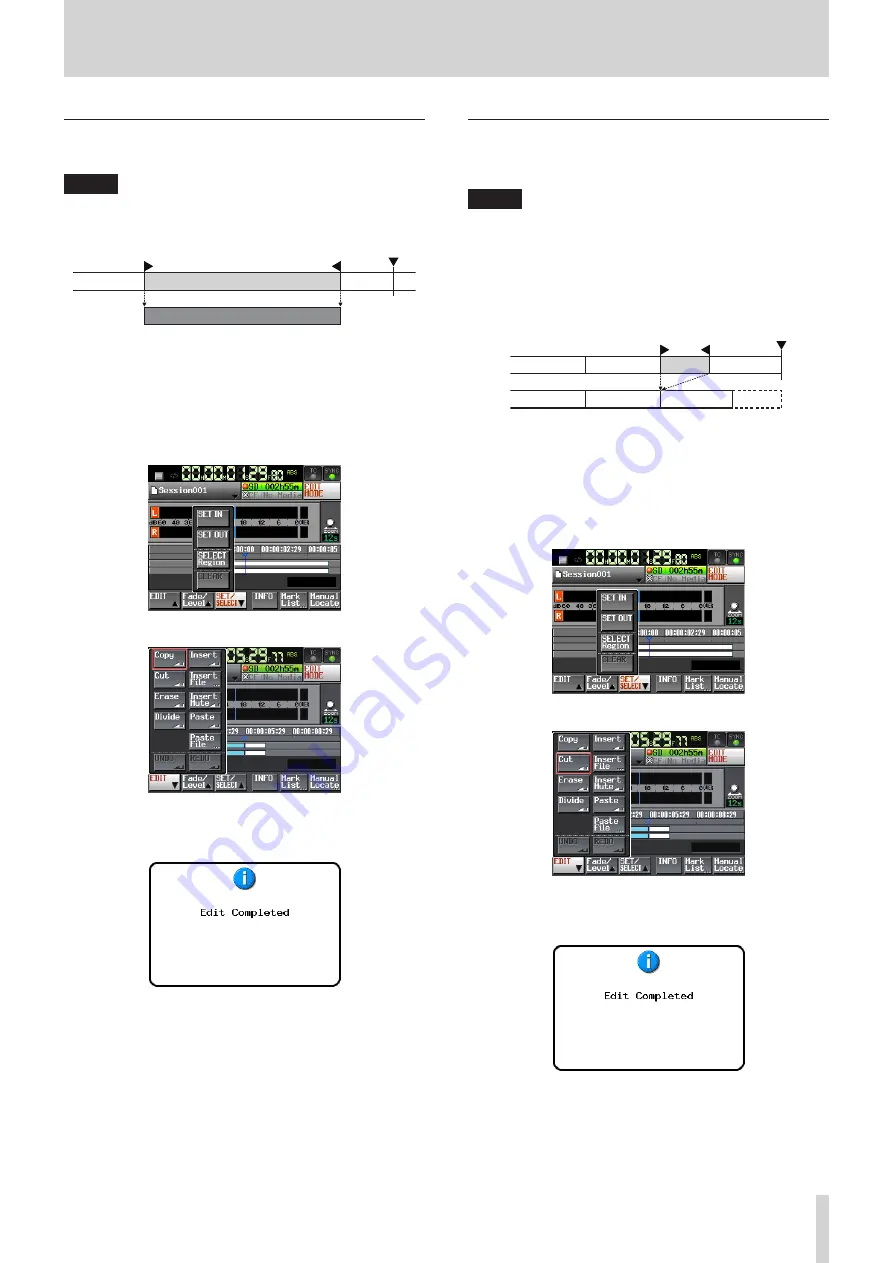
TASCAM HS-20
47
7 – Timeline mode
Copying the data in the selection (Copy)
You can copy the selection.
NOTE
•
The copied data will be saved in the copy buffer.
•
When the whole fade (in/out) area is included, the fade
information will also be retained.
Copy buffer
Selected range
1
. Press the HOME key on the front of the unit to open the
Home screen.
2
. Touch the EDIT MODE button to enter edit mode.
3
. Move the timeline cursor to the selection to copy.
4
. Touch the SET/SELECT button and select the range that you
want to copy using the SET IN, SET OUT and SELECT Region
buttons on the pull-up menu.
5
. Touch the EDIT button to open the pull-up menu.
6
. Touch the Copy button on the pull-up menu. When copying
is complete, the Home Screen will open after a pop-up
window is shown.
In this case, the EDIT pull-up menu will remain open.
Cutting the data in the selection (Cut)
You can erase the selection and move the following data
forward.
NOTE
•
The data cut is saved in the copy buffer.
•
When the whole fade (in/out) area is included, the fade
information will also be retained.
•
When the IN point or OUT point is within a region, the part
outside of the selection will become a new region.
•
When the IN point or OUT point is set within a fade-in or
fade-out, the fade information will be cleared.
1
. Press the HOME key on the front of the unit to open the
Home screen.
2
. Touch the EDIT MODE button to enter edit mode.
3
. Move the timeline cursor to the area you want to cut.
4
. Touch the SET/SELECT button and select the range that you
want to cut using the SET IN, SET OUT and SELECT Region
buttons on the pull-up menu.
5
. Touch the EDIT button to open the pull-up menu.
6
. Touch the Cut button on the pull-up menu. When cutting
is complete, the Home Screen will open after a pop-up
window is shown.
In this case, the EDIT pull-up menu will remain open.
















































